Kyocera TASKalfa 520i Support Question
Find answers below for this question about Kyocera TASKalfa 520i.Need a Kyocera TASKalfa 520i manual? We have 16 online manuals for this item!
Question posted by nationdirect on August 10th, 2011
Cannot Scan To Email
When I try to can and document and try to email it it is saying that the smtp server is invalid.When I login to the copier from my laptop and I test the smtp setting it said that the hostname is not valid.Please help
Current Answers
There are currently no answers that have been posted for this question.
Be the first to post an answer! Remember that you can earn up to 1,100 points for every answer you submit. The better the quality of your answer, the better chance it has to be accepted.
Be the first to post an answer! Remember that you can earn up to 1,100 points for every answer you submit. The better the quality of your answer, the better chance it has to be accepted.
Related Kyocera TASKalfa 520i Manual Pages
KM-NET ADMIN Operation Guide for Ver 2.0 - Page 100


... place printing devices in their proper locations.
Job Release A plug-in provides access to change the server name or IP address, configure and test the server connection, enable or disable reprint, or set limits for Job...
User Guide Manual Group A group to KMnet Admin.
Login User A user account with a manual group. Typically, multifunction printers can log on the print server.
KM-NET Viewer Operation Guide Rev-5.2-2010.10 - Page 22


To open . This information is not set , accessing the address book requires the correct Login user name and Password in the Communication Settings for faxing and scanning operations. The layout and information shown on this dialog box was open the address book, select a device in the device list, and select Device > Address Book. When you select the feature...
KM-NET Viewer Operation Guide Rev-5.2-2010.10 - Page 38


....
2 At the bottom of the screen, click Device > Advanced > Authentication Settings. If authentication is 64 characters.
5 Select the LDAP port number from the LDAP server. The maximum is required, enter a login and password.
3 Select the Simple login check box. Device 3-18
3 If you want to restrict the device with a user login, clear the Permit jobs with unknown IDs...
KM-NET Viewer Operation Guide Rev-5.2-2010.10 - Page 40
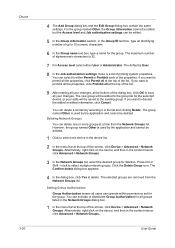
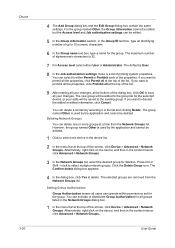
... is used by the application and cannot be edited, but the Access level and Job authorization settings can delete a contact by selecting it in the context menus click Advanced > Network Groups. Alternatively, right-click on the device, and then in the list and clicking Delete. User Guide For the group named Other...
KM-NET Viewer Operation Guide Rev-5.2-2010.10 - Page 43
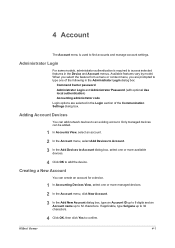
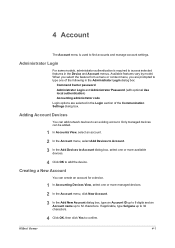
... a menu or context menu, you are selected in the Device and Account menus. Administrator Login
For some models, administrator authentication is used to find accounts and manage account settings.
Only managed devices can create an account for a device.
1 In Accounting Devices View, select one or more managed devices.
2 In the Account menu, click New Account.
3 In the...
KM-NET Viewer Operation Guide Rev-5.2-2010.10 - Page 74


...Counter polling can be accessed by typing the device's IP address into Groups. document box A type of virtual mailbox on the device. Devices can be very careful when using a firmware... device. The search results are displayed until you change device settings, such as page counts and scan counts on the device,
and is used by users. device user list (device users) A list of login ...
PRESCRIBE Commands Command Reference Manual Rev 4.8 - Page 187
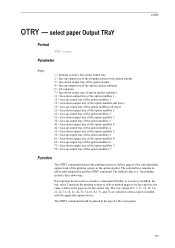
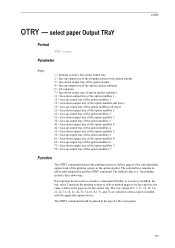
... selected tray remains in effect until changed by another OTRY command. If an optional device such as a stacker, a document finisher, or a sorter is 1: the printing system's face-down output tray of..., 41, 42, 51, 52, 61, 62, 71, and 72 are valid for certain copiers installed with the applicable option device. The tray values of a file or program.
177 select paper Output TRaY
Format
OTAY tray;...
PRESCRIBE Commands Command Reference Manual Rev 4.8 - Page 345
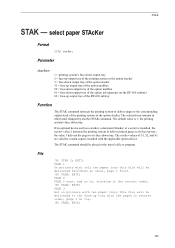
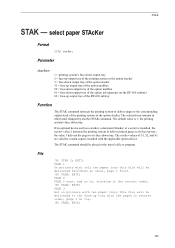
... system or the option stacker. PAGE 1 On printers with the applicable option device. PAGE;
File
!R! PAGE;
Parameter
stacker:
1 = printing system's face-... DF-610 subtray) 62 = face-up tray; If an optional device such as usual, page 1 first. !R! PAGE 3 But on printers... 51, 52, and 61 are valid for certain copiers installed with only one paper tray this file will be delivered face...
Kyocera Command Center Operation Guide Rev 6.3 - Page 8


... Page on page 3-35 This page includes advanced settings that apply to the scanning function of advanced network settings. Basic Page on page 3-5 This page includes settings that apply to the desired pages by clicking the tab located at the top of the machine, such as Device Defaults, Security, and Basic Networking. You can jump...
Kyocera Command Center Operation Guide Rev 6.3 - Page 24


... E-mail and send it, the SMTP settings on the Scanner > Default page. Manual invokes the exposure which the scanned data will be completed. To scan in the machine. Switches the original quality between Text, Text+Photo, Photo, Map, and Printed Document.
Scanner > Defaults
The section below provides a summary of scanning an original document. Color Selection (Copy)
This...
Kyocera Command Center Operation Guide Rev 6.3 - Page 59
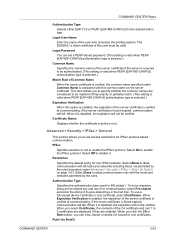
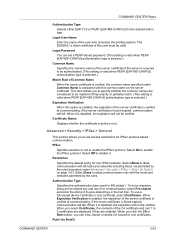
...be verified. Login User Name
Enter the name of the server certificate if the server is required to Rule3) on the server certificate.
Select Off to set a PEAP-based password. (This setting is valid ...protocol. If the server certificate is disabled, the expiration will fail.
To set a character string as the shared key and use a CA-issued device certificate or root certificate...
Kyocera Command Center Operation Guide Rev 6.3 - Page 63


... the messages suggests referring to another page or close COMMAND CENTER window.
All settings will be registered.
Troubleshooting
Is the same language as that Select the same language as Basic > Defaults >
displayed on the operation that displayed on the
Device Defaults on this machine. operation panel. Enter the password. Wait until the...
PRESCRIBE Commands Technical Reference Manual - Rev. 4.7 - Page 248
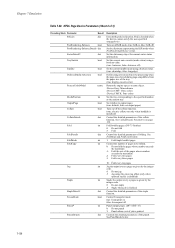
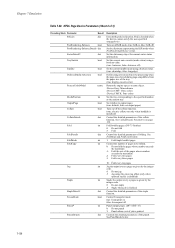
... page setup differs from the paper size of the tray. (true: display cassette error)
Return the engine type as a name object. /Device Gray: Monochrome /Device CMY: Three colors /Device CMYK: Four colors
Set the tray corresponding to be folded. 0: Do not fold the pages whose number exceeds
the maximum -1: Fold the rest of 3)
Preceding...
420i/520i Operation Guide - Page 20


... FOR A PARTICULAR PURPOSE. In the event the MFP or an accessory is not able to provide service, write to as "Kyocera") warrant the Customer's new Multifunctional Product (referred to Kyocera at the address below for a period of the developing unit, the drum unit, and the fixing unit. Kyocera shall have a 90...
420i/520i Operation Guide - Page 185


... and
Time] to enter the date and time.
7 Press [OK].
8 Specify the destination, and press the Start key to scanned images. NOTE: Up to send.
Sending Functions
Enter Document Name/File Name
This setting allows you are sending.
1 Press the Send key.
2 Place the originals on the platen.
3 Press [Advanced Setup] and then...
420i/520i Operation Guide - Page 264
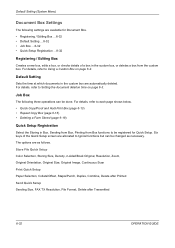
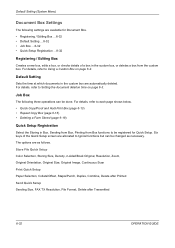
... Size, Original Image, Continuous Scan
Print Quick Setup Paper Selection, Collate/Offset, Staple/Punch, Duplex, Combine, Delete after Printed
Send Quick Setup Sending Size, FAX TX Resolution, File Format, Delete after Transmitted
8-32
OPERATION GUIDE Job Box
The following settings are as necessary. Default Setting (System Menu)
Document Box Settings
The following three operations can...
420i/520i Operation Guide - Page 274


...Press [OK].
8-42
OPERATION GUIDE
Send/Box Density Adjust
Adjust scan density when sending or storing the data in Document Box.
Adjustment can only change the settings by logging in with
administrator privileges. Use the procedure below to ... • Gray Adjustment...8-46
NOTE: If user login administration is enabled, you can be made in 7 levels both in auto and manual density modes.
420i/520i Operation Guide - Page 313


...
Status
Hold
End 08/08/2009 10:10
If black streaks or dirt appears in copies when using the document processor to allow dual scanning, clean the dual scanning unit also.
a b
OPERATION GUIDE
2 Open the document processor and wipe the slit
9
glass (a).
3 Wipe the white guide (b) on the left side with the supplied dry...
420i/520i Operation Guide - Page 337


... the e-mail. Failed to send the e-mail.
Failed to send the e-mail.
server.
- The network cable is not operating properly.
-
The hub is connected. - Check the network. - back on the COMMAND CENTER.
2-17
Check the authentication methods of the SMTP settings on .
Failed to send i-FAX. Failed to send i-FAX. Failed to send...
420i/520i Printer Driver User Guide Rev-10.5 - Page 2


...in this guide may differ depending on your printing device. PCL is a trademark of Kyocera Corporation. ...Server 2008 and Windows 2000 environments. User Interface screen captures shown in this guide support the Windows XP printing environment.
We cannot be held liable for improvement without notice.
KPDL is prohibited. Models supported by the KX printer driver
TASKalfa 420i TASKalfa 520i...
Similar Questions
How To Setup Scan To Ftp Folder Taskalfa 250ci
(Posted by Gabmutha 10 years ago)
How To Setup Scan File For Kyocera Taskalfa 300ci
(Posted by bheitco 10 years ago)

