Kyocera TASKalfa 520i Support Question
Find answers below for this question about Kyocera TASKalfa 520i.Need a Kyocera TASKalfa 520i manual? We have 16 online manuals for this item!
Question posted by dharris27 on September 23rd, 2011
Passwords For Individual Or Program Use
We have several programs within our agency and we would like to track each programs copier usage. Can I set up individual passwords for each program?
Current Answers
There are currently no answers that have been posted for this question.
Be the first to post an answer! Remember that you can earn up to 1,100 points for every answer you submit. The better the quality of your answer, the better chance it has to be accepted.
Be the first to post an answer! Remember that you can earn up to 1,100 points for every answer you submit. The better the quality of your answer, the better chance it has to be accepted.
Related Kyocera TASKalfa 520i Manual Pages
KM-NET ADMIN Operation Guide for Ver 2.0 - Page 36


... levels, are Critical, Warning, or Not Connected. As an example, it would support changing Polling and SNMP Communications settings for selecting status filter settings are:
No Status Filter The option displays all devices that are automatically updated according to use. Warning The device toner is not connected.
The device paper is ready to the polling schedule.
KM-NET ADMIN Operation Guide for Ver 2.0 - Page 37


...lets you select Only the following model types. Setting a Status Filter
To set a status filter:
1 Select All Devices or a device group to multiple devices at once. One or more devices from the Device Manager.
KMnet Admin 2.0
3-15
Multi-Set can display or hide printing devices that correspond to the models you use. Device Manager
2 Click the Status Filter button.
3 Select a status...
KM-NET ADMIN Operation Guide for Ver 2.0 - Page 38


... Change selected in a group, select Only the following model types, then select the devices you initiated Multi-Set from the corresponding lists.
Configuring Selected Devices
You can configure the settings of the wizard.
Use Shift and Ctrl to configure the selected devices.
If you want to make from the list.
Confirm Selections If you want to...
KM-NET ADMIN Operation Guide for Ver 2.0 - Page 39


...Community to use for it to run by clicking on the link. For a list of for all devices and the Write Community does not match the one stored on the selected devices, Authorization ... Write Community value for installing the most current printer or engine firmware on devices. For Schedule to run . Device Manager
2 Click Multi-Set on the right pane toolbar.
3 Click Next.
4 Select the changes ...
KM-NET ADMIN Operation Guide for Ver 2.0 - Page 45


... for example, IB-21E Network Interface. Port number
Shows the port number to be used to continue with the upgrade wizard, click Next. Review the summary of the settings you chose to upgrade on the previous try . For single device upgrades, the IP address appears here. If there is a lower version. Model should...
KM-NET ADMIN Operation Guide for Ver 2.0 - Page 52


.... Polling With the check box selected for the Manage these devices check box, select the desired polling options and set , select from the list in the toolbar and typing a new name. Do not use invisible Unicode or extended ASCII characters.
3-30
User Guide Setting Polling Defaults
The administrator can create up to newly-discovered...
KM-NET ADMIN Operation Guide for Ver 2.0 - Page 59


.... In List View and Diagram View click on each tab to save the settings. If there are too many rows of devices or accounts to display in the navigation area. You can change the tabs,...button to add it to Account ID or Device ID.
4 Under Rows per page, select how many tabs to represent the account by using any , for all printing devices or devices in table lists. Sort the information by ...
KM-NET ADMIN Operation Guide for Ver 2.0 - Page 65


...operation. Multi-Set Accounting Devices button Located in a group.
Set Polling Schedule
You can set by clicking Refresh. Other groups do not have polling set a schedule for KMnet Admin to obtain counter information from the menus for multiple devices. Use the wizard to set accounting parameters remotely for each setting that launch the wizard:
Multi-Set Accounting Device Group button...
KM-NET ADMIN Operation Guide for Ver 2.0 - Page 97


... allows administrators to assign enterprise-wide policies, deploy programs to many computers, and apply critical updates to manage user accounts, including user roles, subscriptions, and passwords.
The subscriber is notified when one of accounts that administrators can also display device settings, schedule polling, and prepare usage reports. Asset Number A number assigned to the software...
KM-NET Viewer Operation Guide Rev-5.2-2010.10 - Page 26


... operate or access the device.
1 Select a device.
3-6
User Guide Regardless of the authentication setting on the device, the user has to log in all dialog boxes. The Device User List can change the user list. If an administrator password is set for authentication.
When user authentication is set , only users who are authorized to use a device are on a user list...
KM-NET Viewer Operation Guide Rev-5.2-2010.10 - Page 27
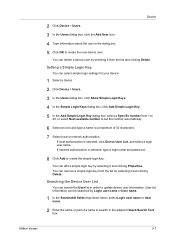
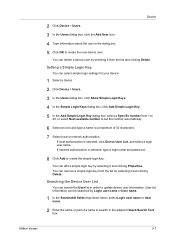
... characters. 7 Select local or network authorization.
If local authorization is selected, type a login name and password.
8 Click Add to create the new device user. Searching the Device User List
You can select simple login settings for your device.
1 Select a device. 2 Click Device > Users. 3 In the Users dialog box, click Show Simple Login Keys. 4 In the Simple Login...
KM-NET Viewer Operation Guide Rev-5.2-2010.10 - Page 37


... 62 characters.
9 You can proceed through the rest of the dialog box, or you can configure some MFP devices to save your settings and close the dialog box.If you select Use network authentication, the device uses the domain server to manage user authentication and network user properties. Only ASCII characters are unavailable, the selected...
KM-NET Viewer Operation Guide Rev-5.2-2010.10 - Page 45


...can be added or deleted. Devices can be created.
Each view can have been set up in a list.
The ...usage The user cannot use the function until the counter is reached, the user cannot use this Account. Account Devices
To view the Account Devices dialog box, select the Accounts View, right click on each device, its network information and counter information. Only managed devices...
KM-NET Viewer Operation Guide Rev-5.2-2010.10 - Page 47


... TCP port 25 must be set the same notifications for more than one or more devices can be available and not blocked by right-clicking on a device and select Reset Counters from the account list for the selected devices.
1 In Accounting Devices View, select a managed device. If it is used to view unmanaged devices. There are unavailable.
Account...
KM-NET Viewer Operation Guide Rev-5.2-2010.10 - Page 50


..., click Additional.
Alternatively, you can save any of your selections, click Cancel. If you want the count of print pages, select Individual. Select one group to apply settings to the Accounting Devices View. If you do not want to save all your selections by pressing the shift key and clicking the first and...
KM-NET Viewer Operation Guide Rev-5.2-2010.10 - Page 57


... user name and password in the list.
2 On the menu bar at the top of the screen, click Device > Advanced > Set Multiple Devices. In the context menu, click Advanced > Set Multiple Devices. The devices are organized by pressing the shift key and clicking the first and last of adjacent devices in Device > Communication Settings > Login.
Device Network Settings Basic settings for print, copy...
KM-NET Viewer Operation Guide Rev-5.2-2010.10 - Page 58


... List Login user name, user name (and furigana, if applicable), password, E-mail address, Account name, Account ID on one group of settings can click Edit settings to copy, follow these settings depends upon the device. To select source device settings to open the following formats: Multi-Set template from the current software version (*.xml)
User Guide Click Next...
KM-NET Viewer Operation Guide Rev-5.2-2010.10 - Page 74


... Contact and Group information is stored on the device.
It prevents access to use the device. device user list (device users) A list of login information and passwords of users that are queried and statistics accumulated.
v
User Guide The administrator must be totaled. The home
page can include keeping track of how many copies, prints, faxes, and scans...
420i/520i Operation Guide - Page 30
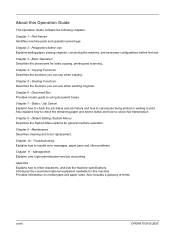
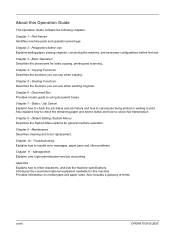
... cancel fax transmission
Chapter 8 - Also explains how to check the remaining paper and device status and how to print. Chapter 10 - Management Explains user login administration and job... 3 - Chapter 9 - Sending Functions Describes the functions you can use when sending originals. Chapter 6 -
Default Setting (System Menu) Describes the System Menu options for general machine operation.
420i/520i Printer Driver User Guide Rev-10.5 - Page 15
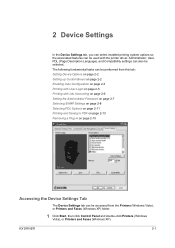
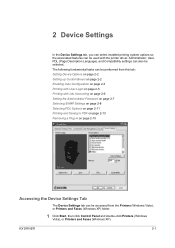
... page 2-5 Printing with Job Accounting on page 2-6 Setting the Administrator Password on page 2-7 Selecting SNMP Settings on page 2-8 Selecting PDL Options on page 2-11 Printing and Saving to PDF on page 2-13 Removing a Plug-in on page 2-15
Accessing the Device Settings Tab
The Device Settings tab can be used with the printer driver. Administrator, User, PDL (Page...
Similar Questions
How To Scan Using Auto Kyocera Taskalfa 3500i
(Posted by jamcpmcom 9 years ago)
Taskalfa 520i Cannot Use Cassette 3 Due To A Failure
(Posted by toyotslack 10 years ago)
Staple Section Was Dimmed Out
A co-worker tried to print his job in Excel with more than 1 pages with using staple to Taskalfa 520...
A co-worker tried to print his job in Excel with more than 1 pages with using staple to Taskalfa 520...
(Posted by pvu45ca 12 years ago)

