Kyocera TASKalfa 3500i Support Question
Find answers below for this question about Kyocera TASKalfa 3500i.Need a Kyocera TASKalfa 3500i manual? We have 15 online manuals for this item!
Question posted by jamcpmcom on August 9th, 2014
How To Scan Using Auto Kyocera Taskalfa 3500i
The person who posted this question about this Kyocera product did not include a detailed explanation. Please use the "Request More Information" button to the right if more details would help you to answer this question.
Current Answers
There are currently no answers that have been posted for this question.
Be the first to post an answer! Remember that you can earn up to 1,100 points for every answer you submit. The better the quality of your answer, the better chance it has to be accepted.
Be the first to post an answer! Remember that you can earn up to 1,100 points for every answer you submit. The better the quality of your answer, the better chance it has to be accepted.
Related Kyocera TASKalfa 3500i Manual Pages
PRESCRIBE Commands Technical Reference Manual - Rev. 4.7 - Page 208
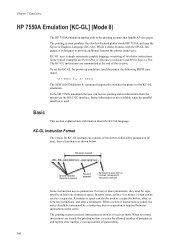
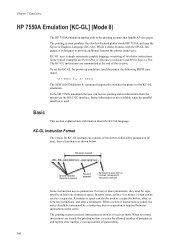
...
Terminator (A semi-colon or line feed, not required if instructions continue)
Some instructions use no semicolon is required between instructions, and after a terminator. While it shares features with... them. The printing system emulates the Hewlett-Packard plotter model HP 7550A and uses the Kyocera Graphics Language (KC-GL). EXIT; Basic
This section explains basic information about the...
Fax System (V) Operation Guide - Page 9
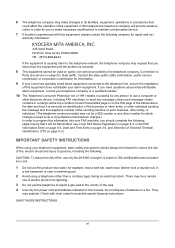
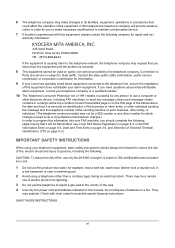
... be a remote
risk of electric shock from lightning.
3 Do not use a computer or
other electronic device, including FAX machines, to send any other than a cordless type) ...2-4, and Selection of Transmit Terminal Identification (TTI) on page 6-3.)
IMPORTANT SAFETY INSTRUCTIONS
When using a telephone (other number for which charges exceed local or long-distance transmission charges.) In order to ...
KM-NET Viewer Operation Guide Rev-5.2-2011-3 - Page 11
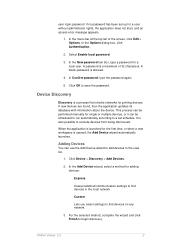
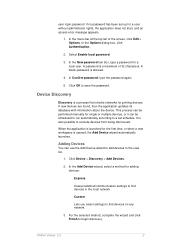
... the first time, or when a new workspace is allowed.
4.
Select Enable local password.
3.
Adding Devices
You can be performed manually for single or multiple devices, or it can use the Add Device wizard to add devices to begin discovery. Click Device > Discovery > Add Devices.
2. KMnet Viewer 5.2
2 It is a process that checks networks for a user without administrator rights...
KM-NET Viewer Operation Guide Rev-5.2-2011-3 - Page 19
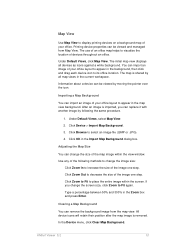
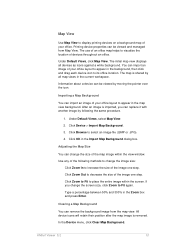
... Map Background
You can import an image of your office. Click Browse to display printing devices on a background map of your office layout to increase the size of the following the...in the current workspace. Use any of the image one step. Clearing a Map Background
You can be viewed by all devices as icons against a white background.
Printing device properties can remove the ...
KM-NET Viewer Operation Guide Rev-5.2-2011-3 - Page 34
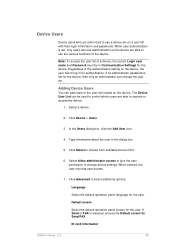
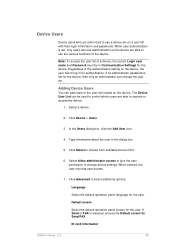
... administrator password is set for the user. Select a device.
2. Click Device > Users.
3.
When user authentication is set , only users who are authorized to use the various functions of a device, the correct Login user name and Password must be used to control which users are able to use a device are on a user list with their login information and...
KM-NET Viewer Operation Guide Rev-5.2-2011-3 - Page 72


...device, select whether to use local or device authentication.
The available range is gathered about the values held by various counters in the device, such as Device Management (available when user information is stored in the device...copies, FAX, scans, page sizes, duplex pages, and pages per sheet. If Use another user's information. For some models, select whether to use Apply same user...
3500i/4500i/5500i Operation Guide Rev-1 2011.4 - Page 6
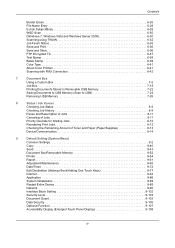
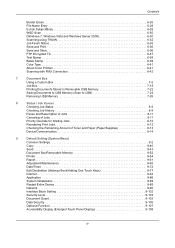
...Name Entry 6-28 E-mail Subject/Body 6-29 WSD Scan 6-30 (Windows 7, Windows Vista and Windows Server 2008 6-30 Scanning using TWAIN 6-32 Job Finish Notice 6-35 Send and Print.../Adding One Touch Keys 9-77
Internet 9-84
Application 9-86
System Initialization 9-89
Restart Entire Device 9-89
Network 9-90
Interface Block Setting 9-102
Security Level 9-103
Document Guard 9-103
Data...
3500i/4500i/5500i Operation Guide Rev-1 2011.4 - Page 63


For detailed information on restarting the network, refer to use Auto-IP. Preparation before Use
Auto-IP Settings
Select whether or not to Restart Network on page 9-101. The default setting is On.
AppleTalk Setup
Select the Apple Talk network connection. Use the procedure below.
2
1 Press the System Menu key.
2 Press [System], [Next] of Network and...
3500i/4500i/5500i Operation Guide Rev-1 2011.4 - Page 107


... [+] or [-] to change the displayed magnifications of X (horizontal) and Y (vertical).
You can also enter the magnification directly using XY Zoom, press [XY Zoom].
When using the numeric keys by pressing [# Keys].
Press [Original Orientation] to use Auto Zoom. Copying begins.
3-11 Zoom
Standard
X
Zoom
XY Zoom
Y
Original Zoom Paper
: A4 : 100% : A4
Preview
Status...
3500i/4500i/5500i Operation Guide Rev-1 2011.4 - Page 139
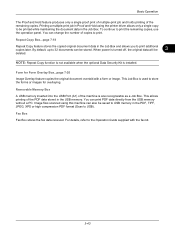
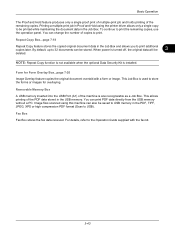
... the copied original document data in the PDF, TIFF, JPEG, XPS or high compression PDF format (Scan to print. Form for overlaying. For details, refer to print the remaining copies, use the operation panel. Image files scanned using the printer driver allows only a single copy to 32 documents can print PDF data directly from...
3500i/4500i/5500i Operation Guide Rev-1 2011.4 - Page 196


... and white portions of the original and the loaded paper matches but the orientations are different.
Copying Functions
Auto Image Rotation
Automatically rotates the image when the sizes of the image for making copies using Auto Image Rotation is explained below to make negative image copies.
1 Press the Copy key. 2 Place the originals...
3500i/4500i/5500i Operation Guide Rev-1 2011.4 - Page 211
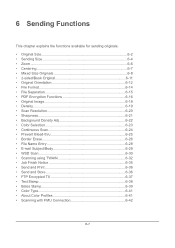
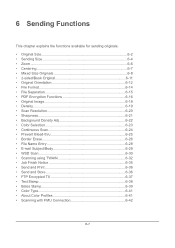
... • Prevent Bleed-thru 6-25 • Border Erase 6-26 • File Name Entry 6-28 • E-mail Subject/Body 6-29 • WSD Scan 6-30 • Scanning using TWAIN 6-32 • Job Finish Notice 6-35 • Send and Print 6-36 • Send and Store 6-36 • FTP Encrypted TX 6-37 • Text Stamp 6-...
3500i/4500i/5500i Operation Guide Rev-1 2011.4 - Page 233


... images.
Sending Functions
Color Selection
This feature allows you to select the color mode when sending scanned images.
1 Press the Send key.
2 Place the originals on the platen.
3 Press [Color/Image Quality] and then [Color
Selection]. Use [Auto Color] to automatically produce color originals in full color and black & white originals in black...
3500i/4500i/5500i Operation Guide Rev-1 2011.4 - Page 242
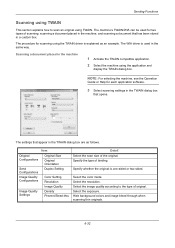
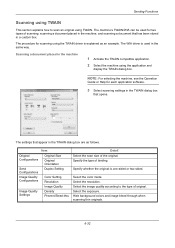
... dialog box are as an example. NOTE: For selecting the machine, see the Operation
Guide or Help for scanning using the TWAIN driver is one-sided or two-sided.
Select the exposure.
Sending Functions
Scanning using TWAIN
This section explains how to the type of binding.
Original Configurations
Send Configurations Image Quality Configurations
Image...
3500i/4500i/5500i Operation Guide Rev-1 2011.4 - Page 255


... deletion is set period of time. Automatically delete a document from the box once printing is created. The Custom Box is complete. Auto File Deletion Time Set the time to enter the time directly using Auto File Deletion Time is enabled, "Owner"
and "Permission" are stored. Press [On] to enable automatic deletion and then...
3500i/4500i/5500i Operation Guide Rev-1 2011.4 - Page 320
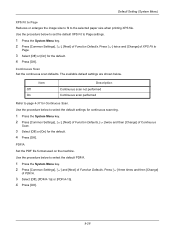
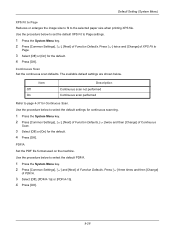
... procedure below to the selected paper size when printing XPS file.
PDF/A
Set the PDF file format used on the machine. Use the procedure below . Continuous Scan Set the continuous scan defaults.
The available default settings are shown below to Page settings.
1 Press the System Menu key. 2 Press [Common Settings], [ ], [Next] of Function Defaults...
3500i/4500i/5500i Operation Guide Rev-1 2011.4 - Page 367


...] and then [Change] of time, automatically reset settings and return to use Auto Panel Reset or not.
NOTE: If you are run for the default settings.
9
Auto Panel Reset Select to the default setting. Auto Panel Reset
If no jobs are from GMT.
Use the procedure below to select the location.
4 Press [Off] or [On...
3500i/4500i/5500i Quick Guide - Page 1
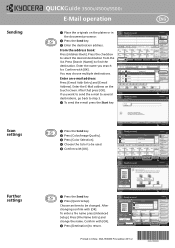
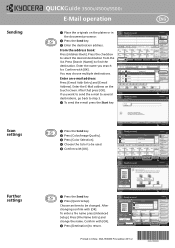
...: 100% : A4
Preview
Status
Add Shortcut
Auto Color (Color/Gray)
Auto Color (Color/B & W)
Full Color
Grayscale
Black... [E-mail Address]. Enter Destination. Sending
Scan settings
Further settings
QUICKGuide 3500i/4500i/5500i
E-Mail operation
ENG
❶...
Enter Destination.
Press [E-mail Address], then enter the address using the keyboard screen.
❶ Press the Send key. &#...
3500i/4500i/5500i/6500i/8000i Driver Guide - Page 2


... notice.
Essentially the same operations are used for the 5.2 driver. The information in this guide is a trademark of Kyocera Corporation. PCL® is prohibited. ... companies. Models supported by the KX printer driver
TASKalfa 3500i TASKalfa 4500i TASKalfa 5500i TASKalfa 6500i TASKalfa 8000i
© 2011 KYOCERA MITA Corporation Regarding Trademarks
Microsoft®, Windows®,...
3500i/4500i/5500i/6500i/8000i Driver Guide - Page 20
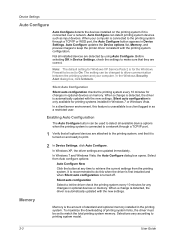
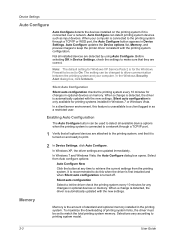
... any time to retrieve the current settings from the printing system. Selections vary according to make sure that all installed devices are detected by using Auto Configure. Auto Configure can be set to On.
Silent auto configuration is the amount of printing system fonts, the driver must be changed to allow communication between the printing...

