Kyocera TASKalfa 4500i Support Question
Find answers below for this question about Kyocera TASKalfa 4500i.Need a Kyocera TASKalfa 4500i manual? We have 15 online manuals for this item!
Question posted by techiMar on June 2nd, 2014
Manual On How To Scan Using Taskalfa 4500i
The person who posted this question about this Kyocera product did not include a detailed explanation. Please use the "Request More Information" button to the right if more details would help you to answer this question.
Current Answers
There are currently no answers that have been posted for this question.
Be the first to post an answer! Remember that you can earn up to 1,100 points for every answer you submit. The better the quality of your answer, the better chance it has to be accepted.
Be the first to post an answer! Remember that you can earn up to 1,100 points for every answer you submit. The better the quality of your answer, the better chance it has to be accepted.
Related Kyocera TASKalfa 4500i Manual Pages
File Management Utility Operation Guide - Page 4


...Devices
You can set to start it manually.
1 Open the application.
2 In the task bar, right-click on the device as required.
6 In the Communication Settings page, specify the SNMP type, and enter the Login user name and Password for distributing the scanned files.
Use the Add Device...with the FMU. Add Devices
Specific MFPs on a multifunction print system (MFP) to specified network ...
File Management Utility Operation Guide - Page 5
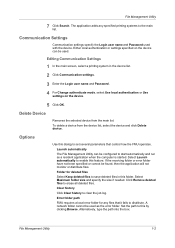
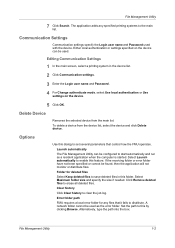
... the main list. Alternatively, type the path into the box. Delete Device
Removes the selected device from the device list, select the device and click Delete device. If the receiving folder or error folder have not been specified or cannot be used with the device.
The application adds any files that control how the FMU operates. Communication...
KM-NET Viewer Operation Guide Rev-5.2-2011-3 - Page 4


Adding a New Folder to My Views 11 Renaming a Folder or View 11
Removing a Device or Account from View 11
Searches ...12 Search ...12
Advanced Searching ...12
Dynamic View ...13 Adding a Dynamic View...14
Manual View ...14 Adding a Manual View Using Selection 14
Folder Reports ...15 Creating and Exporting a Folder Report 15
Updating a View...16 Duplicating...
KM-NET Viewer Operation Guide Rev-5.2-2011-3 - Page 14
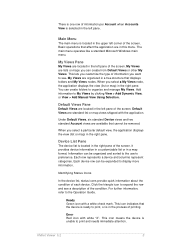
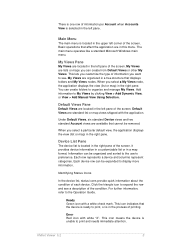
... condition of the condition. For further information, refer to My Views by clicking View > Add Dynamic View, or View > Add Manual View Using Selection. Add information to the Operation Guide. It provides device information in a customizable list or in this menu.
When you can be removed. KMnet Viewer 5.2
5 Basic operations that displays folders...
KM-NET Viewer Operation Guide Rev-5.2-2011-3 - Page 23
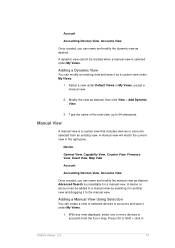
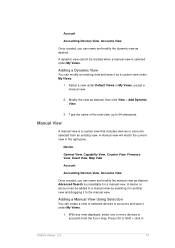
.... Advanced Search is a custom view that includes devices or accounts selected from the list or map.
A dynamic view cannot be added to
KMnet Viewer 5.2
14 Adding a Manual View Using Selection
You can name and modify the dynamic view as desired. Type the name of selected devices or accounts and save it as desired, then...
KM-NET Viewer Operation Guide Rev-5.2-2011-3 - Page 24


... the report.
3. Right-click on the desired folder and select Folder Report, then select Accounts or Accounting Devices.
2. Click View > Add Manual View Using Selection.
3. An accounting devices report can create and export an accounts or accounting devices report.
1.
If desired, modify the view, then click Update View. Creating and Exporting a Folder Report
After creating...
KM-NET Viewer Operation Guide Rev-5.2-2011-3 - Page 47


... to manage user authentication and network user properties.
Only one or more selected devices. Upgrade Firmware
This wizard guides you select Use local authentication, the device uses the Device User
KMnet Viewer 5.2
38 plus copy, scan, and FAX settings. Settings vary by model.
Settings vary by model.
Authentication Settings
Authentication Settings provide a convenient...
KM-NET Viewer Operation Guide Rev-5.2-2011-3 - Page 48
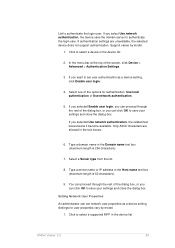
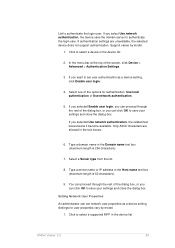
... authentication.
5. You can proceed through the rest of the options for user properties vary by model.
1. If you select Use network authentication, the device uses the domain server to save your settings and close the dialog box. List to save your settings and close the dialog box. In the menu ...
KM-NET Viewer Operation Guide Rev-5.2-2011-3 - Page 54
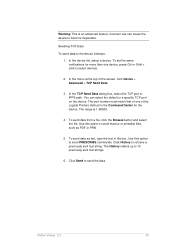
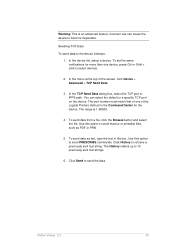
... Ctrl or Shift + click to send PRESCRIBE commands. The port number must match that of the screen, click Device > Advanced > TCP Send Data.
3. Warning: This is 1-65535.
4. Use this option to the device interface: 1. KMnet Viewer 5.2
45 To send data as PDF or PRN.
5. In the TCP Send Data dialog box, select the...
KM-NET Viewer Operation Guide Rev-5.2-2011-3 - Page 60
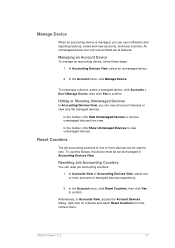
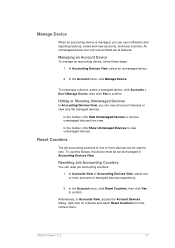
... can reset job accounting counters.
1.
In the toolbar, click Show Unmanaged Devices to confirm.
An unmanaged device can use this feature, the device must be reset to zero. To unmanage a device, select a managed device, click Accounts > Don't Manage Device, then click Yes to view unmanaged devices. In the Account menu, click Reset Counters, then click Yes to remove...
KM-NET Viewer Operation Guide Rev-5.2-2011-3 - Page 87
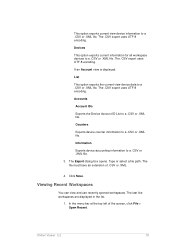
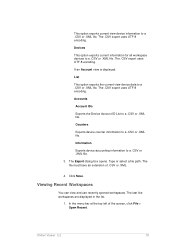
... or .XML file. Viewing Recent Workspaces
You can view and use recently opened workspaces. Devices
This option exports current information for all workspace devices to a .CSV or .XML file.
3.
Information
Exports device accounting information to a .CSV or .XML file. This option exports current view device information to a .CSV or .XML file. If an Account view...
3500i/4500i/5500i Operation Guide Rev-1 2011.4 - Page 6
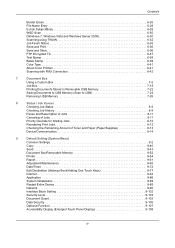
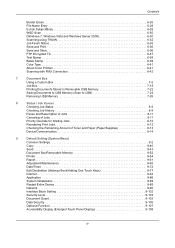
...Name Entry 6-28 E-mail Subject/Body 6-29 WSD Scan 6-30 (Windows 7, Windows Vista and Windows Server 2008 6-30 Scanning using TWAIN 6-32 Job Finish Notice 6-35 Send and Print.../Adding One Touch Keys 9-77
Internet 9-84
Application 9-86
System Initialization 9-89
Restart Entire Device 9-89
Network 9-90
Interface Block Setting 9-102
Security Level 9-103
Document Guard 9-103
Data...
3500i/4500i/5500i Operation Guide Rev-1 2011.4 - Page 139
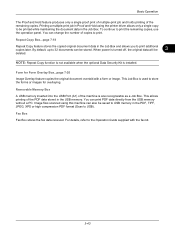
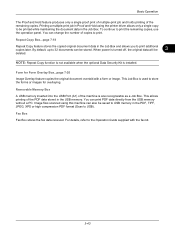
... document data in the PDF, TIFF, JPEG, XPS or high compression PDF format (Scan to USB memory in the Job Box. Removable Memory Box
A USB memory inserted into the USB Port (A1) of the remaining copies. Image files scanned using the printer driver allows only a single copy to be saved to USB). NOTE...
3500i/4500i/5500i Operation Guide Rev-1 2011.4 - Page 183
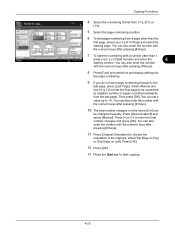
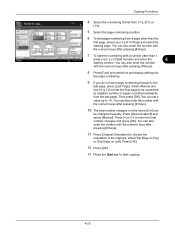
... the
first page, press [+] or [-] of pages counting backwards from [-1-], [P.1] or
[1/n]. Select Manual and use [+] or [-] to enter the final page to choose the
orientation of Start Number and enter the...the numeric keys after pressing [# Keys].
11 Press [Original Orientation] to be changed manually. Auto
5 Select the page numbering position. You can
be numbered (a negative number of...
3500i/4500i/5500i Operation Guide Rev-1 2011.4 - Page 211
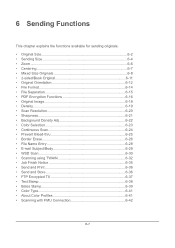
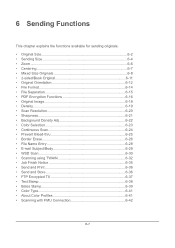
... • Prevent Bleed-thru 6-25 • Border Erase 6-26 • File Name Entry 6-28 • E-mail Subject/Body 6-29 • WSD Scan 6-30 • Scanning using TWAIN 6-32 • Job Finish Notice 6-35 • Send and Print 6-36 • Send and Store 6-36 • FTP Encrypted TX 6-37 • Text Stamp 6-...
3500i/4500i/5500i Operation Guide Rev-1 2011.4 - Page 242
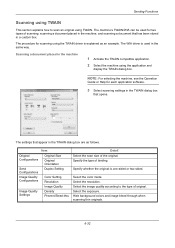
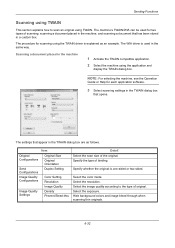
... the TWAIN dialog box
that opens.
Select the exposure. Select the color mode. The WIA driver is used for scanning using the TWAIN driver is one-sided or two-sided.
The machine's TWAIN/WIA can be used in the same way. The procedure for two types of original. NOTE: For selecting the machine, see...
3500i/4500i/5500i Operation Guide Rev-1 2011.4 - Page 313
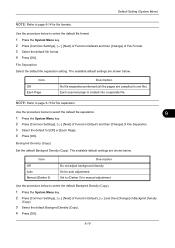
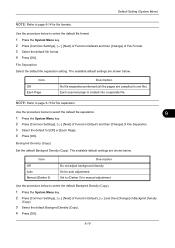
... default for [Off] or [Each Page].
4 Press [OK]. Use the procedure below . Set to (Darker 5) in one file).
Use the procedure below . The available default settings are shown below to... 3 Select the default file format. 4 Press [OK]. Each scanned page is created into a separate file. Item Off Auto Manual (Darker 5)
Description Do not adjust background density. Default Setting (...
3500i/4500i/5500i Operation Guide Rev-1 2011.4 - Page 314
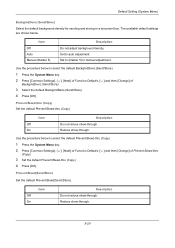
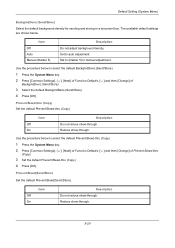
...Reduce show -through . Item Off On
Description Do not reduce show -through . Use the procedure below to (Darker 5) in a document box.
Default Setting (System Menu...)
BackgrndDens.(Send/Store)
Select the default background density for sending and storing in manual adjustment. Set to select the default Prevent Bleed-thru (Copy).
1 Press the System Menu key....
3500i/4500i/5500i Operation Guide Rev-1 2011.4 - Page 320
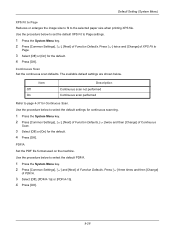
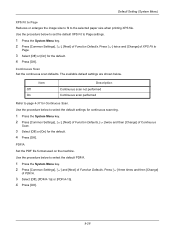
...
Refer to the selected paper size when printing XPS file. Press [ ] three times and then [Change]
of Continuous
Scan.
3 Select [Off] or [On] for the default. 4 Press [OK].
Use the procedure below . The available default settings are shown below to
Page.
3 Select [Off] or [On] for the default. 4 Press [OK].
PDF/A
Set...
3500i/4500i/5500i/6500i/8000i Driver Guide - Page 92
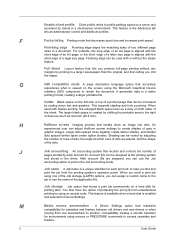
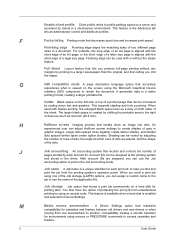
... adjusting
the number of rows of protecting the print job from the printing system's operation panel. M
Media source enumeration A Device Settings option that stores a print job permanently on the screen using the Microsoft Graphical Device
Interface (GDI) component to render the document. This feature in a raster
printing format, creating a larger printable file.
Shading...
Similar Questions
Am Using Taskalfa 3051ci Kyocera And Is Telling Me That Inner Tray Is Full Of Pa
(Posted by nazeeerhabdullahi 1 year ago)

