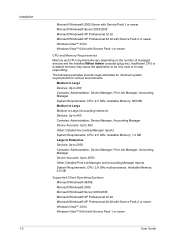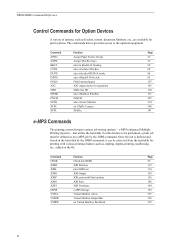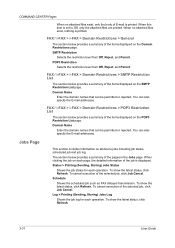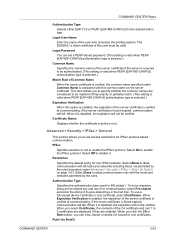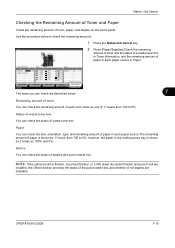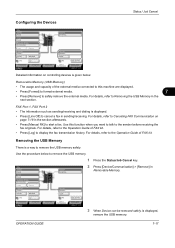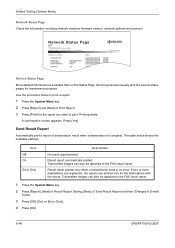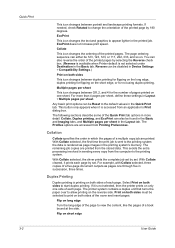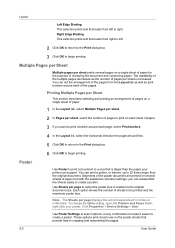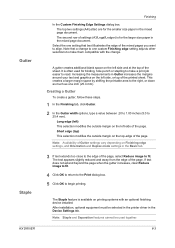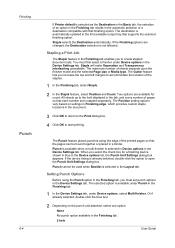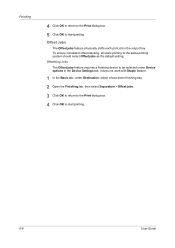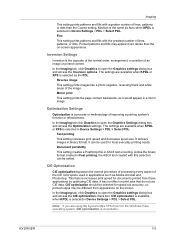Kyocera TASKalfa 520i Support Question
Find answers below for this question about Kyocera TASKalfa 520i.Need a Kyocera TASKalfa 520i manual? We have 16 online manuals for this item!
Question posted by pvu45ca on August 6th, 2011
Staple Section Was Dimmed Out
A co-worker tried to print his job in Excel with more than 1 pages with using staple to Taskalfa 520i, as he selected the Finish tab, the "Staple" section was dimmed out, so he could not select the staple section.However, he can do staple manually at the printer by selecting 1 staple. Would you let me know how to have the Staple section be editable to select or de-select?
Thank you,
T. Vu
Current Answers
Related Kyocera TASKalfa 520i Manual Pages
Similar Questions
Cannot Access Staples On Kyocera Taskalfa 520i For Printing
(Posted by mchjMITC 10 years ago)
Print Job Comes Out In Reverse Order.
When I print a document the pages print in reverse order. Last page on top. 10,9,8,etc. I then have ...
When I print a document the pages print in reverse order. Last page on top. 10,9,8,etc. I then have ...
(Posted by lespigh 10 years ago)
How Do I Staple Printing Jobs From An Application?
I would like to print a file from Excel or Word and use the TaskAlfa stapling function.
I would like to print a file from Excel or Word and use the TaskAlfa stapling function.
(Posted by NunyaBusiness 12 years ago)