Kyocera TASKalfa 520i Support Question
Find answers below for this question about Kyocera TASKalfa 520i.Need a Kyocera TASKalfa 520i manual? We have 16 online manuals for this item!
Question posted by lespigh on April 15th, 2013
Print Job Comes Out In Reverse Order.
When I print a document the pages print in reverse order. Last page on top. 10,9,8,etc. I then have to re-order the pages so 1 is on top. So what I need to know is there a settings to change how the pages come out? I want page 1 on top and in order so page 10 is last.
Current Answers
There are currently no answers that have been posted for this question.
Be the first to post an answer! Remember that you can earn up to 1,100 points for every answer you submit. The better the quality of your answer, the better chance it has to be accepted.
Be the first to post an answer! Remember that you can earn up to 1,100 points for every answer you submit. The better the quality of your answer, the better chance it has to be accepted.
Related Kyocera TASKalfa 520i Manual Pages
KM-NET ADMIN Operation Guide for Ver 2.0 - Page 67


This assures that the settings always remain on the printing device. A user can control the settings from other applications or on . Common Settings Change Review Number Displays the number of Accounts
4-10 Auto Reset Counters Displays the current counter renewal schedule. KMnet Admin 2.0
Accounting Manager
Prohibit Print jobs without a valid Account ID are cancelled. Cancel on ...
KM-NET ADMIN Operation Guide for Ver 2.0 - Page 76


... groups and cannot be changed or deleted. Print Job Manager Console
The Print Job Manager console provides a variety of the navigation area in the KMnet Admin User Guide. After logging on to open : Add Alert Subscription, Add Report Subscription, Device Manager Report, the About page, and Help. If not, select Choose a console to Print Job Manager, see the Logon...
KM-NET ADMIN Operation Guide for Ver 2.0 - Page 92


... sooner. Click Delete to temporarily halt a ready print job or continue printing a print job. Warning: When authentication is the Completed Jobs list.
By default, completed print jobs are descriptions of each Completed Jobs column: Document Name This column shows the print job name as provided by the spooler. Note: The Pages Printed, Total Pages, Monochrome, and Color columns are stored on...
KM-NET Viewer Operation Guide Rev-5.2-2010.10 - Page 30


... the Properties dialog box, you can view and edit information about jobs stored in document boxes on a device.
Owner setting Select the type of owner from the list. Device
3 Select a delete option:
Select a print job from the list. To delete all jobs stored in the device, select Delete All Jobs.
4 Click Yes in the search text box.
4 To clear the...
KM-NET Viewer Operation Guide Rev-5.2-2010.10 - Page 36


....
6 To save your selections and close the dialog box, click OK. Settings vary by model. Device Network Settings This sets the network settings of the selected device, such as user login and LDAP settings, and permitting jobs with unknown IDs. Settings vary by model. Authentication Settings This sets the authentication settings of three.
5 Under Notifications, select the events that will be...
KM-NET Viewer Operation Guide Rev-5.2-2010.10 - Page 64


...cannot be set in the Device User List, with administrator privileges.
Note: The Start of Job String ...printing system. Login authorization must be upgraded after the upgrade are currently processing, for each device. If you want to change, click Back and return to abort the upgrade process between actual device upgrades. If you are no devices remaining to be set in the settings...
PRESCRIBE Commands Command Reference Manual Rev 4.8 - Page 187
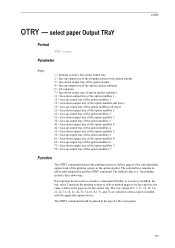
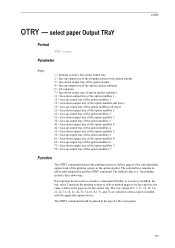
... 72 are valid for certain copiers installed with the applicable option device. The default value is installed, the tray value 2 instructs the printing system to deliver printed pages to its face-down tray.
If an optional device such as a stacker, a document finisher, or a sorter is 1: the printing system's face-down tray. select paper Output TRaY
Format
OTAY...
PRESCRIBE Commands Command Reference Manual Rev 4.8 - Page 345
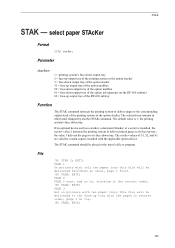
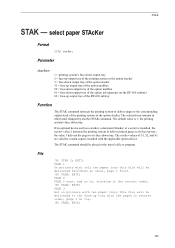
...1 first. !R! The STAK command should be delivered face-down as a stacker, a document finisher, or a sorter is 1: the printing system's face-down tray.
PAGE 1 On printers with the applicable option device. EXIT; PAGE 3 But on printers with the pages in reverse order, page 3 on , stacking in effect until changed by another STAK command. EXIT;
335 select paper STAcKer
Format
STAK stacker...
Kyocera Command Center Operation Guide Rev 6.3 - Page 8


... Logging in
• Verifying various settings (machine, printing, FAX, scanning, network and E-mail)
• Verifying the number of scanned pages and the number of the machine, such as Default Scan Resolution and Original Placement. Basic Page on all device jobs including job status, scheduled job and job log. Document Box Page on page 3-1
This page allows you to verify this machine...
PRESCRIBE Commands Technical Reference Manual - Rev. 4.7 - Page 111


...pages and prints the job in the 0 current paper size. a Supported only by FS-1500 series, FS-1600 series, FS-3400 series, and FS-3600 series.
6-11 Loads Letter, Ledger or Legal size paper depending on the image size.
10... for
Y3
device error
0: Does not display an error message and pause 0 the job when the device error occurs.
1: Displays an error message when duplex printing is not ...
PRESCRIBE Commands Technical Reference Manual - Rev. 4.7 - Page 156
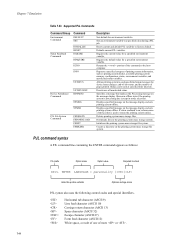
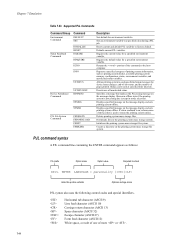
...Device Attendance Commands
USTATUSOFF RDYMSG
OPMSG STMSG
PJL File System Commands
FSDELETE FSDOWNLOAD FSINIT FSMKDIR
Description
Sets default for a specified environment variable. Requires the current value for environment variables. Requests a specified category of pages printed. Allows printing...value for device status changes, end-of-job status, and the number of printing system ...
PRESCRIBE Commands Technical Reference Manual - Rev. 4.7 - Page 244
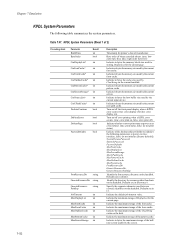
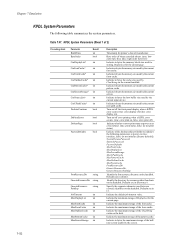
... or not to print status at power on (true: initialize, false: do not initialize [factory default]).
Defaults are in bytes the memory size used by the current input device.
Indicate the maximum...storage of DisplayList for the current page.
Defaults are in bytes the maximum storage of binary encoded tokens. (true: loworder byte first, false: high-order byte first)
Indicate in bytes...
Fax System (S) C Operation Guide Rev-2 - Page 83


... Requirements
Print or forward the received file according to
forward the received documents and press [OK].
7 Press [Change] of the following procedure. Off Forward Setting:
Change Setting by Requirement on
page 4-21.
NOTE: You can specify up to 500 recipients. To change the entry contents, follow the same operation.
Detail/Edit Status
Delete
Cancel
OK 08/08/2009 10:10...
Fax System (S) C Operation Guide Rev-2 - Page 130
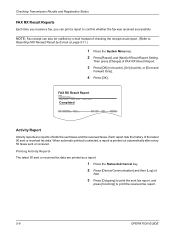
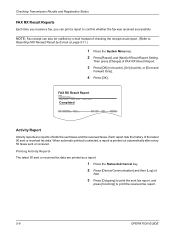
... are printed as a report.
1 Press the Status/Job Cancel key. 2 Press [Device/Communication] and then [Log] of
FAX.
3 Press [Outgoing] to print the sent fax report, and
press [Incoming] to print the ...Reporting FAX Receipt Result by E-mail on page 5-11.)
1 Press the System Menu key. 2 Press [Report], and [Next] of Result Report Setting.
Printing Activity Reports The latest 50 sent or received...
420i/520i Operation Guide - Page 224


...
001/001
Completed
Detail
3 Select the job to check the job finish history.
1 Press the Status/Job Cancel key.
2 Press [Printing Jobs], [Sending Jobs] or [Storing
Jobs] and then [Log].
NOTE: To check the information of the selected job is displayed. Printing Jobs Status
Sending Jobs
Storing Jobs
Device/ Communication
Paper/Supplies 08/08/2009 10:10
4 To exit from the list, and...
420i/520i Operation Guide - Page 230
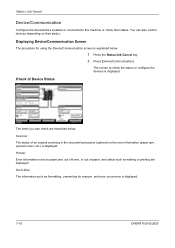
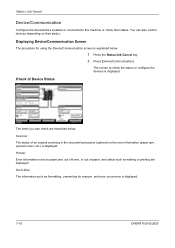
... screen is displayed.
Line Off
Manual RX
FAX
Log
Printing Jobs Status
Sending Jobs
Hard Disk Overwriting... You can check are displayed.
Format
Remove
FAX Port 1 Dialing... Removable Memory Not connected. Line Off
i-FAX
Device/ Communication
Check New FAX Paper/Supplies 08/08/2009 10:10
The items you can also control devices depending on their status.
420i/520i Printer Driver User Guide Rev-10.5 - Page 40


... the Basic tab, select the Collate check box.
3 Type or select the number of complete sets of the print job in information.
Basic
Printing Collated Documents
When printing multiple copies of a multiple page document, the printer can assemble the pages of each copy in numerical order.
1 In your application, open the About dialog box that displays the driver version number...
420i/520i Printer Driver User Guide Rev-10.5 - Page 50
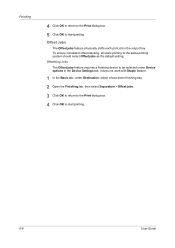
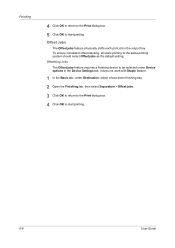
Offset Jobs
The Offset jobs feature physically shifts each print job in the Device Settings tab. It does not work with Staple feature.
1 In the Basic tab, under Device options in the output tray.
To ensure consistent offset stacking, all users printing to start printing. Offsetting Jobs The Offset jobs feature requires a finishing device to start printing.
6-6
User Guide Finishing...
420i/520i Printer Driver User Guide Rev-10.5 - Page 52
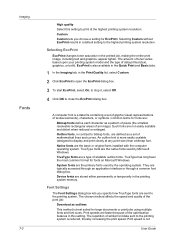
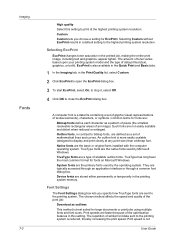
...in a default setting to close the EcoPrint dialog box. The repetition of the print job:
Download as a set of glyphs (visual representations of mathematical lines and curves. Selecting EcoPrint
EcoPrint changes toner saturation in...Windows.
TrueType has long been the most common format for large documents or print jobs using multiple fonts and font sizes.
Such fonts are typically ...
420i/520i Printer Driver User Guide Rev-10.5 - Page 76


... plug-in your document.
1 In the Advanced tab, click Watermark.
2 In the Watermark dialog box, under Select watermark, choose a default or custom watermark to 600 dpi.
10-5
User Guide A notable feature of the printer driver.
All pages except first page
This option prints the watermark on all jobs by selecting Device Settings > Administrator > Lock Security Settings. If Cover mode...
Similar Questions
How To Network Print With Password Taskalfa 520i
(Posted by bonsaseal 10 years ago)
Can You Set Up Job Accounting At The Command Center Taskalfa
(Posted by thBelrou 10 years ago)
Cannot Access Staples On Kyocera Taskalfa 520i For Printing
(Posted by mchjMITC 10 years ago)
Stopping A Print Job
How do I stop a print job once the copying has started?
How do I stop a print job once the copying has started?
(Posted by recruiter18622 11 years ago)
How Do I Pause A Print Job To Print Another Item In Cue And Then Resume?
how do i pause a print job and print another item and cue, then resume the original print job?
how do i pause a print job and print another item and cue, then resume the original print job?
(Posted by amybrookelalor 11 years ago)

