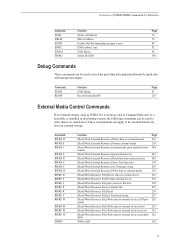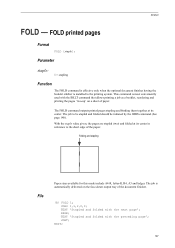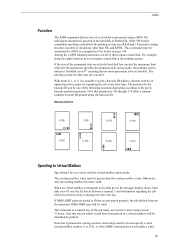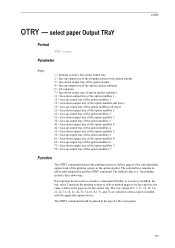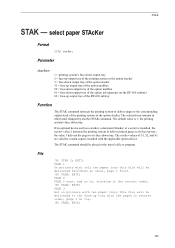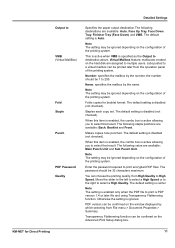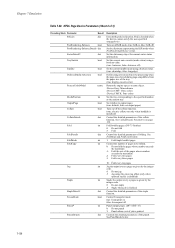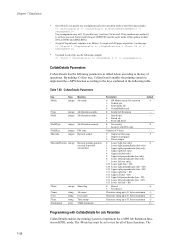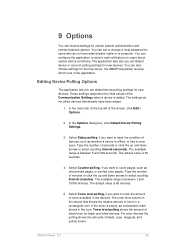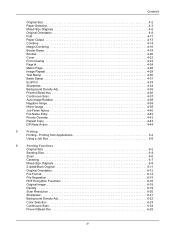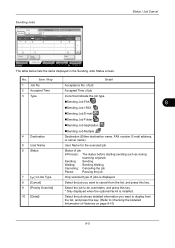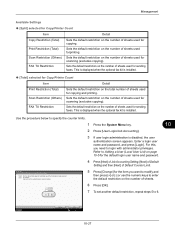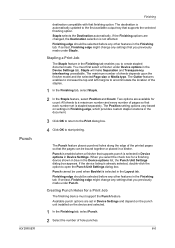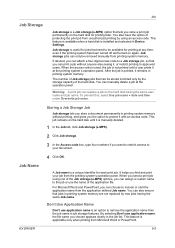Kyocera TASKalfa 5500i Support Question
Find answers below for this question about Kyocera TASKalfa 5500i.Need a Kyocera TASKalfa 5500i manual? We have 15 online manuals for this item!
Question posted by NunyaBusiness on November 14th, 2011
How Do I Staple Printing Jobs From An Application?
I would like to print a file from Excel or Word and use the TaskAlfa stapling function.
Current Answers
Related Kyocera TASKalfa 5500i Manual Pages
Similar Questions
Kyocera Taskalfa 5500i Cannot Staple Or Punch
(Posted by KazWaman 10 years ago)
Kyocera 5500i Jobs Don't Appear When You Have Private Print Activated.
The Job Doesn't Print When You Activate Private Print Under Job Storage
The Job Doesn't Print When You Activate Private Print Under Job Storage
(Posted by daphnejeffres 10 years ago)
How To Check User Name In Priting Jobs Log In Kyocera Taskalfa - 300i
I required user name in Kyocera Taskalfa-330i printing job log. User name showing blank.
I required user name in Kyocera Taskalfa-330i printing job log. User name showing blank.
(Posted by sudhakarsahare 11 years ago)
Installed New Rooter. Can Print From Internet, Word, Excel. Other Print Jobs Fro
Installed new rooter. Can print from internet, and from documents that are on my computer. Cannot pr...
Installed new rooter. Can print from internet, and from documents that are on my computer. Cannot pr...
(Posted by nursesguildpb 11 years ago)
Is There A Way To Print Confirmation Of A Sent Fax From The Job Log Once Complet
We just a new copier and I didn't not set it up to print a confirmation page when faxes were sent. I...
We just a new copier and I didn't not set it up to print a confirmation page when faxes were sent. I...
(Posted by pdrosten 12 years ago)