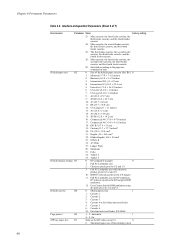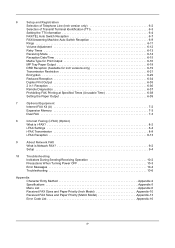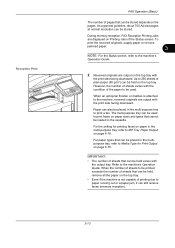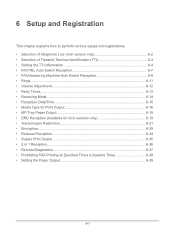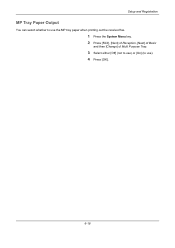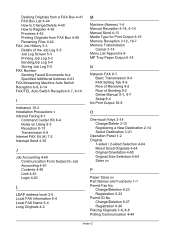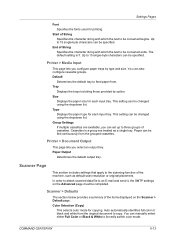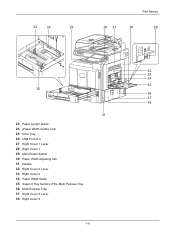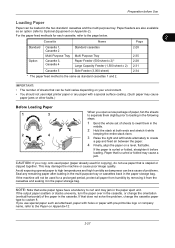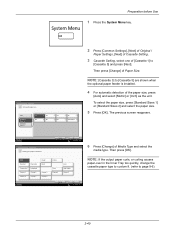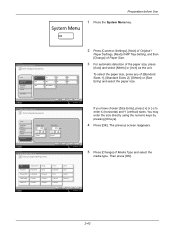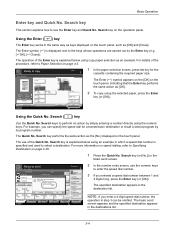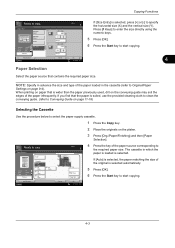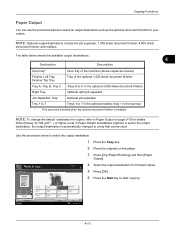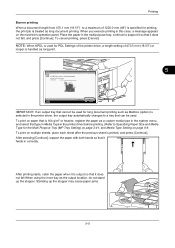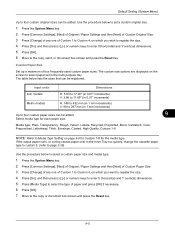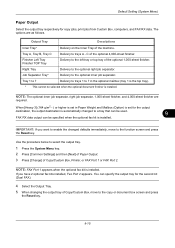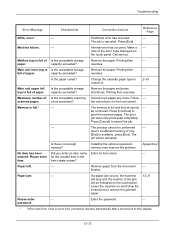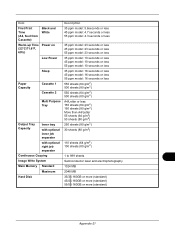Kyocera TASKalfa 4500i Support Question
Find answers below for this question about Kyocera TASKalfa 4500i.Need a Kyocera TASKalfa 4500i manual? We have 15 online manuals for this item!
Question posted by salinuri on May 12th, 2017
We Get Error Inner Tray Full Of Paper
Current Answers
Answer #1: Posted by techyagent on May 12th, 2017 4:58 AM
the inner tray is where the paper comes out under the top scanner part there is a paper sensor at the exit mark that tells you if you have paper in the tray and lets the machine know it has come out ok. check that it hasnt locked in place.. this can give a false reading too..Good luck
Thanks
Techygirl
Related Kyocera TASKalfa 4500i Manual Pages
Similar Questions
How do i clear erroe which says Inner tray full of paper