Kyocera TASKalfa 420i Support Question
Find answers below for this question about Kyocera TASKalfa 420i.Need a Kyocera TASKalfa 420i manual? We have 16 online manuals for this item!
Question posted by bilaaty15 on April 9th, 2014
How To Scan Documents To Computer On Taskalfa 420i
The person who posted this question about this Kyocera product did not include a detailed explanation. Please use the "Request More Information" button to the right if more details would help you to answer this question.
Current Answers
There are currently no answers that have been posted for this question.
Be the first to post an answer! Remember that you can earn up to 1,100 points for every answer you submit. The better the quality of your answer, the better chance it has to be accepted.
Be the first to post an answer! Remember that you can earn up to 1,100 points for every answer you submit. The better the quality of your answer, the better chance it has to be accepted.
Related Kyocera TASKalfa 420i Manual Pages
KM-NET ADMIN Operation Guide for Ver 2.0 - Page 58


... Manager console.
Create groups of views. Each page that is processed is processed in your network printing devices.
You can select custom naming conventions for printing devices. Display print, copy, scan, and fax data in the device subtracts one or more counters, such as serial number and IP address. Open the Accounting Manager console...
KM-NET Viewer Operation Guide Rev-5.2-2010.10 - Page 13


... except Map View, you can switch to a different view. The following default Device views are available:
General View Displays general information, such as color or black & white, print speed, duplex, total memory, hard disk, scan, fax, staple, punch, address book, document box, user list, and job log. If the original view is under...
KM-NET Viewer Operation Guide Rev-5.2-2010.10 - Page 74


... establish it can be totaled. Counter polling can be easily changed in Properties.
device user list (device users) A list of login information and passwords of users that are displayed until you change device settings, such as page counts and scan counts on a device. document box A type of the message data and data origin.
v
User Guide advanced...
Kyocera Command Center Operation Guide Rev 6.3 - Page 8


... 3-20 This page includes settings that apply to the scanning function of the machine, such as Device Defaults, Security, and Basic Networking. You can jump ...Scan Resolution and Original Placement.
Start Page on page 3-32 This page allows you to add and delete a document box, and delete documents within a document box. The following is comprised primarily of each page. Document...
Kyocera Command Center Operation Guide Rev 6.3 - Page 27


...of the items displayed on the top of the device. FAX Media Type
Sets the media type for printing a document, which is selected, the document will be printed on this page are the ...be printed on the transmitted documents. Reduced RX Size Specifies the printing configuration for printing the received documents. COMMAND CENTER Pages
Scanner > i-FAX
This sends scanned data in Scanner > E-mail...
Fax System (S) C Operation Guide Rev-2 - Page 42
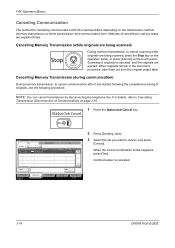
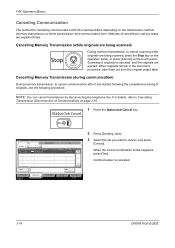
... Cancel
Printing Jobs Status
Sending Jobs
Storing Jobs
Detail
Device/ Communication
Paper/Supplies 08/08/2009 10:10
3-14
OPERATION GUIDE Scanning of Communication) on the touch panel.
Status
Status...]. Methods of originals, use the following the completed scanning of cancelling in the document processor, take them out from the original output table. When originals remain in...
Fax System (S) C Operation Guide Rev-2 - Page 43
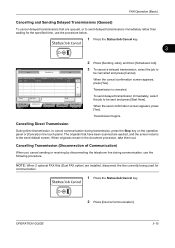
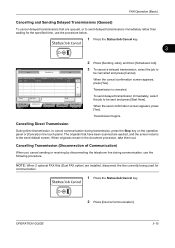
...for the specified time, use the following procedure.
When originals remain in the document processor, take them out. Cancelling Transmission (Disconnection of Communication)
When you ... OPERATION GUIDE
2 Press [Device/Communication].
3-15 FAX Operation (Basic)
Cancelling and Sending Delayed Transmissions (Queued)
To cancel delayed transmissions that have been scanned are ejected, and the ...
Twain/WIA Driver Operation Guide Rev-3.0 - Page 7
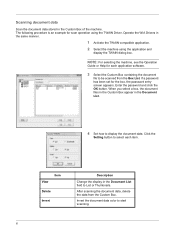
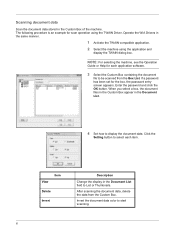
... and
display the TWAIN dialog box.
Enter the password and click the OK button.
Scanning document data
Scan the document data stored in the same manner.
1 Activate the TWAIN compatible application. 2 Select the machine using the TWAIN Driver.
After scanning the document data, delete the data from the Box List. Operate the WIA Drivers in the...
420i/520i Operation Guide - Page 2
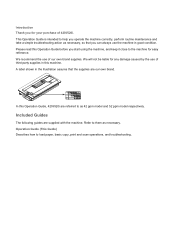
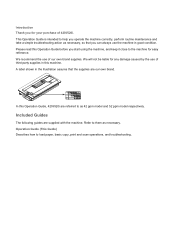
...damage caused by the use of third party supplies in good condition.
In this Operation Guide, 420i/520i are supplied with the machine. Refer to them as 42 ppm model and 52 ppm ...in the illustration assures that you can always use of 420i/520i. Operation Guide (This Guide) Describes how to load paper, basic copy, print and scan operations, and troubleshooting. We recommend the use the machine...
420i/520i Operation Guide - Page 6
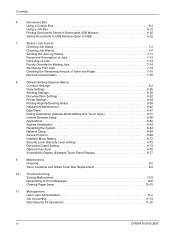
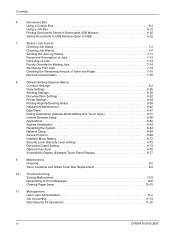
... Documents to USB Memory (Scan to USB 6-22
7
Status / Job Cancel
Checking Job Status 7-2
Checking Job History 7-9
Sending the Job Log History 7-11
Pause and Resumption of Jobs 7-13
Canceling of Jobs 7-13
Priority Override for Waiting Jobs 7-14
Reordering Print Jobs 7-14
Checking the Remaining Amount of Toner and Paper 7-15
Device...
420i/520i Operation Guide - Page 20


... Canada, Ltd. (both referred to as "Kyocera") warrant the Customer's new Multifunctional Product (referred to province. This warranty covers Maintenance Kits and the components of ...and the fixing unit.
Kyocera shall have a 90 day Limited Warranty. Warranty
TASKalfa 420i / 520i MULTIFUNCTIONAL PRODUCT LIMITED WARRANTY
Kyocera Mita America, Inc. Maintenance Kits consist of purchase. ...
420i/520i Operation Guide - Page 30
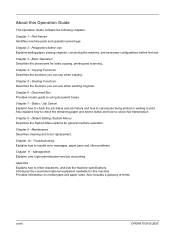
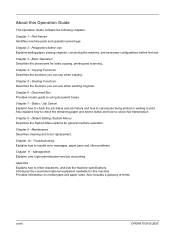
...paper and device status and how to enter characters, and lists the machine specifications. Default Setting (System Menu) Describes the System Menu options for basic copying, printing and scanning.
Appendix ...necessary configurations before first use when sending originals. Document Box Provides a basic guide to using document boxes. Maintenance Describes cleaning and toner replacement....
420i/520i Operation Guide - Page 77
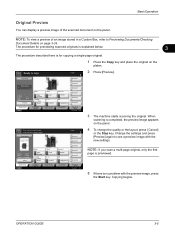
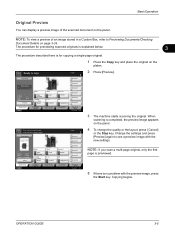
... Documents/Checking
Document Details on the panel.
Original Zoom Paper
: --: 100% : --- Copying begins. NOTE: To view a preview of the scanned document on the
platen. The procedure for previewing scanned ...
Shortcut 5
Shortcut 6
Advanced Setup
08/08/2009 10:10
3 The machine starts scanning the original.
Basic Operation
Original Preview
You can display a preview image of an image ...
420i/520i Operation Guide - Page 185


... date and time.
7 Press [OK].
8 Specify the destination, and press the Start key to scanned documents that you to assign a document name to send. Destination
4 Press [File Name].
5
Place original.
Ready to scanned images. You can also be entered for the document name. File Name
doc
Additional Info
& [ Date and Time ]
Job No.
OPERATION GUIDE...
420i/520i Operation Guide - Page 187
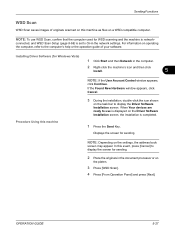
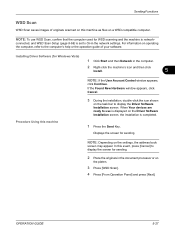
... document processor or on operating the computer, refer to On in the network settings. Displays the screen for Windows Vista) Procedure Using this machine as files on the settings, the address book
screen may appear.
Sending Functions
WSD Scan
WSD Scan saves images of your software.
When Your devices are ready to use WSD Scan...
420i/520i Operation Guide - Page 214
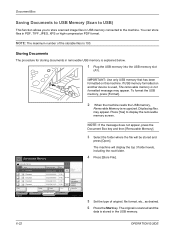
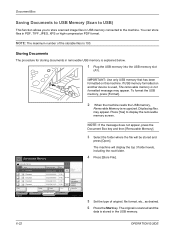
...].
2 When the machine reads the USB memory,
Removable Memory is stored in the USB memory.
6-22
OPERATION GUIDE Document Box
Saving Documents to USB Memory (Scan to USB)
This function allows you to store scanned image files in USB memory connected to display the removable memory screen. NOTE: The maximum number of original, file...
420i/520i Operation Guide - Page 249


.... Item PDF TIFF JPEG XPS High Comp. Send files in full color.
The available default settings are shown below to send the scanned originals.
Full Color Grayscale Black & White
Scan document in JPEG format.
Send files in XPS format. File Format Select the default file type to select the default color mode.
1 Press...
420i/520i Operation Guide - Page 331
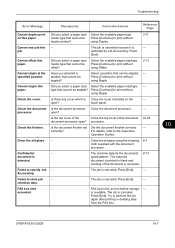
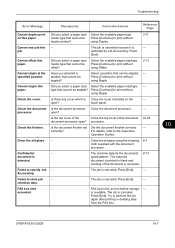
... box limit exceeded. Select a position that cannot be Press [Continue] to specify Job Accounting. Press [Continue] to print without
using Staple.
touch panel. processor.
The scanned
document is canceled.
-
The job is
- FAX box is detected.
Press
[End].
open ? For details, refer to perform the job
again after printing or deleting data...
420i/520i Operation Guide - Page 405


...BASE-T/100 BASE-TX)
PRESCRIBE
Scanner
Item Operating System System requirements
Resolution
File Format
Scanning Speed *1 Interface Network Protocol Transmission System
Description
Windows 2000 (Service Pack 2 ...transmission TWAIN scan*2 WIA scan*3
SMB FTP SMTP
Scan to SMB Scan to FTP, FTP over SSL Scan to E-mail
*1 When using the dual scan document processor (except TWAIN and WIA scanning) *2...
420i/520i Printer Driver User Guide Rev-10.5 - Page 2


... is a trademark of Hewlett-Packard Company. Models supported by the KX printer driver
TASKalfa 420i TASKalfa 520i
Copyright © 2009 KYOCERA MITA Corporation All rights reserved. Legal Notes
Unauthorized ...Corporation in this product, regardless of this guide may differ depending on your printing device.
All other countries. User Interface screen captures shown in the U.S. and/or other...
Similar Questions
How To Scan Documents To Usb Drive For Taskalfa 420i
(Posted by rigargo 10 years ago)
How Do I Set This Machine To Scan Documents?
My Printer/Copier Kyocera TASKalfa 300ci KX is not set up to scan documents. How do I set it up to d...
My Printer/Copier Kyocera TASKalfa 300ci KX is not set up to scan documents. How do I set it up to d...
(Posted by mhamon 11 years ago)
How To Setup Scanning On Taskalfa 620
How to setup scanning on TaskAlfa 620
How to setup scanning on TaskAlfa 620
(Posted by RichardLeszcz 12 years ago)

