Kyocera TASKalfa 420i Support Question
Find answers below for this question about Kyocera TASKalfa 420i.Need a Kyocera TASKalfa 420i manual? We have 16 online manuals for this item!
Question posted by rigargo on September 9th, 2013
How To Scan Documents To Usb Drive For Taskalfa 420i
The person who posted this question about this Kyocera product did not include a detailed explanation. Please use the "Request More Information" button to the right if more details would help you to answer this question.
Current Answers
There are currently no answers that have been posted for this question.
Be the first to post an answer! Remember that you can earn up to 1,100 points for every answer you submit. The better the quality of your answer, the better chance it has to be accepted.
Be the first to post an answer! Remember that you can earn up to 1,100 points for every answer you submit. The better the quality of your answer, the better chance it has to be accepted.
Related Kyocera TASKalfa 420i Manual Pages
KM-NET ADMIN Operation Guide for Ver 2.0 - Page 97


... Release plug-in console that toggles Accounting Manager On or Off. Alert Set A set of Device Manager from data altered in network printing devices that uses a particular device. The Accounting Manager console lets
you monitor printing, copying, scanning, and faxing counters in an unauthorized manner.
Administration Console that administrators can use to the software...
KM-NET Viewer Operation Guide Rev-5.2-2010.10 - Page 13


...the application that cannot be removed or edited. This feature is not available for various device capabilities, such as display name, IP address, host name, toner level, description, ...default Device views are available:
General View Displays general information, such as color or black & white, print speed, duplex, total memory, hard disk, scan, fax, staple, punch, address book, document box...
KM-NET Viewer Operation Guide Rev-5.2-2010.10 - Page 31


... box for the box, if desired. Deleting a Document Box
If a document box is saved in the list, and select Delete box. Sub address Type the subaddress.
You can delete a document box by the device, a new document box can be created.
1 Select a device.
2 Select Device > Document Box.
3 Click on the document box in device memory, from 1 to 30000 MB. The FAX...
KM-NET Viewer Operation Guide Rev-5.2-2010.10 - Page 74


...devices in the computer.
document box A type of the message data and data origin. Devices can be set by each managed network printing device. authentication The process of ensuring integrity of virtual mailbox on a device...because they will be totaled.
Because a change device settings, such as page counts and scan counts on devices. The home
page can be accessed by users....
Twain/WIA Driver Operation Guide Rev-3.0 - Page 7
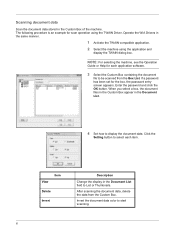
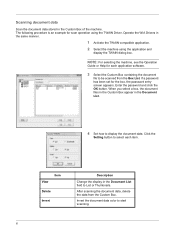
...
Change the display in the same manner.
1 Activate the TWAIN compatible application. 2 Select the machine using the TWAIN Driver. Scanning document data
Scan the document data stored in the Document List.
4 Set how to display the document data.
NOTE: For selecting the machine, see the Operation
Guide or Help for the box, the password entry screen...
420i/520i Operation Guide - Page 6
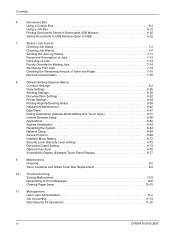
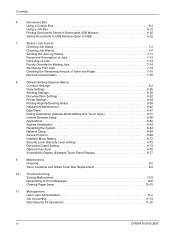
...
Saving Documents to USB Memory (Scan to USB 6-22
7
Status / Job Cancel
Checking Job Status 7-2
Checking Job History 7-9
Sending the Job Log History 7-11
Pause and Resumption of Jobs 7-13
Canceling of Jobs 7-13
Priority Override for Waiting Jobs 7-14
Reordering Print Jobs 7-14
Checking the Remaining Amount of Toner and Paper 7-15
Device/Communication...
420i/520i Operation Guide - Page 9
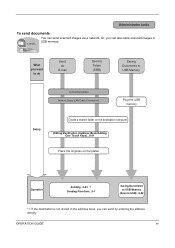
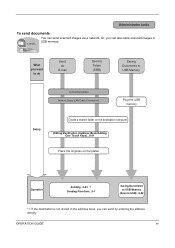
... (Address Book/Adding One Touch Keys)...8-51
Place the originals on the platen
Operation
Sending...3-23 *1 Sending Functions...5-1
Saving Documents to USB Memory
(Scan to USB Memory
Connecting Cables Network Setup (LAN Cable Connection)
Plug the USB memory
Setup
Create a shared folder on the destination computer.
What you want
to do
Send as
E-mail
Send...
420i/520i Operation Guide - Page 20


... "Kyocera") warrant the Customer's new Multifunctional Product (referred to as the "Customer") of a new Kyocera MFP in the United States of America or Canada, based upon the country of the developing unit, the drum unit, and the fixing unit. Maintenance Kits consist of purchase.
Warranty
TASKalfa 420i / 520i MULTIFUNCTIONAL PRODUCT LIMITED WARRANTY
Kyocera Mita...
420i/520i Operation Guide - Page 77
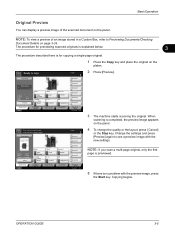
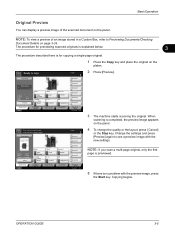
...
Shortcut 1
Shortcut 2
4 To change settings. NOTE: To view a preview of the scanned document on the
platen.
When
scanning is for copying a single-page original.
1 Press the Copy key and place the original... press [Cancel]
or the Stop key. OPERATION GUIDE
3-5 The procedure for previewing scanned originals is explained below.
3
The procedure described here is completed, the preview image ...
420i/520i Operation Guide - Page 106
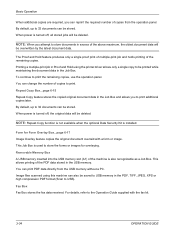
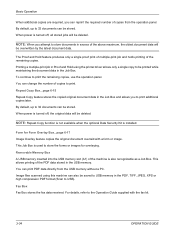
... slot (A1) of the PDF data stored in the USB memory. This allows printing of the machine is also recognizable as a Job Box. Fax Box Fax Box stores the fax data received. For details, refer to 32 documents can be stored.
Image files scanned using the printer driver allows only a single copy to...
420i/520i Operation Guide - Page 185


... job No., and [Date and
Time] to enter the date and time.
7 Press [OK].
8 Specify the destination, and press the Start key to scanned images. Use the procedure below to assign names to scanned documents that you to assign a document name to
start sending.
OPERATION GUIDE
5-25 NOTE: Up to send. Sending Functions
Enter...
420i/520i Operation Guide - Page 193
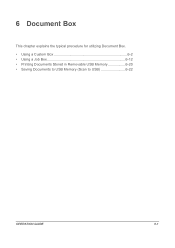
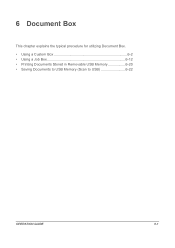
6 Document Box
This chapter explains the typical procedure for utilizing Document Box. • Using a Custom Box 6-2 • Using a Job Box 6-12 • Printing Documents Stored in Removable USB Memory 6-20 • Saving Documents to USB Memory (Scan to USB 6-22
OPERATION GUIDE
6-1
420i/520i Operation Guide - Page 214
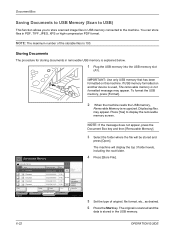
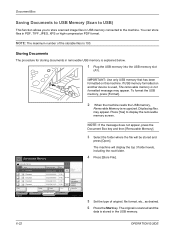
...]. You can store files in the USB memory.
6-22
OPERATION GUIDE may appear. Document Box
Saving Documents to USB Memory (Scan to USB)
This function allows you to store scanned image files in USB memory connected to display the removable memory screen. If USB memory formatted on this machine.
The original is scanned and the
data is not formatted message...
420i/520i Operation Guide - Page 249


... mode.
1 Press the System Menu key. 2 Press [Common Settings], [ ], [Next] of Function Defaults and then [Change] of Scan Resolution. 3 Select the default resolution. 4 Press [OK].
Scan document in grayscale for smoother and finer finish.
8
Scan document in Black and White. OPERATION GUIDE
8-17
The available default settings are shown below . Auto Color (Color/B & W)
Automatically...
420i/520i Operation Guide - Page 329


.... Whenever the printed hues differ from the machine on prints. When displaying an image sent from the original document or image, carry out Gray Adjustment.
Is the USB host blocked?
Performing Color Calibration... Select a scan resolution other than 200×100dpi Normal or 200×400dpi Super Fine when sending an image.
-
Troubleshooting...
420i/520i Operation Guide - Page 331
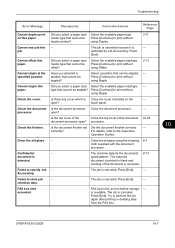
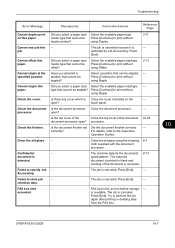
... media type that cannot be stapled?
Cannot staple at the specified position.
Confidential document is canceled.
- open ?
Check the finisher.
Select the available paper size/type...size/type. -
Is the document finisher set Set the document finisher correctly. - The scanned
document is printed in blank and
sending of the document 10-25
document processor open? Press [End...
420i/520i Operation Guide - Page 405


...OS 10.x
USB Interface Connector: 1 (USB Hi-Speed) Network interface: 1 (10 BASE-T/100 BASE-TX)
PRESCRIBE
Scanner
Item Operating System System requirements
Resolution
File Format
Scanning Speed *1 ... transmission TWAIN scan*2 WIA scan*3
SMB FTP SMTP
Scan to SMB Scan to FTP, FTP over SSL Scan to E-mail
*1 When using the dual scan document processor (except TWAIN and WIA scanning) *2 Available...
420i/520i Operation Guide - Page 422


... name Job 11-9
W
Waste Toner Box 1-5 Replacement 9-8 Status 7-15
WIA Appendix-31 WSD Print
Setup 8-68 WSD Scan 5-27
Setup 8-68
X
XPS File formats 5-12, 8-17 Printing documents stored in Removable USB Memory 6-20 Saving documents to Removable USB Memory 6-22
Z
Zoom Copying Auto Zoom 3-9 Manual Zoom 3-9 Preset Zoom 3-9 XY Zoom 3-10
Zoom Mode Copy...
420i/520i Printer Driver User Guide Rev-10.5 - Page 2


Models supported by the KX printer driver
TASKalfa 420i TASKalfa 520i
Copyright © 2009 KYOCERA MITA Corporation All rights reserved. We cannot be...trademarks of their respective companies Examples of the operations given in this guide may differ depending on your printing device.
and/or other brand and product names herein are used for any problems arising from the use of ...
420i/520i Printer Driver User Guide Rev-10.5 - Page 87
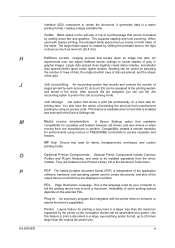
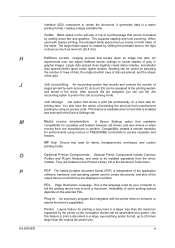
... can be varied by each account ID. This feature is available when a hard disk is created by shifting the printable area to create documents, and also of the output device on the selected PDL.
MP tray Source tray used to the right or down as much as a poster. They are displayed or...
Similar Questions
How Do I Scan Documents To Usb Drive Taskalfa 4500i
(Posted by budwchac 9 years ago)
How To Scan Documents To Usb Drive For Taskalpha 420i
(Posted by totoDinodi 10 years ago)
Taskalfa 420i Manual How To Scanning And Save To Usb Drive
(Posted by rschsmerri 10 years ago)
How To Decrease The Size Of A Scanned Document On Kyocera Taskalfa 250ci
(Posted by edgecrstri 10 years ago)

