Kyocera TASKalfa 420i Support Question
Find answers below for this question about Kyocera TASKalfa 420i.Need a Kyocera TASKalfa 420i manual? We have 16 online manuals for this item!
Question posted by totoDinodi on March 27th, 2014
How To Scan Documents To Usb Drive For Taskalpha 420i
The person who posted this question about this Kyocera product did not include a detailed explanation. Please use the "Request More Information" button to the right if more details would help you to answer this question.
Current Answers
There are currently no answers that have been posted for this question.
Be the first to post an answer! Remember that you can earn up to 1,100 points for every answer you submit. The better the quality of your answer, the better chance it has to be accepted.
Be the first to post an answer! Remember that you can earn up to 1,100 points for every answer you submit. The better the quality of your answer, the better chance it has to be accepted.
Related Kyocera TASKalfa 420i Manual Pages
KM-NET ADMIN Operation Guide for Ver 2.0 - Page 97


...monitor printing, copying, scanning, and faxing counters in an account. Account Group A group of accounts that toggles Accounting Manager On or Off.
Alert An immediate device notification, such as...Accounting Control A feature, available for a network. Active Directory An implementation of Device Manager from data altered in all alert sets.
It prevents access to the software...
KM-NET Viewer Operation Guide Rev-5.2-2010.10 - Page 13


...as color or black & white, print speed, duplex, total memory, hard disk, scan, fax, staple, punch, address book, document box, user list, and job log. Display Name, IP Address and Host Name are... Views. To save the view, click Update View. Capability View Displays support for Accounting Devices View, Accounts View, or custom account views under the My Views heading, and eight standard...
KM-NET Viewer Operation Guide Rev-5.2-2010.10 - Page 31


....
5 The default box type is saved in the list, and select Delete box. Adding a Document Box
If supported by the device, a new document box can delete a document box by selecting it contains files.
1 In the Document Box dialog box, select the document box.
2 Click Delete box. You can be deleted, even if it from 1 to 31...
KM-NET Viewer Operation Guide Rev-5.2-2010.10 - Page 74


... default value is provided in firmware has the potential to use the device. document box A type of anything that must establish it can be excluded from data altered in Properties.
Firmware is the device model name, but it for faxing and scanning operations. authentication The process of ensuring integrity of users that finds all...
Kyocera Command Center Operation Guide Rev 6.3 - Page 8


Document Box Page on page 3-32 This page allows you to the scanning function of the machine, such as Device Defaults, Security, and Basic Networking.
The following is... on page 3-35 This page includes advanced settings that apply to add and delete a document box, and delete documents within a document box. Jobs Page on page 3-31 This page includes information on page 3-1
This page...
Kyocera Command Center Operation Guide Rev 6.3 - Page 18


... device. Network, USB Device, USB Host, Parallel I/F, Optional I/F
Specifies whether or not to the machine and networking configuration. SNMP v3, NetWare, AppleTalk, NetBEUI, Raw, IPP, IPP over SSL, HTTP, HTTPS, FTP (Transmission), FTP (Reception), SMB, SNMP, SMTP, POP3, LPD, LDAP, WSD Scan, WSD Print, ThinPrint, Enhanced WSD, Enhanced WSD over SSL
3-11
User Guide To...
Twain/WIA Driver Operation Guide Rev-3.0 - Page 7
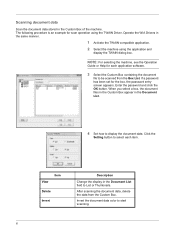
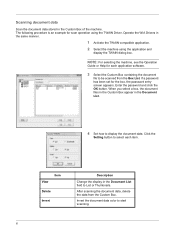
... the password and click the OK button. Click the
Setting button to display the document data.
Invert the document data color to List or Thumbnails. Scanning document data
Scan the document data stored in the same manner.
1 Activate the TWAIN compatible application. 2 Select the machine using the TWAIN Driver. The following procedure is an example for...
420i/520i Operation Guide - Page 6
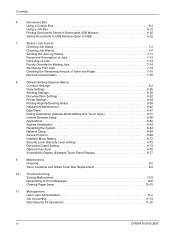
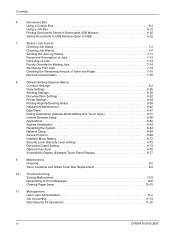
...
Saving Documents to USB Memory (Scan to USB 6-22
7
Status / Job Cancel
Checking Job Status 7-2
Checking Job History 7-9
Sending the Job Log History 7-11
Pause and Resumption of Jobs 7-13
Canceling of Jobs 7-13
Priority Override for Waiting Jobs 7-14
Reordering Print Jobs 7-14
Checking the Remaining Amount of Toner and Paper 7-15
Device/Communication...
420i/520i Operation Guide - Page 9
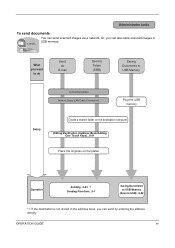
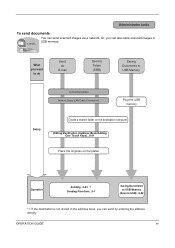
...
Place the originals on the platen
Operation
Sending...3-23 *1 Sending Functions...5-1
Saving Documents to USB Memory
(Scan to USB Memory
Connecting Cables Network Setup (LAN Cable Connection)
Plug the USB memory
Setup
Create a shared folder on the destination computer.
Administrator tasks
To send documents
It sends. You can send by entering the address directly.
What you...
420i/520i Operation Guide - Page 77
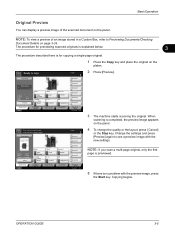
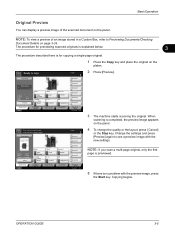
... an image stored in a Custom Box, refer to Previewing Documents/Checking
Document Details on page 3-39.
Press [Cancel] to change the quality or the layout, press [Cancel]
or the Stop key.
Copy Image
Copies
1
Shortcut 1
Shortcut 2
4 To change settings.
Ready to start printing.
NOTE: To view a preview of the scanned document on the panel.
420i/520i Operation Guide - Page 106
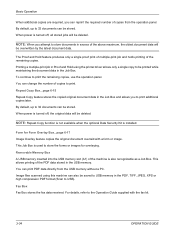
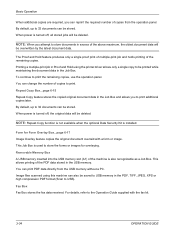
... in the Job Box. By default, up to store documents in the USB memory. When power is turned off , all stored jobs will be saved to USB memory in the PDF, TIFF, JPEG, XPS or high compression PDF format (Scan to store the forms or images for Form Overlay Box...page 6-17 Image Overlay...
420i/520i Operation Guide - Page 185


...
5-25 Use the procedure below to assign names to send.
File Name
doc
Additional Info
& [ Date and Time ]
Job No. NOTE: Up to scanned images.
Sending Functions
Enter Document Name/File Name
This setting allows you are sending.
1 Press the Send key.
2 Place the originals on the platen.
3 Press [Advanced Setup] and...
420i/520i Operation Guide - Page 193
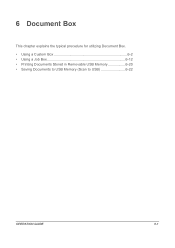
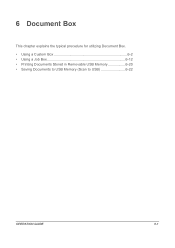
6 Document Box
This chapter explains the typical procedure for utilizing Document Box. • Using a Custom Box 6-2 • Using a Job Box 6-12 • Printing Documents Stored in Removable USB Memory 6-20 • Saving Documents to USB Memory (Scan to USB 6-22
OPERATION GUIDE
6-1
420i/520i Operation Guide - Page 214
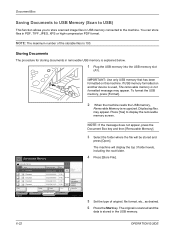
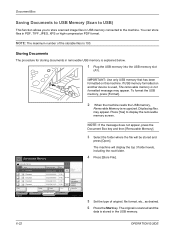
.... The machine will be stored and
press [Open].
If USB memory formatted on this machine.
The original is scanned and the
data is explained below.
1 Plug the USB memory into the USB memory slot
(A1). Document Box
Saving Documents to USB Memory (Scan to USB)
This function allows you to store scanned image files in PDF, TIFF, JPEG, XPS or...
420i/520i Operation Guide - Page 249


... Color Select.(Send/Store). 3 Select the default color mode. 4 Press [OK]. Scan document in grayscale for smoother and finer finish.
8
Scan document in High Comp.
NOTE: Refer to send the scanned originals.
File Format Select the default file type to page 5-12 for scanning documents. Send files in black and white. Color Selection (Send/Store) Select the...
420i/520i Operation Guide - Page 331
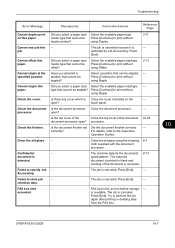
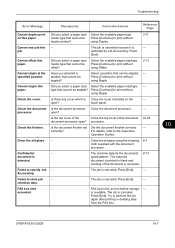
.../ Select the available paper size/type. - Select a position that cannot be stapled? Press [Continue] to print without
using Staple.
The scanned
document is printed in blank and
sending of the document 10-25
document processor open ?
restricted by Job Accounting. Try to store job retention data.
Is there any cover which is Close the...
420i/520i Operation Guide - Page 405


...OS 10.x
USB Interface Connector: 1 (USB Hi-Speed) Network interface: 1 (10 BASE-T/100 BASE-TX)
PRESCRIBE
Scanner
Item Operating System System requirements
Resolution
File Format
Scanning Speed *1 ... transmission TWAIN scan*2 WIA scan*3
SMB FTP SMTP
Scan to SMB Scan to FTP, FTP over SSL Scan to E-mail
*1 When using the dual scan document processor (except TWAIN and WIA scanning) *2 Available...
420i/520i Operation Guide - Page 421


S
Safety Conventions i SAFETY OF LASER BEAM (USA) xv Scan Resolution 5-18
Default settings 8-16 Scanner Cleaning 8-47 Secure Protocol 8-69 Send
File Format 5-12 ... Remaining Amount of Toner 7-15
Replacement 9-8 Trade Names xxiii Transfer Roller
Cleaning 9-6 TWAIN Appendix-30
U
USB Appendix-30 USB Cable
Connecting 2-6 USB Interface 1-6, 2-4 USB Memory
Printing Documents 6-20
OPERATION GUIDE
Index-7
420i/520i Operation Guide - Page 422


... name Job 11-9
W
Waste Toner Box 1-5 Replacement 9-8 Status 7-15
WIA Appendix-31 WSD Print
Setup 8-68 WSD Scan 5-27
Setup 8-68
X
XPS File formats 5-12, 8-17 Printing documents stored in Removable USB Memory 6-20 Saving documents to Removable USB Memory 6-22
Z
Zoom Copying Auto Zoom 3-9 Manual Zoom 3-9 Preset Zoom 3-9 XY Zoom 3-10
Zoom Mode Copy...
420i/520i Printer Driver User Guide Rev-10.5 - Page 87
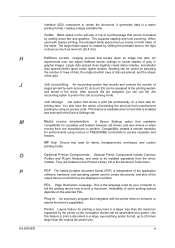
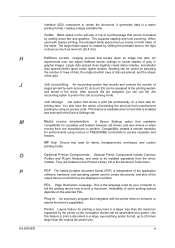
... access code. Use this feature to access cassettes and feeders. Account IDs can adjust Halftone screen settings to create documents, and also of gray in the Job accounting mode. Media source enumeration A Device Settings option that stores a print job permanently on the selected PDL. Plug-in a raster printing format, creating a larger printable...
Similar Questions
How To Scan Documents To Computer On Taskalfa 420i
(Posted by bilaaty15 10 years ago)
Taskalfa 420i Manual How To Scanning And Save To Usb Drive
(Posted by rschsmerri 10 years ago)
How To Scan Documents To Usb Drive For Taskalfa 420i
(Posted by rigargo 10 years ago)
How Do You Save A Scan Document To Removable Memory.
how do you save a scan document to removable memory.
how do you save a scan document to removable memory.
(Posted by smrtgy 12 years ago)

