Kyocera TASKalfa 420i Support Question
Find answers below for this question about Kyocera TASKalfa 420i.Need a Kyocera TASKalfa 420i manual? We have 16 online manuals for this item!
Question posted by jerphstr on March 27th, 2014
How To Scan On Taskalfa 420i
The person who posted this question about this Kyocera product did not include a detailed explanation. Please use the "Request More Information" button to the right if more details would help you to answer this question.
Current Answers
There are currently no answers that have been posted for this question.
Be the first to post an answer! Remember that you can earn up to 1,100 points for every answer you submit. The better the quality of your answer, the better chance it has to be accepted.
Be the first to post an answer! Remember that you can earn up to 1,100 points for every answer you submit. The better the quality of your answer, the better chance it has to be accepted.
Related Kyocera TASKalfa 420i Manual Pages
KM-NET ADMIN Operation Guide for Ver 2.0 - Page 18


... will receive a test email.
6 Click Submit to save the e-mail settings, or click Reset to identify what devices are sent out, the address entered in the e-mail address line. Discovery is a process for scanning a network for e-mail notification to make sure the e-mail feature works. Start Discovery is available when discovery is...
KM-NET ADMIN Operation Guide for Ver 2.0 - Page 58


... the account. Set up a polling schedule for printing, copying, scanning, and faxing. Once set, these names appear in your choice of pages processed for printing devices.
You can select custom naming conventions for printing devices. Display print, copy, scan, and fax data in the physical devices.
Device counters keep track of the number of views. Accounting...
KM-NET ADMIN Operation Guide for Ver 2.0 - Page 63


... optional account name. You can click the arrow buttons to display more printing devices to select multiple devices. All accounts created in the Accounting Manager console are registered in the navigation...Click Add Device to select one of the Create New Account dialog box.
9 To set printing device balances, click the Balance tab and type the allowed total balance for print, copy, scan, and ...
KM-NET ADMIN Operation Guide for Ver 2.0 - Page 66


... set to 23 hours.
Copy and scan permission is in normal security mode. Accounting Manager
Selecting the Polling Schedule
You can also view settings by clicking All Devices or a device group, selecting the device in the right pane, and clicking Edit Device Accounting Settings. Weekly on the device model. Edit Device Accounting Settings
You can edit settings...
KM-NET ADMIN Operation Guide for Ver 2.0 - Page 67


... a warning. Restriction Mode: Select function restriction and balance limit mode: Auto Sets account function restriction and balance limit for available printing device features: Print accounting management Copy accounting management Scan accounting management FAX accounting management Cancel on . Error Report Output: Select to cancel a print job that is exceeded.
Common Settings Change...
KM-NET ADMIN Operation Guide for Ver 2.0 - Page 75


... limited and must install KM Host Agent and configure print queues on to KMnet Admin. In contrast to device-based accounting, Print Job Manager is an optional console for initial access to KMnet Admin:
Administrator User User...-time job monitoring, control and accounting functions for most printers and multifunction printers (MFPs). You can choose to control print queues and print jobs.
KM-NET ADMIN Operation Guide for Ver 2.0 - Page 97


... activity.
Alert Set A set of the included alerts is triggered. The Accounting Manager console lets
you monitor printing, copying, scanning, and faxing counters in using a network API installed on a set of Device Manager from data altered in an unauthorized manner. Asset Number A number assigned to manage user accounts, including user roles, subscriptions...
KM-NET ADMIN Operation Guide for Ver 2.0 - Page 98


... the username used to select which print queues are also available for selecting the members of the device icons in Map View. Counter A feature that keeps track of how many copies, prints, faxes, and scans have been processed by selecting another console in KM Service Manager that administrators can change depending on...
KM-NET ADMIN Operation Guide for Ver 2.0 - Page 100


... name and password (i.e.
L
List View A view that serves several functions.
M
MAC (Media Access Control) Address The hardware address assigned to configure Job Release. MFP Multifunction Printer (or Multifunction Peripheral) A single device that organizes devices and related data into tables.
viii
User Guide It also adds a menu to collect information about the...
KM-NET ADMIN Operation Guide for Ver 2.0 - Page 103
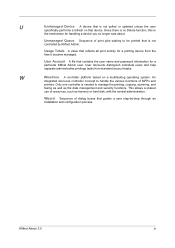
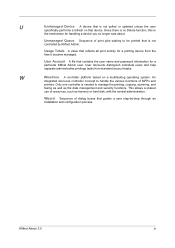
... for a particular KMnet Admin user. Unmanaged Queue Sequence of dialog boxes that device. Wizard Sequence of print jobs waiting to manage the printing, copying, scanning, and
faxing as well as memory or hard disk, with the central administration. U
Unmanaged Device A device that is not polled or updated unless the user
specifically performs a refresh on...
KM-NET Viewer Operation Guide Rev-5.2-2010.10 - Page 13


...and model name.
The following default Device views are available:
General View Displays general information, such as color or black & white, print speed, duplex, total memory, hard disk, scan, fax, staple, punch, address ... views are included in the View menu.
Capability View Displays support for Accounting Devices View, Accounts View, or custom account views under My Views, the view ...
KM-NET Viewer Operation Guide Rev-5.2-2010.10 - Page 14


.../i-FAX printed pages, black & white printed pages, single color printed pages, full color printed pages, total scanned pages, copier scanned pages, fax scanned pages, and other scanned pages. View Management
Displays the device counters for print, copy, fax, and scan. Firmware View Displays firmware information, including system firmware, engine firmware, scanner firmware, fax firmware (Ports...
KM-NET Viewer Operation Guide Rev-5.2-2010.10 - Page 22


... Account menus. Administrator Login
For some models, administrator authentication is stored on the device while this dialog box was open the address book, select a device in the Communication Settings for faxing and scanning operations. When you select the feature from a menu or context menu, you are prompted to access selected features in the...
KM-NET Viewer Operation Guide Rev-5.2-2010.10 - Page 36


... Send Data This sends data directly to select devices.
2 In the menu at the top of one device may be selected at a time.
plus copy, scan, and FAX settings. Only one device may be selected at a time. Only one device may be selected at a time. Device System Settings This sets the default settings of the selected...
420i/520i Operation Guide - Page 2
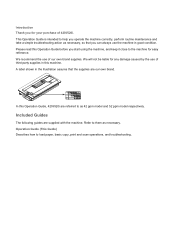
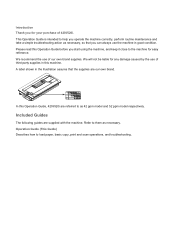
Please read this Operation Guide before you for your purchase of 420i/520i. In this machine. Included Guides
The following guides are referred ...use of third party supplies in this Operation Guide, 420i/520i are supplied with the machine. A label shown in good condition. Refer to load paper, basic copy, print and scan operations, and troubleshooting. Operation Guide (This Guide) ...
420i/520i Operation Guide - Page 20


...or 500,000 copies/prints, whichever first occurs.
xviii
OPERATION GUIDE Warranty
TASKalfa 420i / 520i MULTIFUNCTIONAL PRODUCT LIMITED WARRANTY
Kyocera Mita America, Inc. and Kyocera Mita Canada, Ltd. (both referred... to as "Kyocera") warrant the Customer's new Multifunctional Product (referred to as "MFP"), and the new accessories installed with the original...
420i/520i Operation Guide - Page 271
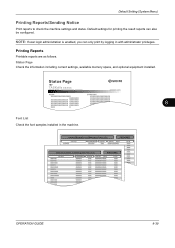
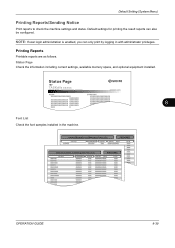
... installed. Printing Reports
Printable reports are as follows. OPERATION GUIDE
8-39 NOTE: If user login administration is enabled, you can also be configured. Status Page
TASKalfa xxxxx
Firmware Version
8
Font List Check the font samples installed in with administrator privileges.
Default Setting (System Menu)
Printing Reports/Sending Notice
Print reports to...
420i/520i Operation Guide - Page 272
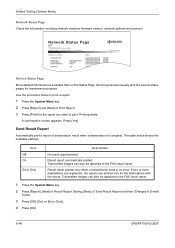
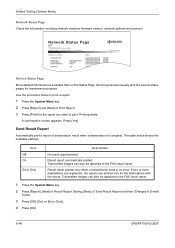
... [Error Only].
4 Press [OK].
8-40
OPERATION GUIDE If two or more destinations are registered, the reports are printed only for maintenance purpose.
Network Status Page
TASKalfa xxxxx
Firmware Version
Service Status Page
More detailed information is complete.
Item Off On
Error Only
Description
No result report printed. Transmitted images can also...
420i/520i Operation Guide - Page 380
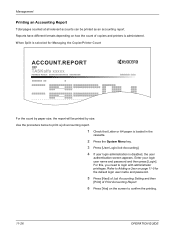
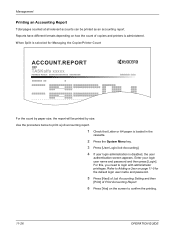
... have different formats depending on how the count of Print Accounting Report.
6 Press [Yes] on page 11-5 for Managing the Copier/Printer Count
ACCOUNT.REPORT
TASKalfa xxxxx
Firmware Version
For the count by size. When Split is selected for the default login user name and password.
5 Press [Next] of Job Accounting...
420i/520i Printer Driver User Guide Rev-10.5 - Page 2


... countries. We cannot be held liable for any problems arising from the use of this guide may differ depending on your printing device. Models supported by the KX printer driver
TASKalfa 420i TASKalfa 520i
Copyright © 2009 KYOCERA MITA Corporation All rights reserved. User Interface screen captures shown in this guide support the Windows...
Similar Questions
How To Overcome The Welcome Screen Kyocera Taskalfa 420i Photocopy Machine
how to overcome the welcome screen kyocera taskalfa 420i photocopy machine
how to overcome the welcome screen kyocera taskalfa 420i photocopy machine
(Posted by ardymedia7 4 years ago)
Taskalfa 420i Manual How To Scanning And Save To Usb Drive
(Posted by rschsmerri 10 years ago)
Kyocera Taskalfa 420i Not Working
I have a problem with my KYOCERA Taskalfa 420i error message, as follows: machine failure Note the...
I have a problem with my KYOCERA Taskalfa 420i error message, as follows: machine failure Note the...
(Posted by Jngadi 11 years ago)

