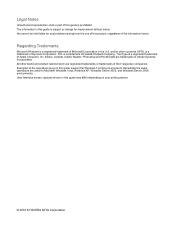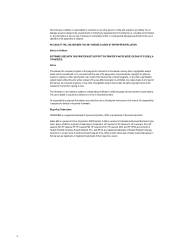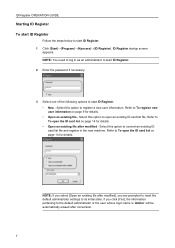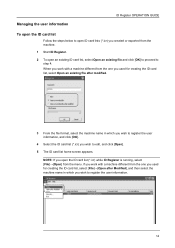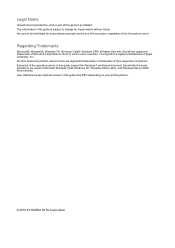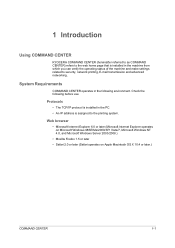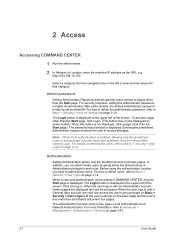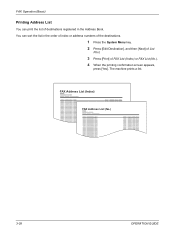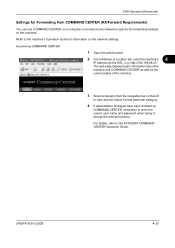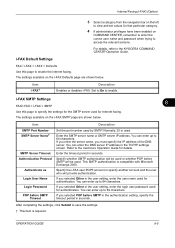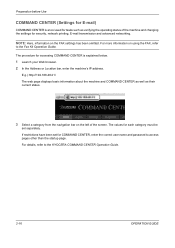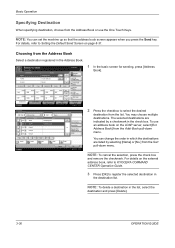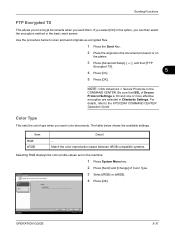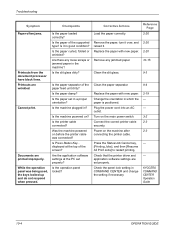Kyocera TASKalfa 420i Support Question
Find answers below for this question about Kyocera TASKalfa 420i.Need a Kyocera TASKalfa 420i manual? We have 16 online manuals for this item!
Question posted by ardymedia7 on June 8th, 2019
How To Overcome The Welcome Screen Kyocera Taskalfa 420i Photocopy Machine
Current Answers
Answer #1: Posted by BusterDoogen on June 8th, 2019 12:18 PM
I hope this is helpful to you!
Please respond to my effort to provide you with the best possible solution by using the "Acceptable Solution" and/or the "Helpful" buttons when the answer has proven to be helpful. Please feel free to submit further info for your question, if a solution was not provided. I appreciate the opportunity to serve you!
Related Kyocera TASKalfa 420i Manual Pages
Similar Questions
I have turned on the machine, however the machine is stuck with the Welcome screen and cannot boot u...
TASKALFA 420I cannot use 2-sided original due to failure
i have an error sc 150 with taskalfa 420ii need a firmware of eeprom of the engine pwm card
how to program password on taskalfa 180 photocopy machine?
I have a problem with my KYOCERA Taskalfa 420i error message, as follows: machine failure Note the...