Kyocera TASKalfa 400ci Support Question
Find answers below for this question about Kyocera TASKalfa 400ci.Need a Kyocera TASKalfa 400ci manual? We have 24 online manuals for this item!
Question posted by helloMrMJ on September 22nd, 2014
How To Set Up Kyocera Scan Taskalfa 400ci
The person who posted this question about this Kyocera product did not include a detailed explanation. Please use the "Request More Information" button to the right if more details would help you to answer this question.
Current Answers
There are currently no answers that have been posted for this question.
Be the first to post an answer! Remember that you can earn up to 1,100 points for every answer you submit. The better the quality of your answer, the better chance it has to be accepted.
Be the first to post an answer! Remember that you can earn up to 1,100 points for every answer you submit. The better the quality of your answer, the better chance it has to be accepted.
Related Kyocera TASKalfa 400ci Manual Pages
KM-NET ADMIN Operation Guide for Ver 2.0 - Page 43


... refreshed firmware versions in the database with engine firmware failing to the upgrade process in a device group, the application provides version control.
KMnet Admin 2.0
3-21
Note: Only select the ... version you do one master file. Firmware upgrade can set communication options between the current version (in devices to perform the upgrade. In the Confirm Selected Firmware ...
KM-NET ADMIN Operation Guide for Ver 2.0 - Page 57


... in the navigation area.
6 Click Clear to remove search results and display all printing devices.
7 Click Clear before searching. The search results are displayed until they are cleared.
In Map View, save the map settings before beginning another search. Device Manager
5 Click OK. The search criteria is applied to any list selected in...
KM-NET ADMIN Operation Guide for Ver 2.0 - Page 65


... no group is selected, this wizard, you click the Finish button.
7 Click Finish .
8 If Now was selected, a progress window will appear. Changing Accounting Settings on Multiple Devices
Follow the instructions in the toolbar above the right side pane. If an error occurs, a status report window will appear. KMnet Admin 2.0
4-8 Use the shift...
KM-NET Viewer Operation Guide Rev-5.2-2010.10 - Page 5


... Communication Retries ...5-2 Secure Protocol Settings ...5-2 Login Settings ...5-2 Account Polling Settings ...5-2 Device Polling Settings ...5-3
Chapter 6
Multi-Set
Setting Multiple Devices ...6-1 Selecting Settings in Multi-Set ...6-1
Creating Settings From a Device 6-2 Creating Settings From a File 6-2 Creating New Settings ...6-3 Overwriting Settings ...6-3
Chapter 7
Firmware Upgrade...
KM-NET Viewer Operation Guide Rev-5.2-2010.10 - Page 36


.... Only one device, press Ctrl or Shift + click to the interface of the screen, click Device > Notification Settings. TCP Send Data This sends data directly to select devices.
2 In the menu at the top of one or more than one device may be selected at a time. plus copy, scan, and FAX settings. Authentication Settings This sets the authentication settings of devices.
KM-NET Viewer Operation Guide Rev-5.2-2010.10 - Page 37


... is 62 characters.
9 You can proceed through the rest of the screen, click Device > Advanced > Authentication Settings. Setting User Authentication With Authentication Settings, an administrator can click OK to save your settings and close the dialog box.If you can configure some MFP devices to authenticate the login user. If you select Use network authentication, the...
KM-NET Viewer Operation Guide Rev-5.2-2010.10 - Page 46


... the view itself.
5 Click OK.
The Add Counter Report dialog box appears, already populated with the default settings.
2 Change the default settings as needed .
3 Click OK.
Managing an Account Device
To manage an accounting device, follow these steps:
1 In the My Views panel, highlight an Account view for a selected Account view, follow these steps...
KM-NET Viewer Operation Guide Rev-5.2-2010.10 - Page 50


....
2 In the menu bar at the top of the window, click Device > Set Multiple Accounting Devices. Selecting Accounting Settings in Multi-Set
The following options may vary on a selected device, and select Set Multiple Accounting Devices from the context menu. You can also select groups of devices by pressing the shift key and clicking the first and last of...
KM-NET Viewer Operation Guide Rev-5.2-2010.10 - Page 51


... device settings will be selected for each Multi-Set process. You can copy settings from the source device.
1 On the Method page, click Create from the list. If the process does not complete successfully, you want to the settings.
If you want to save your settings to a file, click Save to a file with information about print, copy, scan...
KM-NET Viewer Operation Guide Rev-5.2-2010.10 - Page 52


... are copied to a .CSV or .XML file.
1 Under My Views or Default Views, select an account or a device that supports accounting: Accounts View: select the desired account Accounting Devices View: select a managed device
2 Depending on the Settings page.
If you want to save the error list, click Export to save your changes.
3 The Confirmation...
KM-NET Viewer Operation Guide Rev-5.2-2010.10 - Page 54


...the top of the Command Center page.
4 To the left of the screen, click Device > Communication Settings.
The TCP/IP port is displayed for a device.
Setting Device Communications
You can include Network interface settings, Secure protocol settings, Login, and Account Polling Settings, and Device Polling Settings. TCP/IP Port
Some operations send a command or command file via a logical...
KM-NET Viewer Operation Guide Rev-5.2-2010.10 - Page 55


... > Reset.
Select an interval, a day or date, and time of prints, copies, fax, scans, page sizes, duplex pages, and pages per sheet. Note: In older models, set if at specific intervals to use Apply same user information as Device Management (available when user information is selected, enter the Login user name and Password...
KM-NET Viewer Operation Guide Rev-5.2-2010.10 - Page 57


... page, depending upon the destination device:
Device System Settings Basic device settings including operation panel language, timers, and security options including panel and interface locks.
Setting Multiple Devices
To start the Multi-Set Wizard follow these steps:
1 In the device list, select the devices that define default behavior for print, copy, scan and FAX jobs including paper size...
KM-NET Viewer Operation Guide Rev-5.2-2010.10 - Page 58


... Box Users' Custom and FAX boxes. If the process completes successfully, the properties or settings are included. Multi-Set 6-2
Settings that define local or network authorization for group authorization, and enabling/disabling of settings to copy to see a list of .CSV. Device User List Login user name, user name (and furigana, if applicable), password, E-mail...
KM-NET Viewer Operation Guide Rev-5.2-2010.10 - Page 59


..., and then click Next.
4 The Confirmation page shows a list of the settings you have selected any of these options on the Settings page:
Device User List Device Address Book Device Document Box Device Network Groups Device Virtual Mailbox If this check box to ensure that only settings that do not overlap with an extension of .CSV. If the...
250ci/300ci/400ci/500ci/552ci Operation Guide Rev-1 - Page 322
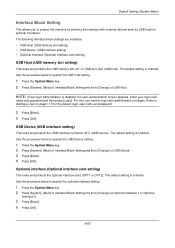
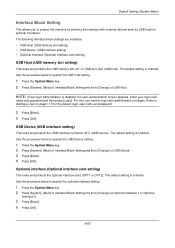
... login user name and password.
3 Press [Block]. 4 Press [OK]. The following interface block settings are available: • USB Host (USB memory slot setting) • USB Device (USB interface setting) • Optional interface (Optional interface card setting)
USB Host (USB memory slot setting)
This locks and protects the USB memory slot (A1) or USB port (A2) (USB...
500ci/400ci/300ci/250ci Operation Guide Rev-1 - Page 364


... as USB hosts or optional interfaces. The following interface block settings are available: • USB Host (USB memory slot setting) • USB Device (USB interface setting) • Optional interface (Optional interface card setting)
USB Host (USB memory slot setting)
This locks and protects the USB memory slot (A1) or USB port (A2) (USB host). The default...
500ci/400ci/300ci/250ci Printer Driver User Guide Rev 12.23.2010.9 - Page 18
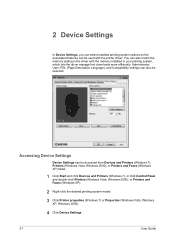
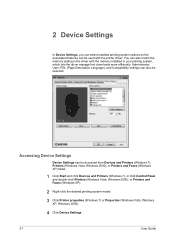
... Faxes (Windows XP).
2 Right-click the desired printing system model.
3 Click Printer properties (Windows 7) or Properties (Windows Vista, Windows XP, Windows 2000).
4 Click Device Settings.
2-1
User Guide 2 Device Settings
In Device Settings, you can select installed printing system options so the associated features can be used with the memory installed in your printing system, which lets...
500ci/400ci/300ci/250ci Printer Driver User Guide Rev 12.23.2010.9 - Page 21
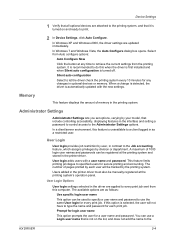
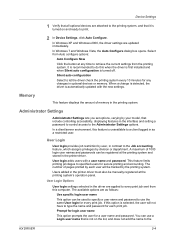
..., the user will be used to specify a user name and password to use a Login user name that is not on and ready to print.
2 In Device Settings, click Auto Configure.
User Login
User login provides job restriction by user, in as follows:
Use specific login user name
This option can be manually...
500ci/400ci/300ci/250ci Printer Driver User Guide Rev 12.23.2010.9 - Page 30
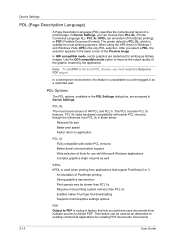
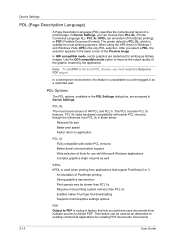
In Device Settings, you print and save documents from PCL XL, (Printer Command Language XL), PCL 5c, KPDL... Format). An emulation of the Preview image. Use the GDI compatible mode option to Adobe PDF. Documents
2-13
User Guide Device Settings
PDL (Page Description Language)
A Page Description Language (PDL) specifies the contents and layout of the graphic created by the application...
Similar Questions
How To Set Scan Function Up On Taskalfa 300i
(Posted by ljschsarah 9 years ago)
How Do You Set Up A Scan To Email Option On A Kyocera Taskalfa 400ci
(Posted by rcrisMadd 10 years ago)
How To Setting Kyocera Taskalfa 400ci Network Setup
(Posted by hujcflye 10 years ago)
How To Change The Color Settings In Taskalfa 400ci Manual
(Posted by rdojavili 10 years ago)

