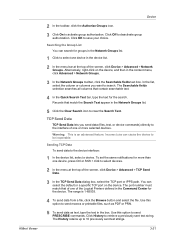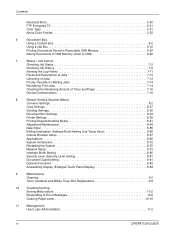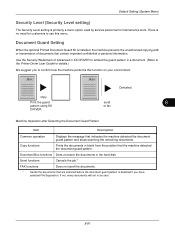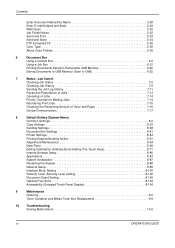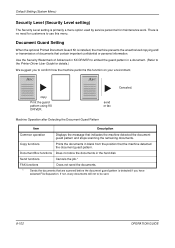Kyocera TASKalfa 400ci Support Question
Find answers below for this question about Kyocera TASKalfa 400ci.Need a Kyocera TASKalfa 400ci manual? We have 24 online manuals for this item!
Question posted by rcrisMadd on May 1st, 2014
How Do You Set Up A Scan To Email Option On A Kyocera Taskalfa 400ci
The person who posted this question about this Kyocera product did not include a detailed explanation. Please use the "Request More Information" button to the right if more details would help you to answer this question.
Current Answers
Answer #1: Posted by waelsaidani1 on May 1st, 2014 12:36 PM
Hello follow instructions here: http://www.gfbm.net/selfhelp_kmacopier_scan_to_email_setup_command_center.htm
Related Kyocera TASKalfa 400ci Manual Pages
Similar Questions
How Do I Change Scan Password On Taskalfa 400ci
(Posted by calmtbig 10 years ago)
Setting Up Pass For Taskalfa 3050 Ci
Kindly advic how to set password for the Taskalfa 3050 CI.
Kindly advic how to set password for the Taskalfa 3050 CI.
(Posted by cargo 11 years ago)