Kyocera TASKalfa 300ci Support Question
Find answers below for this question about Kyocera TASKalfa 300ci.Need a Kyocera TASKalfa 300ci manual? We have 25 online manuals for this item!
Question posted by ljschsarah on August 26th, 2014
How To Set Scan Function Up On Taskalfa 300i
The person who posted this question about this Kyocera product did not include a detailed explanation. Please use the "Request More Information" button to the right if more details would help you to answer this question.
Current Answers
There are currently no answers that have been posted for this question.
Be the first to post an answer! Remember that you can earn up to 1,100 points for every answer you submit. The better the quality of your answer, the better chance it has to be accepted.
Be the first to post an answer! Remember that you can earn up to 1,100 points for every answer you submit. The better the quality of your answer, the better chance it has to be accepted.
Related Kyocera TASKalfa 300ci Manual Pages
KM-NET ADMIN Operation Guide for Ver 2.0 - Page 58


....
You can be notified about specified printing device and account activity. Create management accounts for printing devices. Restrict printing, copying, scanning, and faxing access to the right of printing devices or accounts that lets you limit activity for printing, copying, scanning, and faxing. Create groups of the toolbar. Set up a subscription service for the account. Note...
KM-NET ADMIN Operation Guide for Ver 2.0 - Page 65


... Manager
The Multi-Set function can set by clicking Refresh. Using this button is every 3 hours. There are selected, then the wizard will provide a device selection step.
KMnet Admin 2.0
4-8 If no devices are two buttons that you want to change settings on multiple devices.
1 Click the Multi-Set button on Multiple Devices
Follow the instructions in the toolbar above...
KM-NET ADMIN Operation Guide for Ver 2.0 - Page 67


...the current print job. On Over-limit Error A print job is exceeded. Restriction Mode: Select function restriction and balance limit mode: Auto Sets account function restriction and balance limit for available printing device features: Print accounting management Copy accounting management Scan accounting management FAX accounting management Cancel on Account Error: Select whether to "On." This...
KM-NET Viewer Operation Guide Rev-5.2-2010.10 - Page 36


... of the selected device, such as IP address, e-mail settings, SNMP settings, FTP and SMB client settings, and protocol settings. Settings vary by model. You can also open the dialog box by right-clicking on the selected devices in installing the most current firmware on a device and select Advanced. plus copy, scan, and FAX settings. Only one device may be selected...
KM-NET Viewer Operation Guide Rev-5.2-2010.10 - Page 46


... the Account menu, click Manage Device.
3 Click OK.
An unmanaged device can only use notification and reporting features, create and view accounts, and reset counters. Account
Automatic Counter Reset
This function resets the counters on a printing system to zero when a counter report is managed, you can use a limited set of the view itself.
5 Click...
KM-NET Viewer Operation Guide Rev-5.2-2010.10 - Page 48


... can also be opened . Information is shown as unavailable.
The Device Accounting Settings dialog box opens.
If a property is not supported by the device. To connect to a maximum of three, in the context menu, click Device Accounting Settings. This list of certain functions on a selected device.
4-6
User Guide It can open a dialog box that will trigger a notification...
KM-NET Viewer Operation Guide Rev-5.2-2010.10 - Page 51


... box to the settings. The settings are copied from the list. Click Close. If you want to save the error list, click Export to open a dialog box to make changes to a file with information about print, copy, scan and FAX counts. Browse or type a file name with an extension of device accounts with the...
KM-NET Viewer Operation Guide Rev-5.2-2010.10 - Page 54


... Command Center page.
4 To the left of the Logical Printers defined for the selected device.
1 In any device view or in the context menus click Communication Settings.
3 In the field next to the communication setting to access several functions of the device, such as Address Book, Users, or Document Box. The default logical printer port numbers...
KM-NET Viewer Operation Guide Rev-5.2-2010.10 - Page 55


....
Select an interval, a day or date, and time of prints, copies, fax, scans, page sizes, duplex pages, and pages per sheet. A restart may be set user login information. KMnet Viewer
5-2 Note: In older models, set the port number from an Accounting Devices View, the following polling mode is gathered about the counters for the...
KM-NET Viewer Operation Guide Rev-5.2-2010.10 - Page 57


...panel and interface locks. Select one of the selected devices in Device > Communication Settings > Login.
Device Network Settings Basic settings for print, copy, scan and FAX jobs including paper size, print and scan quality, and default media types. Device Default Settings Settings that will receive settings by those Multi-Set supports. Device Authentication Settings
KMnet Viewer
6-1
Kyocera Command Center Operation Guide Rev 6.3 - Page 8


... Page on page 3-5 This page includes settings that apply to the entire machine, such as Default Scan Resolution and Original Placement. The following functions onto separate pages. You can jump to the desired pages by clicking the tab located at the top of the machine, such as Device Defaults, Security, and Basic Networking. Advanced...
Kyocera Command Center Operation Guide Rev 6.3 - Page 24


... Color (Color/Grayscale) and Auto Color (Color/Black & White) allow you select an output tray. Scan Resolution Specifies the resolution. Original Image The original quality is PDF. Scanner Page
This section includes settings that apply to the scanning function of the document from the original document to forcedly switch color mode, or if your...
250ci/300ci/400ci/500ci/552ci Operation Guide Rev-1 - Page 35
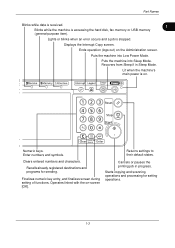
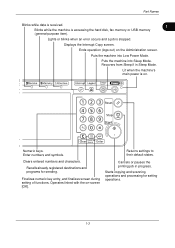
....
1-3 Finalizes numeric key entry, and finalizes screen during setting of functions.
Puts the machine into Sleep Mode. Lit when the machine's main power is stopped.
Numeric keys. Starts copying and scanning operations and processing for sending. Clears entered numbers and characters. Returns settings to their default states. Lights or blinks when an error occurs...
250ci/300ci/400ci/500ci/552ci Operation Guide Rev-1 - Page 90
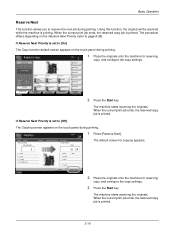
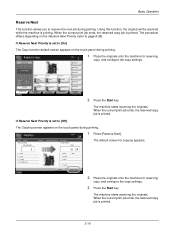
... touch panel during printing. Place original.
Copying...
If Reserve Next Priority is set to [On]
The Copy function default screen appears on the Reserve Next Priority (refer to page 8-28).
The machine starts scanning the originals.
Using this function, the original will be scanned while the machine is printed. Copy Image
Copies Shortcut 1
1 Place the...
250ci/300ci/400ci/500ci/552ci Operation Guide Rev-1 - Page 98
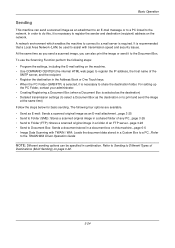
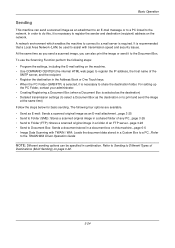
... can be specified in combination. To use the Scanning Function perform the following four options are available. • Send as E-mail: Sends a scanned original image as an attachment to an E-mail ... image
at the same time) Follow the steps below for basic sending. For setting-up
the PC Folder, contact your administrator. • Creating/Registering a Document Box (when a...
500ci/400ci/300ci/250ci Operation Guide Rev-1 - Page 37
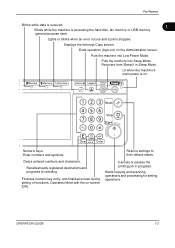
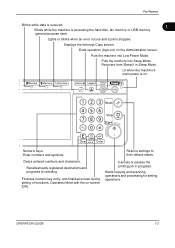
... the machine into Low Power Mode. Numeric keys.
Recalls already registered destinations and programs for setting operations. Returns settings to their default states.
Finalizes numeric key entry, and finalizes screen during setting of functions. Starts copying and scanning operations and processing for sending.
Enter numbers and symbols.
Puts the machine into Sleep Mode...
500ci/400ci/300ci/250ci Operation Guide Rev-1 - Page 95
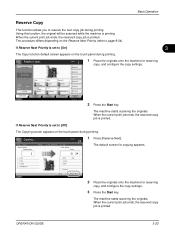
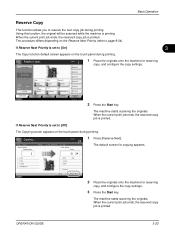
.../2008 10:10
2 Press the Start key.
If Reserve Next Priority is set to [On]
3
The Copy function default screen appears on the Reserve Next Priority (refer to [Off]
The Copying...panel during printing.
Using this function, the original will be scanned while the machine is printed.
The machine starts scanning the originals. If Reserve Next Priority is set to page 8-34). The ...
500ci/400ci/300ci/250ci Operation Guide Rev-1 - Page 103
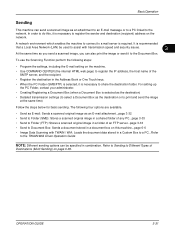
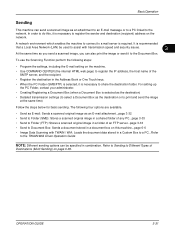
... The following steps:
• Program the settings, including the E-mail setting on this , it is selected as the destination)
• Detailed transmission settings (to select a Document Box as the ...selected, it to the network. To use the Scanning Function perform the following four options are available.
• Send as E-mail: Sends a scanned original image as an attachment to an E-mail ...
Fax System (Q) Operation Guide Rev-1 - Page 19
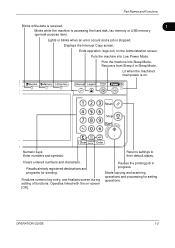
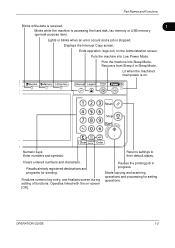
... key entry, and finalizes screen during setting of functions.
Enter numbers and symbols. Operates linked... with the on the Administration screen. Pauses the printing job in Sleep Mode.
Numeric keys. Clears entered numbers and characters. Returns settings...setting operations. Displays the Interrupt Copy screen.
Lit ...
Fax System (Q) Operation Guide Rev-1 - Page 72


... such as broadcast transmission.
1 Press the Send/FAX key. 2 Place the originals. 3 Select the destination, and set transmitting
functions if you want to broadcast transmission.
FAX Operation (Advanced)
Standby Transmission
During a communication, you can be scheduled. Scanning of the originals
starts, and the next transmission is scheduled.
5 When the communication is completed, the...
Similar Questions
How To Set Your Computer Up To Scan From A Kyocera Taskalfa 300i
(Posted by neupascott 10 years ago)
How To Set Up Smb Scan Kyocera Taskalfa 250 Scanner With Windows 7
(Posted by willguw 10 years ago)
How To Setup Scanning On Taskalfa 620
How to setup scanning on TaskAlfa 620
How to setup scanning on TaskAlfa 620
(Posted by RichardLeszcz 12 years ago)

