Kyocera TASKalfa 400ci Support Question
Find answers below for this question about Kyocera TASKalfa 400ci.Need a Kyocera TASKalfa 400ci manual? We have 24 online manuals for this item!
Question posted by rniemczyk on May 23rd, 2011
How Do I Set Up The Scan To Email
How do I set up the Kyocera taskalfa 400ci to scan to email?
Current Answers
There are currently no answers that have been posted for this question.
Be the first to post an answer! Remember that you can earn up to 1,100 points for every answer you submit. The better the quality of your answer, the better chance it has to be accepted.
Be the first to post an answer! Remember that you can earn up to 1,100 points for every answer you submit. The better the quality of your answer, the better chance it has to be accepted.
Related Kyocera TASKalfa 400ci Manual Pages
KM-NET ADMIN Operation Guide for Ver 2.0 - Page 18


... the Test Email dialog box, enter the recipient's e-mail address, and click OK.
Selecting E-mail Settings
You can run on any managed network even if discovery is a process for scanning a network ...discovery enabled or disabled setting and takes place immediately. E-mail setup
When alerts and status e-mails are currently on any of network printers to identify what devices are sent out, ...
KM-NET ADMIN Operation Guide for Ver 2.0 - Page 58


... counters in your choice of pages processed for printing, copying, scanning, and faxing.
Accounts can use Switch Console to be monitored by printing device or by selecting Rows per page in the Console Settings dialog box. You can be created in selected printing device models that let you monitor all Accounting Manager dialog boxes...
KM-NET ADMIN Operation Guide for Ver 2.0 - Page 63


... account in Account Code, or for print, copy, scan, and fax. In this case, the associated name is specified.
1 Select one or more devices. All accounts created in the Accounting Manager console are ...registered in the lower pane of the Create New Account dialog box.
9 To set printing device balances, click the Balance tab and type the allowed total balance for greater security,...
KM-NET ADMIN Operation Guide for Ver 2.0 - Page 66


... polling. Edit Device Accounting Settings
You can edit settings for a network printing device by selecting a device in the navigation area to display the supported device settings in the right pane, and clicking Edit Device Accounting Settings. General Settings
Accounting Controls: Type a 4-digit or 15-digit administrator code in normal security mode. Copy and scan permission is turned...
KM-NET ADMIN Operation Guide for Ver 2.0 - Page 67


... and cancel Stops the current print job. Restriction Mode: Select function restriction and balance limit mode: Auto Sets account function restriction and balance limit for available printing device features: Print accounting management Copy accounting management Scan accounting management FAX accounting management Cancel on Account Error: Select whether to cancel a print job when the...
KM-NET ADMIN Operation Guide for Ver 2.0 - Page 98


... A user-configured e-mail report comprised of an
MFP for customizing the scan system of device information collected and maintained by a particular printing device. Consoles displays status (enabled or disabled), version, and installation date for managing device data, setting polling defaults, configuring alerts, and setting custom properties. Totals are tracked in Print Job Manager and My...
KM-NET Viewer Operation Guide Rev-5.2-2010.10 - Page 22


.... When you select the feature from a menu or context menu, you are prompted to display information about the device's current status and settings. The information that might have been changed on the device while this page differs by model.
Alternatively, right-click on the device, and then in the Communication Settings for faxing and scanning operations.
KM-NET Viewer Operation Guide Rev-5.2-2010.10 - Page 36


... save your selections and close the dialog box, click OK. Settings vary by model. Advanced Menu
In the Device menu, click Advanced. Device
1 Select a device. Only one device may be selected at the same time.
plus copy, scan, and FAX settings. Only one or more selected devices.
3-16
User Guide You can also right-click on the selected...
KM-NET Viewer Operation Guide Rev-5.2-2010.10 - Page 44
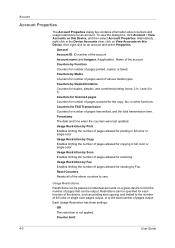
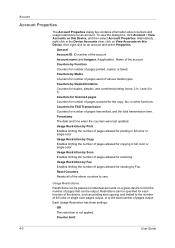
...limiting the number of pages scanned for each function of the device, such as printing and...Device, and then select Account Properties. Restrictions can be specified for the copy, fax, or other functions.
Usage Restriction by Function Counters for copying in full color or single color.
Each Usage Restriction has three settings:
Off The restriction is not applied. Counters for Scanned...
KM-NET Viewer Operation Guide Rev-5.2-2010.10 - Page 45


... report contains the same printer system and counter information that are available when the Mail Settings have one or more recipients. The attached file can be added to send this device. KMnet Viewer
4-3 Each view can have been set up in a list. Reject usage The user cannot use the function until the counter...
KM-NET Viewer Operation Guide Rev-5.2-2010.10 - Page 49
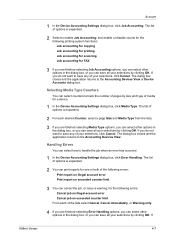
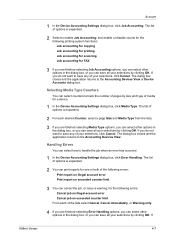
...returns to handle the job when an error has occurred.
1 In the Device Accounting Settings dialog box, click Error Handling. Handling Errors
You can save all your... system functions: Job accounting for copying Job accounting for printing Job accounting for scanning Job accounting for a device.
1 In the Device Accounting Settings dialog box, click Media Type. The list of options is expanded.
2 ...
KM-NET Viewer Operation Guide Rev-5.2-2010.10 - Page 51


...settings.
Selecting Accounting Source Settings
You can create a settings template from an existing file.
1 On the Method page, click Create from the source device to the settings...destination device settings. Click Next. Creating Settings From a Device You can click Edit settings to open the following formats: Multi-Set template from Device. You can copy settings from the source device.
1...
KM-NET Viewer Operation Guide Rev-5.2-2010.10 - Page 55


... wait for each account, including total number of prints, copies, fax, scans, page sizes, duplex pages, and pages per sheet. Account counter polling Information is from the device home page. Secure Protocol Settings
Secure Sockets Layer (SSL) is stored in Communication Settings) or Use another user's information is selected, enter the Login user name...
Kyocera Command Center Operation Guide Rev 6.3 - Page 37
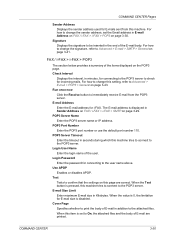
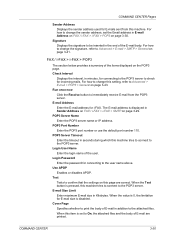
... the body of E-mail are correct. Login User Name Enter the login name of the items displayed on page 3-29. When the Test button is set the Email address in the end of E-mail in Kilobytes.
Signature Displays the signature to Advanced > E-mail > SMTP > General on page 3-30. For how to change...
250ci/300ci/400ci/500ci/552ci Operation Guide Rev-1 - Page 90
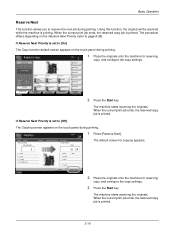
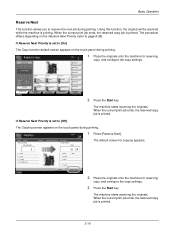
... print job ends, the reserved copy job is printing.
Original Zoom Paper
: --: 100% : ---
Copies
Job No.: 000021 Scanner Setting Scanned Pages
2
Letter 100% 2-sided Top Edge Top
Status
Job Name:
Doc10102008101031
User Name: ----Printer Setting Copies
2/ 24
Letter 2-sided Collate
Plain
Top Tray
Cancel
Reserve Next 10/10/2008 10:10
1 Press [Reserve...
250ci/300ci/400ci/500ci/552ci Operation Guide Rev-1 - Page 116


...the confirmation screen.
Copies
Job No.: 000021 Scanner Setting Scanned Pages
2
Letter 100% 2-sided Top Edge Top
Status
Job Name:
Doc10102008101031
User Name: ----Printer Setting Copies
2/ 24
Letter 2-sided Collate
Plain
Top ...Priority (refer to page 8-28) is cancelled.
3-42 The current print job is set to [Off]
The Copying screen appears in the touch panel during printing.
1 Press ...
250ci/300ci/400ci/500ci/552ci Operation Guide Rev-1 - Page 197


...'s icon(Kyocera:Taskalfa
XXX:XXX) and then click Install.
5
Procedure Using this machine
NOTE: If the User Account Control window appears,
click Continue.
In this event, press [Cancel] to display the screen for Windows Vista)
1 Click Start and then Network in the network settings. NOTE: To use is network- connected, and WSD Scan Setup...
500ci/400ci/300ci/250ci Operation Guide Rev-1 - Page 95
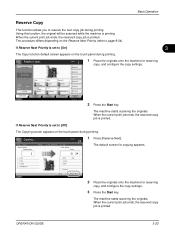
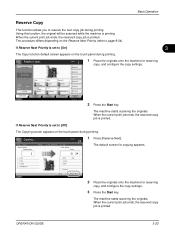
... GUIDE
3-23 Basic Operation
Reserve Copy
This function allows you to page 8-34).
Copies
Job No.: 000021 Scanner Setting Scanned Pages
2
Letter 100% 2-sided Top Edge Top
Status
Job Name:
Doc10102008101031
User Name: ----Printer Setting Copies
2/ 24
Letter 2-sided Collate
Plain
Top Tray
Cancel
Reserve Next 10/10/2008 10:10
1 Press [Reserve...
500ci/400ci/300ci/250ci Operation Guide Rev-1 - Page 121


...
[Cancel].
And then press [Yes] in the confirmation screen. Cancelling job screen appears. Copies
Job No.: 000021 Scanner Setting Scanned Pages
2
Letter 100% 2-sided Top Edge Top
Status
Job Name:
Doc10102008101031
User Name: ----Printer Setting Copies
2/ 24
Letter 2-sided Collate
Plain
Top Tray
Cancel
Reserve Next 10/10/2008 10:10
NOTE:
If...
500ci/400ci/300ci/250ci Operation Guide Rev-1 - Page 214


... Start and then Network in the network settings. Sending Functions
WSD Scan
WSD Scan saves images of your software.
Displays the screen for sending.
2 Place the originals in the document processor or on operating the computer, refer to On in the computer.
2 Right-click the machine's icon (Kyocera:Taskalfa
XXX:XXX) and then click Install...
Similar Questions
How Do You Set Up A Scan To Email Option On A Kyocera Taskalfa 400ci
(Posted by rcrisMadd 10 years ago)
How To Scan A Document On Kyocera Taskalfa 400ci
(Posted by evamag 10 years ago)
How Do You Set Up Email Confirmation On Kyocera Taskalfa 250ci Nw-fax
(Posted by lkwstenz 10 years ago)
Need Help Setting Up Email In Command Center
Hello, Would you be able to tell me what fields I need to fill out when setting up a default emai...
Hello, Would you be able to tell me what fields I need to fill out when setting up a default emai...
(Posted by jfenderson 11 years ago)

