Kyocera TASKalfa 400ci Support Question
Find answers below for this question about Kyocera TASKalfa 400ci.Need a Kyocera TASKalfa 400ci manual? We have 24 online manuals for this item!
Question posted by evamag on November 21st, 2013
How To Scan A Document On Kyocera Taskalfa 400ci
The person who posted this question about this Kyocera product did not include a detailed explanation. Please use the "Request More Information" button to the right if more details would help you to answer this question.
Current Answers
There are currently no answers that have been posted for this question.
Be the first to post an answer! Remember that you can earn up to 1,100 points for every answer you submit. The better the quality of your answer, the better chance it has to be accepted.
Be the first to post an answer! Remember that you can earn up to 1,100 points for every answer you submit. The better the quality of your answer, the better chance it has to be accepted.
Related Kyocera TASKalfa 400ci Manual Pages
KM-NET ADMIN Operation Guide for Ver 2.0 - Page 93


...and deleting all jobs:
First Page This option shows the first page of print jobs in the document. Currently Displayed Print Jobs
KMnet Admin 2.0
6-4 There is removed immediately. Authenticated non-administrative users ...column shows the number of pages of the document printed by the selected device. Actions This column shows icons for the different operations you can delete any print ...
KM-NET Viewer Operation Guide Rev-5.2-2010.10 - Page 30


... the Clear Search icon.
Note: If authentication is used by individuals and groups to manage files that are stored on the hard disk.
1 Select a device.
2 Select Device > Document Box to finish. To delete all or part of owner from the list. Number Select an available box number. It is set , the login dialog...
KM-NET Viewer Operation Guide Rev-5.2-2010.10 - Page 33
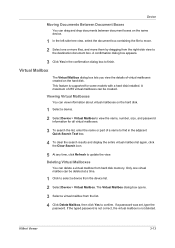
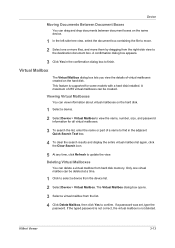
... supported for all virtual mailboxes.
3 To search the list, enter the name or part of virtual mailboxes created on the same device.
1 In the left-side tree view, select the document box containing the file to confirm. KMnet Viewer
3-13 Virtual Mailbox
The Virtual Mailbox dialog box lets you view the details...
KM-NET Viewer Operation Guide Rev-5.2-2010.10 - Page 36


... selections appear:
Set Multiple Devices This sends configuration parameters to select devices.
2 In the menu at a time. plus copy, scan, and FAX settings. Only one device may be selected at the top of the selected device, such as user login and LDAP settings, and permitting jobs with unknown IDs. Only one device may be selected at...
KM-NET Viewer Operation Guide Rev-5.2-2010.10 - Page 57


... first and last of the screen, click Device > Advanced > Set Multiple Devices.
The Multi-Set Wizard opens.
3 In the Device Group page, the application has filtered the selected devices by product group. Device Network Settings Basic settings for print, copy, scan and FAX jobs including paper size, print and scan quality, and default media types. In the...
250ci/300ci/400ci/500ci Twain/WIA Driver Operation Guide - Page 8
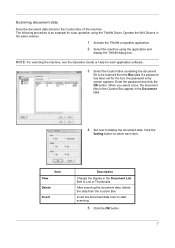
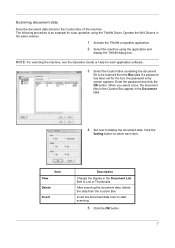
Scanning document data
Scan the document data stored in the Document List.
4 Set how to display the document data.
View
Item
Delete
Invert
Description
Change the display in the same manner.
1 Activate the TWAIN compatible application. 2 Select the machine using the TWAIN Driver. Invert the document data color to List or Thumbnails. The following procedure is an example...
250ci/300ci/400ci/500ci/552ci Operation Guide Rev-1 - Page 40
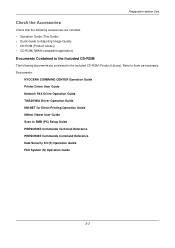
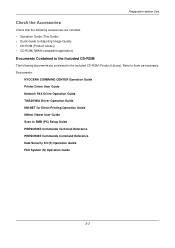
...Commands Command Reference Data Security Kit (E) Operation Guide FAX System (S) Operation Guide
2-2 Documents
KYOCERA COMMAND CENTER Operation Guide Printer Driver User Guide Network FAX Driver Operation Guide TWAIN/WIA...Guide KMnet Viewer User Guide Scan to Adjusting Image Quality • CD-ROM (Product Library) • CD-ROM(TWAIN compatible application)
Documents Contained in the Included CD...
250ci/300ci/400ci/500ci/552ci Operation Guide Rev-1 - Page 79
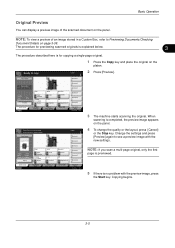
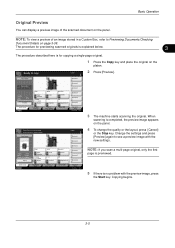
... [Cancel]
or the Stop key. Press [Cancel] to start printing.
When
scanning is no problem with the new settings. Ready to Previewing Documents/Checking
Document Details on the panel. Copy Image
Shortcut 1
Place original.
Copying begins.
3-5 NOTE: To view a preview of the scanned document on page 3-39. Basic Operation
Original Preview
You can display a preview...
250ci/300ci/400ci/500ci/552ci Operation Guide Rev-1 - Page 80
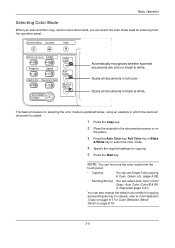
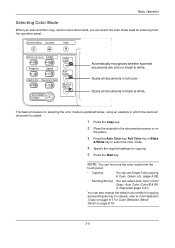
....
The basic procedure for selecting the color mode is explained below, using an example in which the scanned document is copied.
1 Press the Copy key.
2 Place the originals in the document processor or on page 8-18.
3-6
Scans all documents in black & white. NOTE: You can fine-tune the color mode from the operation panel. For...
250ci/300ci/400ci/500ci/552ci Operation Guide Rev-1 - Page 195


...: Up to
start sending.
5-25 Sending Functions
Enter Document Name/File Name
This setting allows you are sending.
1 Press the Send key.
2 Place the originals on the platen.
3 Press [Advanced Setup] and then [File Name
Entry]. Use the procedure below to assign names to scanned documents that you to assign a document name to send.
250ci/300ci/400ci/500ci/552ci Operation Guide Rev-1 - Page 197


... Your devices are ready to use WSD Scan, confirm that the computer used for WSD scanning and the machine is set to display the screen for sending. Sending Functions
WSD Scan
WSD Scan saves images of your software. In this event, press [Cancel] to On in the computer.
2 Right-click the machine's icon(Kyocera:Taskalfa
XXX:XXX...
250ci/300ci/400ci/500ci/552ci Operation Guide Rev-1 - Page 259
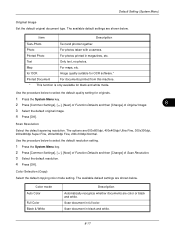
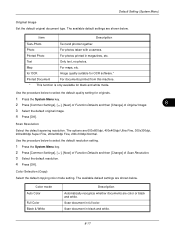
Item
Description
Text+Photo
Text and photos together. Text
Only text, no photos. Scan Resolution
Select the default scanning resolution.
Scan document in black and white.
8-17 Scan document in full color.
for OCR
Image quality suitable for OCR software.*
Printed Document
For documents printed from this machine.
* This function is only available for originals.
1 Press the System ...
250ci/300ci/400ci/500ci/552ci Operation Guide Rev-1 - Page 260


... Defaults and then [Change] of Color Select.(Send/Store). 3 Select the default color mode. 4 Press [OK]. The available default settings are shown below .
Full Color
Scan document in black and white.
The available default settings are shown below .
Item PDF TIFF JPEG XPS High Comp. Send files in Black and White. PDF...
250ci/300ci/400ci/500ci/552ci Operation Guide Rev-1 - Page 345
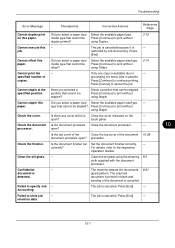
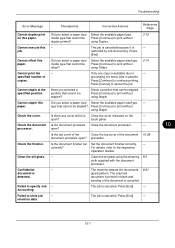
... the job. Select a position that cannot be stapled. - Press [Continue] to store job retention data. The scanned
document is printed in parallel.
Cannot offset this paper.
restricted by Job Accounting. open ? The machine detects the documents 8-81
guard pattern. using Staple.
Failed to print without
offset? Press [Continue] to specify Job Accounting. type...
250ci/300ci/400ci/500ci/552ci Operation Guide Rev-1 - Page 418
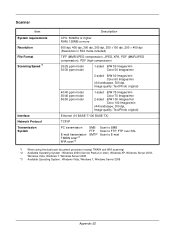
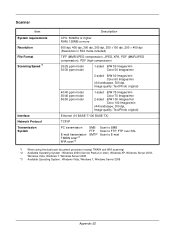
Scanner
Item System requirements Resolution File Format Scanning Speed *1
Interface Network Protocol Transmission System
Description
CPU:...TCP/IP
PC transmission
E-mail transmission TWAIN scan*2 WIA scan*3
SMB FTP SMTP
Scan to SMB Scan to FTP, FTP over SSL Scan to E-mail
*1 When using the dual scan document processor (except TWAIN and WIA scanning) *2 Available Operating System : Windows 2000...
500ci/400ci/300ci/250ci Operation Guide Rev-1 - Page 42
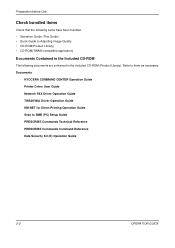
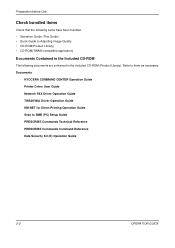
... before Use
Check bundled items
Check that the following items have been bundled. • Operation Guide (This Guide) • Quick Guide to them as necessary. Documents
KYOCERA COMMAND CENTER Operation Guide Printer Driver User Guide Network FAX Driver Operation Guide TWAIN/WIA Driver Operation Guide KM-NET for Direct Printing Operation Guide...
500ci/400ci/300ci/250ci Operation Guide Rev-1 - Page 80
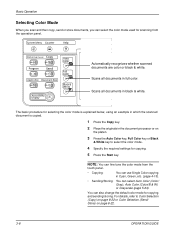
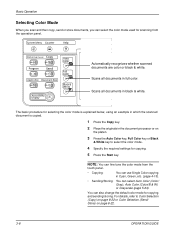
... procedure for selecting the color mode is explained below, using an example in which the scanned document is copied.
1 Press the Copy key.
2 Place the originals in the document processor or on page 8-22.
3-8
OPERATION GUIDE
Automatically recognizes whether scanned documents are color or black & white. For details, refer to Color Selection (Copy) on page...
500ci/400ci/300ci/250ci Operation Guide Rev-1 - Page 84
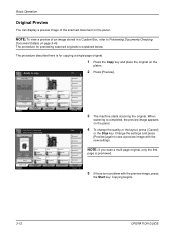
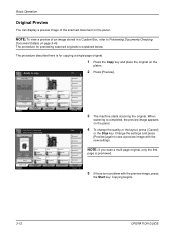
... is explained below. Copy Image
Shortcut 1
Place original.
Copy Image
Copies
1
Shortcut 1
Shortcut 2
4 To change settings. NOTE: To view a preview of the scanned document on the
platen. Copies
2 Press [Preview].
Press [Cancel] to change the quality or the layout, press [Cancel]
or the Stop key. Original Zoom Paper
: Letter : ...
500ci/400ci/300ci/250ci Operation Guide Rev-1 - Page 212
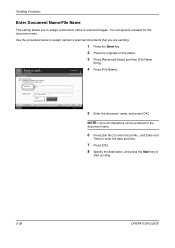
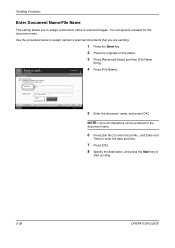
... [Date and
Time] to enter the date and time.
7 Press [OK].
8 Specify the destination, and press the Start key to scanned documents that you to assign a document name to send.
Ready to scanned images. Use the procedure below to assign names to
start sending.
5-28
OPERATION GUIDE File Name Entry
Add a file name.
Date...
500ci/400ci/300ci/250ci Operation Guide Rev-1 - Page 214


... information on a WSD-compatible computer. When Your devices are ready to display the screen for WSD scanning and the machine is completed.
1 Press the Send Key. Displays the screen for Windows Vista)
1 Click Start and then Network in the computer.
2 Right-click the machine's icon (Kyocera:Taskalfa
XXX:XXX) and then click Install.
Installing...
Similar Questions
How Do You Set Up A Scan To Email Option On A Kyocera Taskalfa 400ci
(Posted by rcrisMadd 10 years ago)
How Do I Set This Machine To Scan Documents?
My Printer/Copier Kyocera TASKalfa 300ci KX is not set up to scan documents. How do I set it up to d...
My Printer/Copier Kyocera TASKalfa 300ci KX is not set up to scan documents. How do I set it up to d...
(Posted by mhamon 11 years ago)
How To Setup Scanning On Taskalfa 620
How to setup scanning on TaskAlfa 620
How to setup scanning on TaskAlfa 620
(Posted by RichardLeszcz 12 years ago)

