Kyocera TASKalfa 250ci Support Question
Find answers below for this question about Kyocera TASKalfa 250ci.Need a Kyocera TASKalfa 250ci manual? We have 24 online manuals for this item!
Question posted by lkwstenz on October 23rd, 2013
How Do You Set Up Email Confirmation On Kyocera Taskalfa 250ci Nw-fax
The person who posted this question about this Kyocera product did not include a detailed explanation. Please use the "Request More Information" button to the right if more details would help you to answer this question.
Current Answers
There are currently no answers that have been posted for this question.
Be the first to post an answer! Remember that you can earn up to 1,100 points for every answer you submit. The better the quality of your answer, the better chance it has to be accepted.
Be the first to post an answer! Remember that you can earn up to 1,100 points for every answer you submit. The better the quality of your answer, the better chance it has to be accepted.
Related Kyocera TASKalfa 250ci Manual Pages
KM-NET ADMIN Operation Guide for Ver 2.0 - Page 4


... File ...3-19 Upgrade Firmware with the Latest Firmware Files 3-21 Setting Communication Options 3-21 Authorizing a Firmware Upgrade 3-22 Confirm Upgrade Settings ...3-23 Begin the Firmware Upgrade 3-23 Cancelling a Firmware Upgrade 3-24 Firmware Upgrade Log File 3-24 Device Properties ...3-24 Displaying Device Properties 3-25 Polling Defaults ...3-30 Alert Configuration ...3-30 Custom...
KM-NET ADMIN Operation Guide for Ver 2.0 - Page 36


... would support Polling and SNMP Communications settings for selecting status filter settings are Critical, Warning, or Not Connected. Upgrading The device firmware is ready to the polling schedule. The options for all displayed printing devices. The device is open the printing device's Home Page (older Kyocera models), Command Center (newer Kyocera models), or the home page of...
KM-NET ADMIN Operation Guide for Ver 2.0 - Page 37


... following model types.
List View or Map View displays all unmanaged printing devices.
Select settings
A heading and a corresponding list are not being managed by KMnet Admin. Multi-Set can choose to filter. Show or Hide Unmanaged Devices
You can configure the settings for Kyocera devices appearing in the Supported Model list in the left-most List View...
KM-NET ADMIN Operation Guide for Ver 2.0 - Page 40


... in place. Firmware Upgrade Risks and Recovery Options
Hazard: If a device is displayed on the device to 5 minutes; IB-2x
No indication of the issues involved.
There are in the Device Settings tab, the upgrade is about 3 to open its Properties page. System/Fax
Do not turn off or loses power at a critical point during...
KM-NET ADMIN Operation Guide for Ver 2.0 - Page 45


.... For IB-2x, Model should be upgraded together. Type
The firmware type for example, Any with an IB-21E.
Confirm Upgrade Settings
The Confirm Upgrade Settings page shows you want to the page of devices in the Select Firmware File page. Retain firmware file
Shows whether you have a higher firmware version.
This line item does...
KM-NET ADMIN Operation Guide for Ver 2.0 - Page 53


... appear in the order that is now available for Kyocera printers. Setting Custom Properties
You can remove a custom property from Available Properties by using the Shift or Ctrl keys to select multiple items.
3 Click the right arrow to add the items to devices.
1 In Device Manager, click Preferences > Custom Properties.
2 Select the desired properties...
KM-NET Viewer Operation Guide Rev-5.2-2010.10 - Page 36


...the dialog box, click OK. Settings vary by model. plus copy, scan, and FAX settings. Settings vary by model. Authentication Settings This sets the authentication settings of three.
5 Under Notifications, select the events that will be selected at the same time. Device System Settings This sets the default settings of devices. The Notifications Settings dialog box opens. Network Groups...
KM-NET Viewer Operation Guide Rev-5.2-2010.10 - Page 47


... available: a pop-up window, opening of one or more devices can reset job accounting counters.
1 In Accounts View or Accounting Devices View, select one or more than one managed device, press Ctrl or Shift + click to confirm.
To set the same notifications for more accounts or managed devices respectively.
2 In the Accounts menu, click Reset Counters...
KM-NET Viewer Operation Guide Rev-5.2-2010.10 - Page 51


... file. If the process completes successfully, the properties or settings are saved to the settings. Only one source device from Device. Clear this check box to the destination devices. Click Next.
3 The Confirmation page shows a list of the settings you can click Edit settings to open the following formats: Multi-Set template from the current software version (*.xml)
3 Click...
KM-NET Viewer Operation Guide Rev-5.2-2010.10 - Page 52


... file with an extension of .CSV. This file can export a device's accounting information to a log file. Creating New Settings You can click Details to open a dialog box to make changes ...complete successfully, you want to save your changes.
3 The Confirmation page shows a list of the errors. Make your changes to the settings.
2 When you want to save your computer or network.
...
KM-NET Viewer Operation Guide Rev-5.2-2010.10 - Page 58


... accessing a device. Browse or type a file name with the extension .XML.Click Finish. The availability of these steps: On the Settings page, select the category of the settings you want to use. Multi-Set 6-2
Settings that define local or network authorization for saving to a log file. Click Next.
3 The Confirmation page shows a list of settings to copy...
PRESCRIBE Commands Technical Reference Manual - Rev. 4.7 - Page 227


... KPDL Operators
KPDL Operators
This section describes the machine-independent part of KPDL, Kyocera's implementation of the above example.
Example:
Operators to print a simple graphics ...9; The KPDL operators described in this section can be used for confirming and changing the printing system's internal settings. Most of the PostScript command language. If the printing system is...
KPRINT Installation Instructions - Page 4
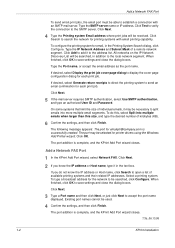
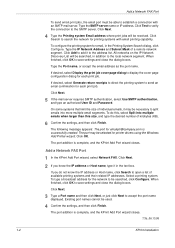
... it in addition to open a list of kilobytes (KB).
6 Confirm the settings, and then click Finish. All networks on the IP Network Discovery List will be able to establish a connection with email printing capability. Type the SMTP server name or IP address. Add a Network FAX Port
1 In the KPrint Add Port wizard, select Network...
250ci/300ci/400ci/500ci/552ci Operation Guide Rev-1 - Page 197


...(Kyocera:Taskalfa
XXX:XXX) and then click Install.
5
Procedure Using this event, press [Cancel] to display the screen for sending.
2 Place the originals in the network settings.
If the Found New Hardware window appears, click Cancel.
3 During the installation, double-click the icon shown
on the task bar to use WSD Scan, confirm that...
250ci/300ci/400ci/500ci/552ci Operation Guide Rev-1 - Page 272


... to delete a key from the
Quick Setup.
5 Press [OK]. Six keys of destinations. This setting is enabled, you overwrite the setting, a confirmation screen appears.
Original Size, 2-sided/Book Original, Sending Size, Original Orientation, File Format, Density,
Original Image, Scan Resolution, FAX TX Resolution, Color Selection, Zoom, Continuous Scan
Use the procedure below shows the...
500ci/400ci/300ci/250ci Operation Guide Rev-1 - Page 214


... scanning and the machine is set to use WSD Scan, confirm that the computer used for Windows Vista)
1 Click Start and then Network in the network settings.
NOTE: To use is displayed... is network- When Your devices are ready to On in the computer.
2 Right-click the machine's icon (Kyocera:Taskalfa
XXX:XXX) and then click Install. For information on the settings, the address book
screen...
500ci/400ci/300ci/250ci Operation Guide Rev-1 - Page 343


... to confirm the deletion of destination listed when the address book is
displayed.
Destination Filter Settings
This procedure can be used to specify the Narrow Down settings.
1...FAX destinations. OPERATION GUIDE
8-79 The table below to filter (narrow down) the types of the data registered in the destination list. Default Setting (System Menu)
Edit Destination -
Displays only FAX...
Fax System (Q) Operation Guide Rev-1 - Page 175


... recipients are using a network cable and specify the network settings. Internet Faxing (i-FAX) (Option)
Notes on Using i-FAX
• To use i-FAX, you must connect this machine receives an i-FAX
The machine sends reception capacity information in response to a transmission confirmation request from the server.
For important faxes, you should contact the recipient to check whether the...
Fax System (S) C Operation Guide Rev-2 - Page 176
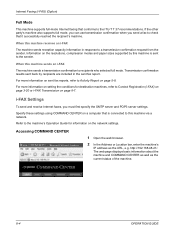
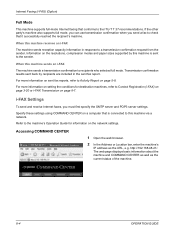
...machine via a network. Specify these settings using COMMAND CENTER on page 5-8. i-FAX Settings
To send and receive Internet faxes, you send a fax to this machine sends an i-FAX
The machine sends a transmission confirmation to Activity Report on a computer that is sent to Contact Registration (i-FAX) on page 3-20 or i-FAX Transmission on sent fax reports, refer to recipients who selected...
Fax System (S) C Operation Guide Rev-2 - Page 184
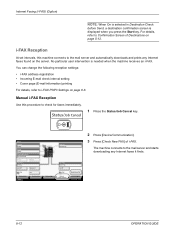
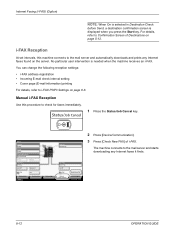
...downloads and prints any Internet faxes it finds.
8-12
OPERATION GUIDE Line Off
i-FAX
Device/ Communication
Check New FAX Paper/Supplies 08/08/2009 10:10
2 Press [Device/Communication].
3 Press [Check New FAX] of Destinations on page 5-12.
Internet Faxing (i-FAX) (Option)
NOTE: When On is selected in Destination Check
before Send, a destination confirmation screen is needed when...
Similar Questions
How To Set Up A Taskalfa 250ci Kx Printer From This
(Posted by sjtonyv 10 years ago)
How To Set Up A Taskalfa 250ci Driver Mac Os
(Posted by darrls756 10 years ago)
How Do You Set Up Kyocera Taskalfa 250ci To Scan To Computer
(Posted by zahRapto 10 years ago)
How Do I Set Up My Business Name And Fax Number To Print On Bottom Of Faxes?
how do i set up my business name and fax number to print on bottom of faxes?
how do i set up my business name and fax number to print on bottom of faxes?
(Posted by mrmangino 13 years ago)

