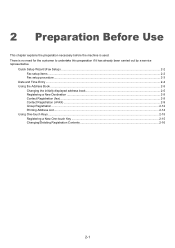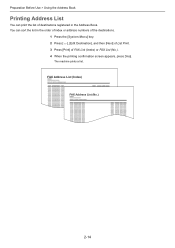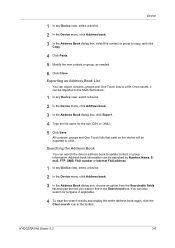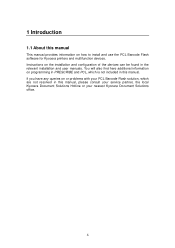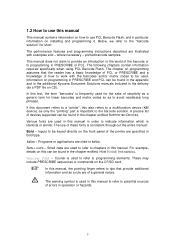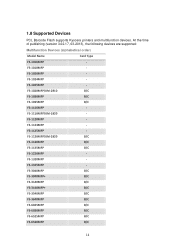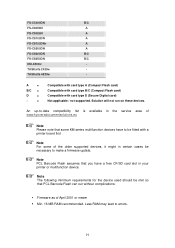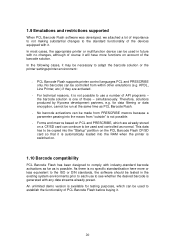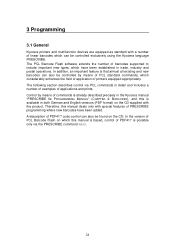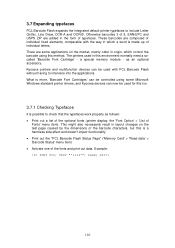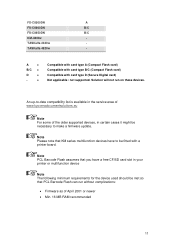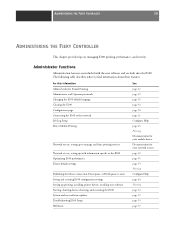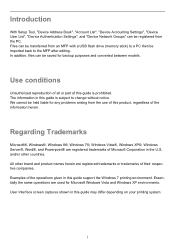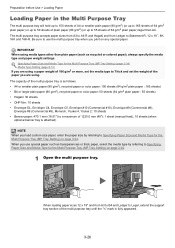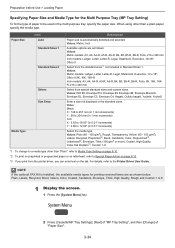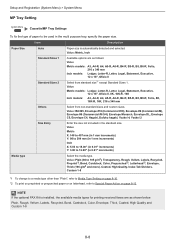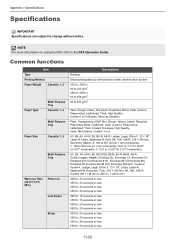Kyocera TASKalfa 3051ci Support Question
Find answers below for this question about Kyocera TASKalfa 3051ci.Need a Kyocera TASKalfa 3051ci manual? We have 30 online manuals for this item!
Question posted by robynhanelt on April 2nd, 2017
Printing Addresses On Dl Envelopes
Where do the envelopes get inserted or placed?
Current Answers
Answer #1: Posted by waelsaidani1 on April 3rd, 2017 7:01 AM
Hello follow instructions here; https://www.kyoceradocumentsolutions.com.au/support/technicalsupport/faqs/Documents/Envelope%20printing.pdf
Related Kyocera TASKalfa 3051ci Manual Pages
Similar Questions
Am Using Taskalfa 3051ci Kyocera And Is Telling Me That Inner Tray Is Full Of Pa
(Posted by nazeeerhabdullahi 1 year ago)
Kyocera Taskalfa 3051ci Strange Colors
My Kyocera TASKalfa 3051ci makes some very strange colors. do you have any idea whats wrong?
My Kyocera TASKalfa 3051ci makes some very strange colors. do you have any idea whats wrong?
(Posted by morten1366 2 years ago)
Print, Fold, Staple Booklets
How do I print on 11 x 17, fold and staple to make booklets?
How do I print on 11 x 17, fold and staple to make booklets?
(Posted by CMThompson 9 years ago)
Does The Kyocera 4550ci Let You Print Address On Envelopes?
(Posted by brittwarren 10 years ago)
Printing Addresses On Envelopes
I am sending out "Save The Dates" for my wedding. I am wanting to print out the addresses on to the ...
I am sending out "Save The Dates" for my wedding. I am wanting to print out the addresses on to the ...
(Posted by rlarson2315 10 years ago)