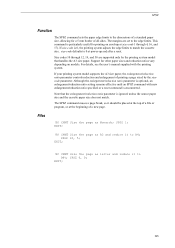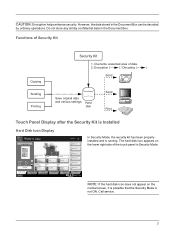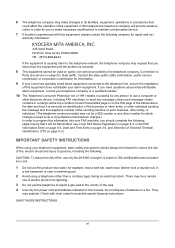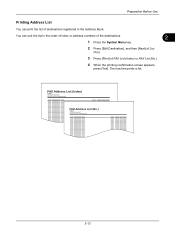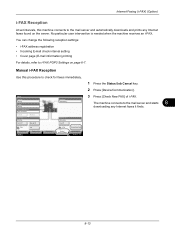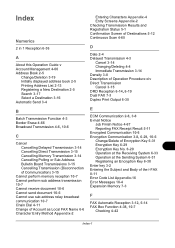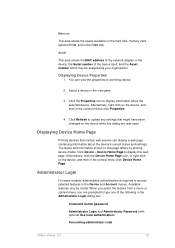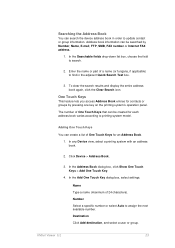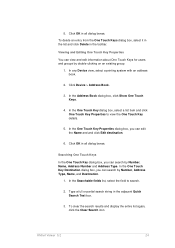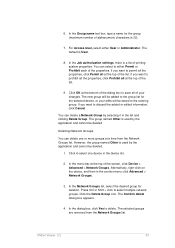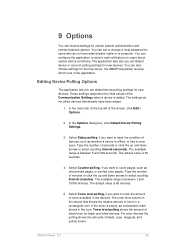Kyocera TASKalfa 8000i Support Question
Find answers below for this question about Kyocera TASKalfa 8000i.Need a Kyocera TASKalfa 8000i manual? We have 15 online manuals for this item!
Question posted by rlarson2315 on July 5th, 2013
Printing Addresses On Envelopes
I am sending out "Save The Dates" for my wedding. I am wanting to print out the addresses on to the envelopes. How do I go about doing this on a Copystar CS 8000i? Thanks!
Current Answers
Related Kyocera TASKalfa 8000i Manual Pages
Similar Questions
How To Display Contacts On Kyocera Taskalfa 400ci Send Screen
(Posted by rs2139bobprice 9 years ago)
How To Fix Kyocera Taskalfa 250ci Send Error 2202
(Posted by godoAL12 10 years ago)
Kyocera Mita Taskalfa 8000i 2101 Veriyor Ne Yapmal?y?m
kyocera mita taskalfa 8000i 2101 veriyor ne yapmalıyım
kyocera mita taskalfa 8000i 2101 veriyor ne yapmalıyım
(Posted by ilhamidiler 10 years ago)
Kyocera Taskalfa 300i/8000i Machine Failure
Please assist in fixing machine failure error code c6610 in kyocera taskalfa 300i and 8000i.
Please assist in fixing machine failure error code c6610 in kyocera taskalfa 300i and 8000i.
(Posted by muiru000 10 years ago)
What Is The Solution For Error Code C 7460 On Kyocera Taskalfa 8000i
Wehave connected the kyocera TASKalfa with its document finisher it is not working it only display f...
Wehave connected the kyocera TASKalfa with its document finisher it is not working it only display f...
(Posted by Abely 11 years ago)