Kyocera TASKalfa 400ci Support Question
Find answers below for this question about Kyocera TASKalfa 400ci.Need a Kyocera TASKalfa 400ci manual? We have 24 online manuals for this item!
Question posted by rs2139bobprice on September 5th, 2014
How To Display Contacts On Kyocera Taskalfa 400ci Send Screen
The person who posted this question about this Kyocera product did not include a detailed explanation. Please use the "Request More Information" button to the right if more details would help you to answer this question.
Current Answers
There are currently no answers that have been posted for this question.
Be the first to post an answer! Remember that you can earn up to 1,100 points for every answer you submit. The better the quality of your answer, the better chance it has to be accepted.
Be the first to post an answer! Remember that you can earn up to 1,100 points for every answer you submit. The better the quality of your answer, the better chance it has to be accepted.
Related Kyocera TASKalfa 400ci Manual Pages
KM-NET Viewer Operation Guide Rev-5.2-2010.10 - Page 47


..., click Reset Counters, then click Yes to view unmanaged devices. You can be communicated.
To use this feature, the device must be configured. If it is used to select managed devices.
2 In the menu at the top of the screen, click Device > Notification Settings. To send e-mail notifications TCP port 25 must be set to a specified...
KM-NET Viewer Operation Guide Rev-5.2-2010.10 - Page 54


... Logical Printers. If authentication is displayed for the selected device.
1 In any device view or in order to be...screen, click Device > Communication Settings. Available settings vary depending on your chosen device, and then in the menu bar.
3 Click the Advanced tab at the top of the device...confirmation message; TCP/IP Port
Some operations send a command or command file via a logical...
250ci/300ci/400ci/500ci/552ci Operation Guide Rev-1 - Page 34
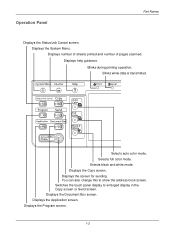
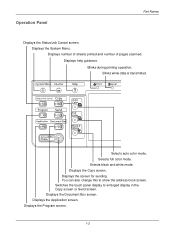
... Displays the Document Box screen. Displays the Program screen.
1-2 Displays the System Menu. Displays the screen for sending. Displays number of sheets printed and number of pages scanned. Displays help guidance. Selects full color mode. Operation Panel
Part Names
Displays the Status/Job Cancel screen. You can also change this to enlarged display in the Copy screen or Send screen...
250ci/300ci/400ci/500ci/552ci Operation Guide Rev-1 - Page 77
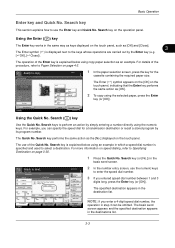
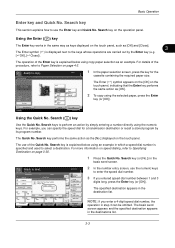
... copy using the selected paper, press the Enter
key (or [OK]). The specified destination appears in the
basic send screen. Basic Operation
Enter key and Quick No. The operation of the Enter key is displayed next to the keys whose operations are carried out by the Enter key (e.g. [ OK], [ Close]). For...
250ci/300ci/400ci/500ci/552ci Operation Guide Rev-1 - Page 104
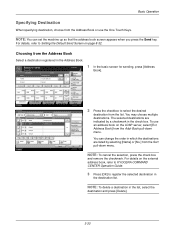
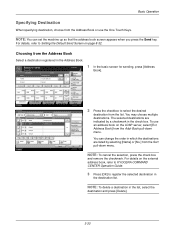
...
Destination
Address Book E-mail Addr Entry
Folder Path Entry
FAX No.
For details on the external address book, refer to KYOCERA COMMAND CENTER Operation Guide.
3 Press [OK] to Setting the Default Send Screen on the LDAP server, select [Ext Address Book] from the Addr Book pull-down menu. Basic Operation
Specifying Destination
When...
250ci/300ci/400ci/500ci/552ci Operation Guide Rev-1 - Page 197


... the settings, the address book
screen may appear.
Sending Functions
WSD Scan
WSD Scan saves images of your software. In this event, press [Cancel] to display the screen for WSD scanning and the machine is displayed on the task bar to On in the computer.
2 Right-click the machine's icon(Kyocera:Taskalfa
XXX:XXX) and then click...
250ci/300ci/400ci/500ci/552ci Operation Guide Rev-1 - Page 198


... view information on the computer is activated. The send screen appears.
NOTE: Depending on the computer to send
the images.
5-28
In this event, press [Cancel] to reload the computer list.
Selecting Computer Select the destination computer and press [OK].
Press [Reload] to display the screen for sending.
2 Place the originals in the document processor or...
250ci/300ci/400ci/500ci/552ci Operation Guide Rev-1 - Page 201


... the encryption method in the basic send screen. Use the procedure below shows the available settings. Color Type Specify the color type to the KYOCERA COMMAND CENTER Operation Guide.
RGB sRGB.... For details, refer to send color images.
Item RGB sRGB
Detail - Match the color reproduction space between sRGB compatible systems.
Selecting RGB displays the color profile values set ...
250ci/300ci/400ci/500ci/552ci Operation Guide Rev-1 - Page 227
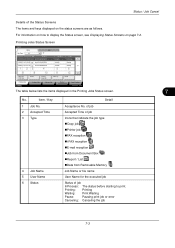
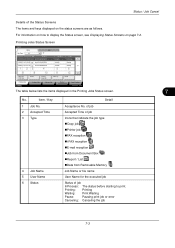
...
1/1
6
12
Pause All Print Jobs
Cancel
Priority Override
Move Up
Detail
Printing Jobs Status
Sending Jobs
Storing Jobs
Device/ Communication
Paper/Supplies 10/10/2008 10:10
The table below lists the items displayed in the Printing Jobs Status screen.
7
No. Item / Key
1 Job No. 2 Accepted Time 3 Type
4 Job Name 5 User Name 6 Status
Detail...
250ci/300ci/400ci/500ci/552ci Operation Guide Rev-1 - Page 230
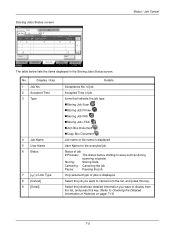
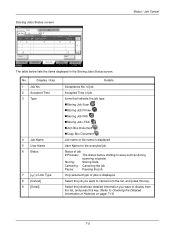
... Type 8 [Cancel] 9 [Detail]
Details
Acceptance No. Accepted Time Type
Job Name
438
14:47
doc20070225144758
1 23
4
User Name
5
Status InProcess
6
1/1
8
Cancel
9
Detail
Printing Jobs Status
Sending Jobs
Storing Jobs
Device/ Communication
Paper/Supplies 10/10/2008 10:10
The table below lists the items displayed in the Storing Jobs Status screen. No.
250ci/300ci/400ci/500ci/552ci Operation Guide Rev-1 - Page 244


... • Paper Output ...8-14 • Orientation Confirmation ...8-15 • Settings for Display [Language]
Select the language displayed on the touch panel. Copy Send Status
Item
Description
The Copy screen (the screen shown when the Copy key is pressed) appears. The Status/Job Cancel screen (the screen shown when the Status/ Job Cancel key is enabled, you want...
250ci/300ci/400ci/500ci/552ci Operation Guide Rev-1 - Page 245


... Key Confirmation Job Finish Ready Warning
Value 0 (Mute), 1 (Minimum) to be displayed as the default screen. The Application selecting screen (the screen shown when the Application key is pressed) appears.
The Accessibility Send screen (the screen shown when the Accessibility Display key is pressed in the Send screen) appears. Use the procedure below lists the buzzer types and their...
250ci/300ci/400ci/500ci/552ci Operation Guide Rev-1 - Page 272


... the
Quick Setup.
5 Press [OK]. If you can be registered for Quick Setup.
Item Off On
Description Do not display the confirmation screen of destinations after pressing the Start key.
Display the confirmation screen of the function to be registered in the following sending function options.
• Quick Setup Registration ...8-30 • Destination Check before...
250ci/300ci/400ci/500ci/552ci Operation Guide Rev-1 - Page 274


...].
8-32 Item Destination
Address Book
Detail
Displays the destination screen when the Send key is pressed
Use the procedure below shows the available settings. Default Setting (System Menu)
Setting the Default Send Screen
Use this procedure to set the default screen displayed when you press the Send key.
Displays the address book when the Send key is pressed (screen for sending).
250ci/300ci/400ci/500ci/552ci Operation Guide Rev-1 - Page 342
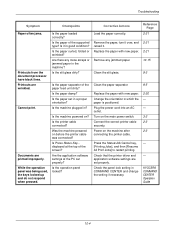
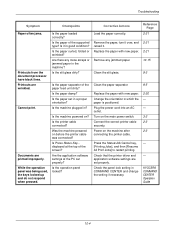
...processor have black lines.
Is the paper loaded correctly? Is the paper of the screen? Is the slit glass dirty? Is the paper set properly. Was the machine powered on the...power switch.
Clean the slit glass. KYOCERA COMMAND CENTER Operation Guide
10-4 Cannot print. Is it .
Is the machine plugged in which the paper is positioned.
displayed at the PC set properly?
Turn on...
250ci/300ci/400ci/500ci/552ci Operation Guide Rev-1 - Page 431
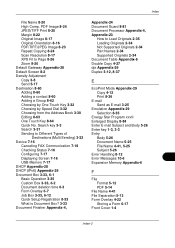
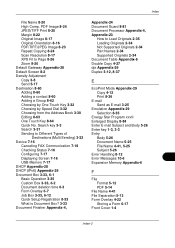
...-3 Search key 3-3 Search 3-31 Sending to Different Types of
Destinations (Multi Sending) 3-32 Device 7-16
Canceling FAX Communication 7-18 Checking Status 7-16 Configuring 7-17 Displaying Screen 7-16 USB Memory 7-17 DHCP... Zoom 8-20 Default Gateway Appendix-28 Default Screen 8-2 Density Adjustment Copy 3-8 Send 5-17 Destination 8-60 Adding 8-60 Adding a contact 8-60 Adding a Group 8-62 Choosing by...
500ci/400ci/300ci/250ci Operation Guide Rev-1 - Page 36


... can also change this to enlarged display in the Copy screen or Send screen. Displays the Document Box screen. Selects full color mode. Selects black and white mode. Displays the screen for sending. Switches the touch panel display to show the address book screen. Displays the Copy screen. Displays the Application screen. Displays the Program screen.
1-2
OPERATION GUIDE Blinks during...
500ci/400ci/300ci/250ci Operation Guide Rev-1 - Page 81


...
The Enter symbol ( ) is displayed next to perform an action by its program number. Using the Enter ( ) key
The Enter key works in the
basic send screen. Paper Selection
Place original.
Search ( ... in which a speed dial number is explained below using copy paper selection as the [No.] displayed on page 3-37.
1 Press the Quick No. The operation of the procedure, refer to ...
500ci/400ci/300ci/250ci Operation Guide Rev-1 - Page 109


... sending, press [Address
Book].
2 Press the checkbox to register the selected destination in the Address Book. For details on the external address book, refer to KYOCERA COMMAND CENTER ...registered in
the destination list.
You may choose multiple destinations.
Ready to Setting the Default Send Screen on the LDAP server, select [Ext Address Book] from the Address Book or use an...
500ci/400ci/300ci/250ci Operation Guide Rev-1 - Page 214


... on this machine
NOTE: If the User Account Control window appears,
click Continue. Displays the screen for Windows Vista)
1 Click Start and then Network in the computer.
2 Right-click the machine's icon (Kyocera:Taskalfa
XXX:XXX) and then click Install. Sending Functions
WSD Scan
WSD Scan saves images of your software. NOTE: Depending on the...
Similar Questions
Op Displayed Kyocera Taskalfa 180 Attention Light Up
my kyocera 180 displays OP and Attention blinks what does it meas
my kyocera 180 displays OP and Attention blinks what does it meas
(Posted by pinky1023 8 years ago)
How To Export Contact List From Kyrocera Taskalfa 400ci
(Posted by PONmanjoe 9 years ago)
How To Get Users To Show Up On Display 0001 In Taskalfa 400ci
(Posted by paradugeez 9 years ago)
How Insert Logo In Display Kyocera Taskalfa 400ci
(Posted by hartstee 10 years ago)

