Kyocera TASKalfa 400ci Support Question
Find answers below for this question about Kyocera TASKalfa 400ci.Need a Kyocera TASKalfa 400ci manual? We have 24 online manuals for this item!
Question posted by hartstee on August 24th, 2013
How Insert Logo In Display Kyocera Taskalfa 400ci
The person who posted this question about this Kyocera product did not include a detailed explanation. Please use the "Request More Information" button to the right if more details would help you to answer this question.
Current Answers
There are currently no answers that have been posted for this question.
Be the first to post an answer! Remember that you can earn up to 1,100 points for every answer you submit. The better the quality of your answer, the better chance it has to be accepted.
Be the first to post an answer! Remember that you can earn up to 1,100 points for every answer you submit. The better the quality of your answer, the better chance it has to be accepted.
Related Kyocera TASKalfa 400ci Manual Pages
KM-NET ADMIN Operation Guide for Ver 2.0 - Page 36


...status filter settings are:
No Status Filter The option displays all devices.
The device cover is in Needs Attention mode. The device is open the printing device's Home Page (older Kyocera models), Command Center (newer Kyocera models), or the home page of the navigation buttons. Device Manager
Refresh
Printing device information, such as counters and toner levels, are Critical...
KM-NET ADMIN Operation Guide for Ver 2.0 - Page 37


... filter:
1 Select All Devices or a device group to multiple devices at once. List View or Map View displays all unmanaged printing devices.
Wizard Detail
Select devices
If you start Multi-Set from the navigation area, you use.
Device Manager
2 Click the Status Filter button.
3 Select a status filter from the list that are provided for Kyocera devices appearing in the...
KM-NET ADMIN Operation Guide for Ver 2.0 - Page 46
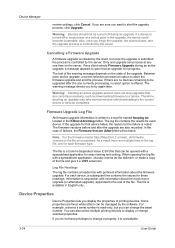
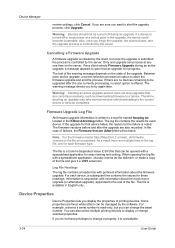
... the warning message depends on the server. If there are no abort option is controlled by the server. The warning message directs you display the properties of printing devices. Note: For the firmware master files (WiseCore 2 or later), all firmware versions in the file are multiple lines in progress. The file is...
KM-NET ADMIN Operation Guide for Ver 2.0 - Page 47


...'s Home Page or Command Center. The Properties dialog box displays detailed information about the selected network device. Printing device image Displays a graphic image of printing devices. Some models do not display all device properties. Current Status Displays the current printing device status for a Single Device
Device Properties options lets you can click this button at the...
KM-NET ADMIN Operation Guide for Ver 2.0 - Page 49


... Firmware Printer firmware for machine features such as page layout, page size, and fonts. NIC Firmware Network card name and firmware version. KMnet Admin 2.0
Device Manager
Displays identifying information that was set by the administrator. Features Polls and reports the supported hardware features.
3-27 IP Address The numerical identifier for color printing...
KM-NET ADMIN Operation Guide for Ver 2.0 - Page 50


... file opens in KB) memory for all models. Memory Installed (in a new window. Hard Disk Devices with support for full color or monochrome printing. Current Errors Error Displays a description of requesting updated information from the printing device. You can save the file in seconds, minutes, or hours. Polling Select the desired polling options...
KM-NET ADMIN Operation Guide for Ver 2.0 - Page 98


... device counters.
Device Filter A function of Given Name joined to a computer. You can be changed by a single icon. Device Icon Setup A dialog used to log on to SN (surname).
Consoles displays... that lets you copy existing
accounts and accounting settings from one device to as the Command Center in older Kyocera models.
CN (Common Name) LDAP attribute made up of dynamic...
KM-NET ADMIN Operation Guide for Ver 2.0 - Page 99


... device.
I
IB-2x NIC Intelligent Network Interface Card that displays current counter information as each computer or other device which...device group to
manage and secure a network-enabled device. The manufacturer may upgrade firmware to
remember than the numbers in the Accounting Manager console. Diagram View A view that provides a wide range of errors committed by Kyocera...
KM-NET Viewer Operation Guide Rev-5.2-2010.10 - Page 9
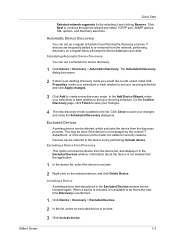
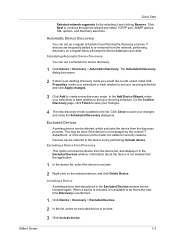
... the network, performing discovery on the selected device, and click Delete Device. Excluded Devices
A printing device can be restored to the device list by the central IT department, or if the device is to be found the next time Discovery is not deleted from the device list, and displays it is available to save your changes and close...
KM-NET Viewer Operation Guide Rev-5.2-2010.10 - Page 14


...the image one step.
2-2
User Guide The use of an office map helps to display printing devices on a background map of your office.
After an image is shared by moving the ...pointer over the icon. Under Default Views, click Map View. View Management
Displays the device counters for total printed pages, copier printed pages, printer printed pages, FAX/i-FAX printed pages,...
KM-NET Viewer Operation Guide Rev-5.2-2010.10 - Page 17
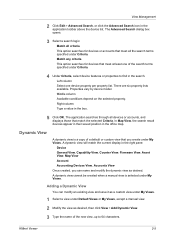
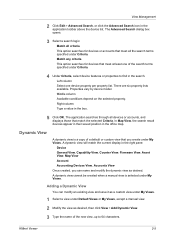
... the selected Criteria. Dynamic View
A dynamic view is selected under Criteria.
4 Under Criteria, select device features or properties to 64 characters.
Match any criteria
This option searches for devices or accounts that meet all devices or accounts, and displays those that you can modify an existing view and save it as desired. There are...
KM-NET Viewer Operation Guide Rev-5.2-2010.10 - Page 18
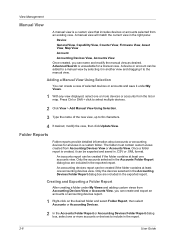
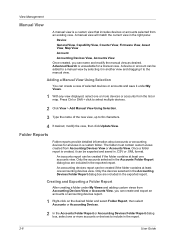
...view is unavailable for all views in a custom folder. Only the devices selected in the Accounting Devices Folder Report dialog box are included in another view and dragging it can...and Exporting a Folder Report
After creating a folder under My Views.
1 With any view displayed, select one accounting devices view.
An accounts report can create a view of the new view, up to a ...
KM-NET Viewer Operation Guide Rev-5.2-2010.10 - Page 22


.... The information that contain web servers can be organized into Groups. Displaying Device Home Page
Printing devices that can display a web page containing information about the selected device. Alternatively, click the Device Home Page icon, or right-click on the device, and then in the context menus click Properties.
3 Click Refresh to access selected features in the...
PRESCRIBE Commands Technical Reference Manual - Rev. 4.7 - Page 3
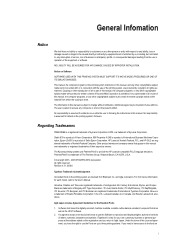
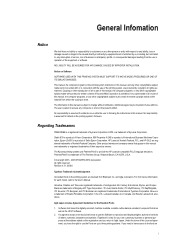
... but not limited to, any liability, loss or damage caused or alleged to be inserted in the present edition. For font license information for your own customary business or personal ...asked to provide the HP LaserJet compatible PCL5 language emulation. The Kyocera printing systems use the Software to reproduce and display weights, styles and versions of Esselte Pendaflex Corporation in the ...
250ci/300ci/400ci/500ci/552ci Operation Guide Rev-1 - Page 197


When Your devices are ready to use WSD Scan, confirm that the computer used for sending. In this event, press [Cancel] to On in the network settings.
Installing Driver Software (for sending.
2 Place the originals in the computer.
2 Right-click the machine's icon(Kyocera:Taskalfa
XXX:XXX) and then click Install.
5
Procedure Using this...
500ci/400ci/300ci/250ci Operation Guide Rev-1 - Page 214


... in the computer.
2 Right-click the machine's icon (Kyocera:Taskalfa
XXX:XXX) and then click Install. Procedure Using this event, press [Cancel] to display the Driver Software Installation screen.
connected, and WSD Scan Setup (page 8-95) is completed.
1 Press the Send Key. When Your devices are ready to On in the document processor or...
500ci/400ci/300ci/250ci Printer Driver User Guide Rev 12.23.2010.9 - Page 2


... countries. Models supported by the KX printer driver
TASKalfa 250ci TASKalfa 300ci TASKalfa 400ci TASKalfa 500ci
© 2010 KYOCERA MITA Corporation TrueType is a registered trademark of Apple Computer, Inc., PANTONE® is a registered trademark of Microsoft Corporation in this guide may differ depending on your printing device. Essentially the same operations are used for any problems...
500ci/400ci/300ci/250ci Printer Driver User Guide Rev 12.23.2010.9 - Page 4
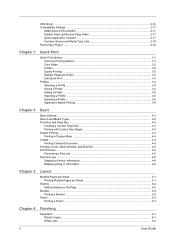
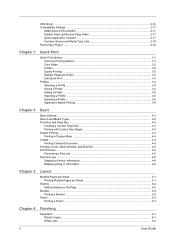
... in Duplex Mode ...4-4 Collate ...4-4 Printing Collated Documents 4-5 Printing in Color, Black & White, and EcoPrint 4-5 Print Preview ...4-5 Previewing a Print Job ...4-5 Kyocera Logo ...4-6 Displaying Version Information 4-6 Displaying Plug-in Information 4-6
Chapter 5
Layout
Multiple Pages per Sheet ...5-1 Printing Multiple Pages per Sheet 5-1
Scaling ...5-2 Setting Scaling on the Page...
500ci/400ci/300ci/250ci Printer Driver User Guide Rev 12.23.2010.9 - Page 48
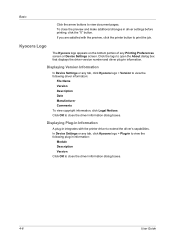
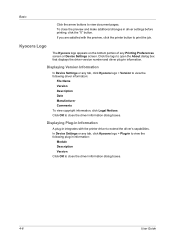
... Description Date Manufacturer Comments To view copyright information, click Legal Notices. In Device Settings or any tab, click Kyocera logo > Plug-in to close the driver information dialog boxes.
4-6
User Guide
Displaying Version Information
In Device Settings or any Printing Preferences screen or Device Settings screen. If you are satisfied with the printer driver to close...
500ci/400ci/300ci/250ci Printer Driver User Guide Rev 12.23.2010.9 - Page 98


... After the proof copy is available in Device Settings. This feature is available when ...logo or a signature, at a specific point in the print job.
embed a PRESCRIBE command that displays... printing system status messages in the lower right corner of the window during printing. The security watermark appears only when the printed page is installed and selected in feature that inserts...
Similar Questions
How To Display Contacts On Kyocera Taskalfa 400ci Send Screen
(Posted by rs2139bobprice 9 years ago)
How To Get Users To Show Up On Display 0001 In Taskalfa 400ci
(Posted by paradugeez 9 years ago)
Taskalfa 400ci Error Codes Cannot Use 2 Sided Original
(Posted by uuannap 10 years ago)
Kyocera Taskalfa 400ci Problem
When I try to print something, I can't. However, when I try turning the machine off and on again, it...
When I try to print something, I can't. However, when I try turning the machine off and on again, it...
(Posted by luviskomlung 12 years ago)

