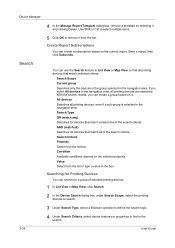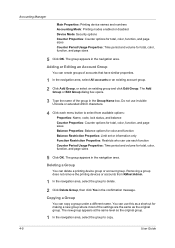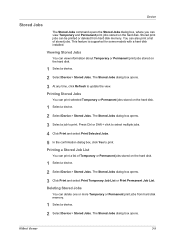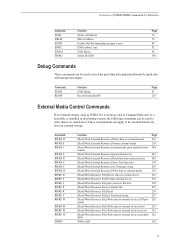Kyocera TASKalfa 400ci Support Question
Find answers below for this question about Kyocera TASKalfa 400ci.Need a Kyocera TASKalfa 400ci manual? We have 24 online manuals for this item!
Question posted by luviskomlung on September 30th, 2011
Kyocera Taskalfa 400ci Problem
When I try to print something, I can't. However, when I try turning the machine off and on again, it prints what I want and also old stuff that was stored in the memory. How can I access the machine's memory to fix this?
Current Answers
Related Kyocera TASKalfa 400ci Manual Pages
Similar Questions
How Do I Set My Kyocera Taskalfa 400ci To Print Default In Black
(Posted by mamaur 9 years ago)
Kyocera Taskalfa 400ci Cannot Print In Black And White While Out Of Cyan
(Posted by terrseragr 10 years ago)
Can Taskalfa 400ci Be Setroute A Non-fax Telephone Call To A Specified Extension
Can I somehow set up the fax to recognize a normal telephone call and route it to a specified teleph...
Can I somehow set up the fax to recognize a normal telephone call and route it to a specified teleph...
(Posted by mthom 12 years ago)
Taskalfa 4550ci Excel Printing Problem.
Hi, we have TASKalfa 4550ci network conneted, and when trying to print from Excel, it gives error sa...
Hi, we have TASKalfa 4550ci network conneted, and when trying to print from Excel, it gives error sa...
(Posted by taras 12 years ago)