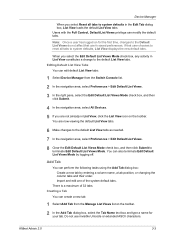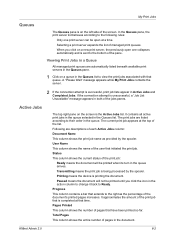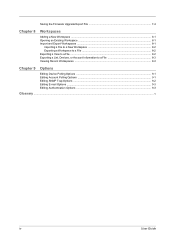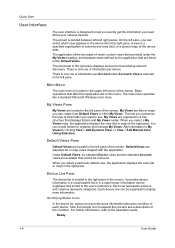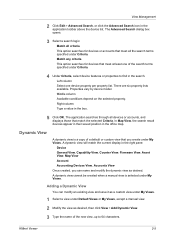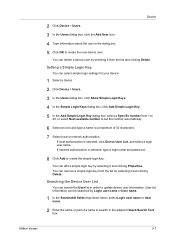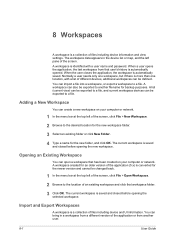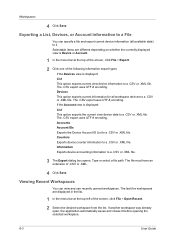Kyocera TASKalfa 400ci Support Question
Find answers below for this question about Kyocera TASKalfa 400ci.Need a Kyocera TASKalfa 400ci manual? We have 24 online manuals for this item!
Question posted by PONmanjoe on August 23rd, 2014
How To Export Contact List From Kyrocera Taskalfa 400ci
The person who posted this question about this Kyocera product did not include a detailed explanation. Please use the "Request More Information" button to the right if more details would help you to answer this question.
Current Answers
Related Kyocera TASKalfa 400ci Manual Pages
Similar Questions
How To Display Contacts On Kyocera Taskalfa 400ci Send Screen
(Posted by rs2139bobprice 9 years ago)
How Do I Puta New Staple Casset In Kyrocera Taskalfa 420i
(Posted by Mikelv 10 years ago)
How Do I Add Email Address To My Contact List? Also, How Do I Remove Old Ones?
How do I add email address to my contact list? Also, how do I remove old ones?
How do I add email address to my contact list? Also, how do I remove old ones?
(Posted by belindac 12 years ago)
Kyocera Taskalfa 400ci Problem
When I try to print something, I can't. However, when I try turning the machine off and on again, it...
When I try to print something, I can't. However, when I try turning the machine off and on again, it...
(Posted by luviskomlung 12 years ago)