Kyocera TASKalfa 420i Support Question
Find answers below for this question about Kyocera TASKalfa 420i.Need a Kyocera TASKalfa 420i manual? We have 16 online manuals for this item!
Question posted by Mikelv on March 31st, 2014
How Do I Puta New Staple Casset In Kyrocera Taskalfa 420i
The person who posted this question about this Kyocera product did not include a detailed explanation. Please use the "Request More Information" button to the right if more details would help you to answer this question.
Current Answers
There are currently no answers that have been posted for this question.
Be the first to post an answer! Remember that you can earn up to 1,100 points for every answer you submit. The better the quality of your answer, the better chance it has to be accepted.
Be the first to post an answer! Remember that you can earn up to 1,100 points for every answer you submit. The better the quality of your answer, the better chance it has to be accepted.
Related Kyocera TASKalfa 420i Manual Pages
KM-NET ADMIN Operation Guide for Ver 2.0 - Page 5


... 4-8
Set Polling Schedule ...4-8 Selecting the Polling Schedule 4-9
Edit Device Accounting Settings 4-9 Setting a Renewal Schedule 4-11 Viewing a Device's Counters 4-11 Viewing a Device's Account List 4-12 Adding an Account to a Printing Device 4-12 Adding a New Account ...4-12 Deleting an Account from a Printing Device 4-13
Clone Accounts ...4-13 Cloning Accounts ...4-13
Reports ...4-14...
KM-NET ADMIN Operation Guide for Ver 2.0 - Page 7


..., its related components, and required third-party software:
Java 2 SDK 5.0
A collection of KMnet Admin: Administration and Device Manager. The installer installs the required third party software, such as Java 2 SDK 5.0, and PostgreSQL. During installation, ...Add or Remove Programs.
Consoles
Administration
A console for the new Windows User account which the application stores printer data.
KM-NET ADMIN Operation Guide for Ver 2.0 - Page 11


...These privileges include options to edit Administration, Device Manager, Print Job Manager, and full access to base this console e-mail settings and the device communication mode can select a default to ...Roles and Users
Roles and Users lists all .
5 Select the Privileges to assign to the new role, and click OK. Privileges define what activities each button to be set properties and ...
KM-NET ADMIN Operation Guide for Ver 2.0 - Page 12
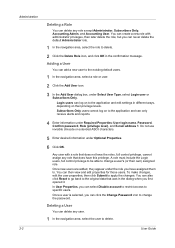
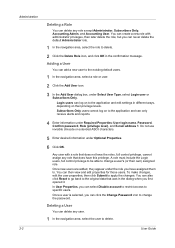
... or Subscribers Only. Once a user is selected, you can log on to delete.
You can add a new user to the existing default users.
1 In the navigation area, select a role or user.
2 Click ... message.
Any user with administrator privileges, then later delete the role, but you can create a new role with a role that does not have this privilege. You can delete any user.
1 In...
KM-NET ADMIN Operation Guide for Ver 2.0 - Page 13


... Click OK. Subscription View
Subscription View lets you add alert subscriptions and report subscriptions for Device Manager or Accounting Manager (if installed). In addition to reports can be generated, and ...navigation area.
2 If necessary, select Properties View.
3 Click Change Password.
4 Type the new password, and type again to notify a user when toner or paper is selected in the ...
KM-NET ADMIN Operation Guide for Ver 2.0 - Page 14


....
7 In the Destinations area, select at least one e-mail address. Alerts can add a report subscription for Device Manager or Accounting Manager.
1 Expand the Roles and Users node of the navigation area, and select a user. To create a new user, see Users.
2 Select the Subscription View icon in the toolbar.
3 Click on the tab...
KM-NET ADMIN Operation Guide for Ver 2.0 - Page 15
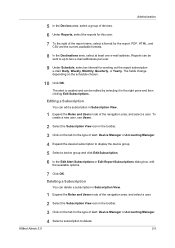
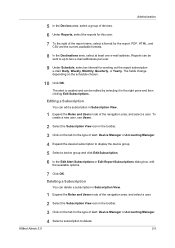
...2 Select the Subscription View icon in Subscription View.
1 Expand the Roles and Users node of alert: Device Manager or Accounting Manager. 4 Expand the desired subscription to two e-mail addresses per user.
9 Under Schedule... navigation area, and select a user.
To create a new user, see Users.
2 Select the Subscription View icon in the right pane and then clicking Edit Subscriptions.
KM-NET ADMIN Operation Guide for Ver 2.0 - Page 16


To create a new user, see Users.
2 Select the Subscription View icon in the addresses. An IPv4 address is in the ... Networks and Discovery
Networks and Discovery let you add a network address of 10.10.9.0 and a subnet mask of the actual device subnet mask.
Copying or Moving a Subscription
Subscriptions can edit this network or to delete the subscription. You can be displayed for...
KM-NET ADMIN Operation Guide for Ver 2.0 - Page 50


... Log Click View to fix the problem. Duplexer Devices with support for stapling. Print Speed Print speed in a new window. Memory Installed (in a printing device, the Troubleshooting tab displays the error and helps you manage a printing device by setting the polling schedule and configuring SNMP traps. Punch Devices with support for all models. Polling is not...
KM-NET ADMIN Operation Guide for Ver 2.0 - Page 69


... in the toolbar. The account list appears.
3 Click each tab to a printing device from the Edit Device Account Settings dialog box by clicking Accounts in the toolbar. The Edit Device Accounting Settings dialog box refreshes with the printing device.
4 Click Add. Adding a New Account
You can add an existing account to change the time period...
KM-NET Viewer Operation Guide Rev-5.2-2010.10 - Page 13


... removed or edited. You can create, change , click View > View As, and click the new view from the table temporarily. If the original view is under My Views. In any view except...total memory, hard disk, scan, fax, staple, punch, address book, document box, user list, and job log. Counter View
2-1 If the original view is not available for various device capabilities, such as display name, IP ...
PRESCRIBE Commands Command Reference Manual Rev 4.8 - Page 408
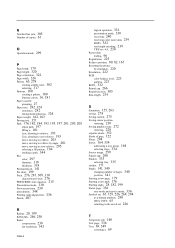
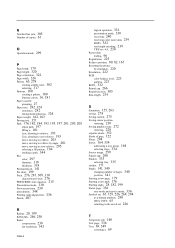
... group, 164 selecting trays, 334 Source image, 299 Square cap, 266 Stacker, 335 selecting tray, 335 stacker, 171 Staple, 141, 340 changing number of pages, 340 position, 341 Starting a new page, 179 Starting a new path, 176 Starting angle, 28, 182, 199 Status page, 336 user mode and service mode, 336 Symbol set, 65...
Kyocera Command Center Operation Guide Rev 6.3 - Page 18


....
When it is set in Confirm New Password.
4 Click Submit. With some models, this machine, registration in as admin00. Basic > Security > Device Security > Interface Block
This page allows.... Lock Operation Panel
Restricts access from the operation panel or USB host device. Basic > Security > Device Security > Network Security
This allows you to Block is factory-set to...
420i/520i Operation Guide - Page 20


... OF THE USE OF, OR INABILITY TO USE, THE MFP. Warranty
TASKalfa 420i / 520i MULTIFUNCTIONAL PRODUCT LIMITED WARRANTY
Kyocera Mita America, Inc.
xviii
OPERATION GUIDE In the... and Kyocera Mita Canada, Ltd. (both referred to as "Kyocera") warrant the Customer's new Multifunctional Product (referred to operator negligence, misuse, accidents, improper storage or unusual physical or electrical ...
420i/520i Operation Guide - Page 57
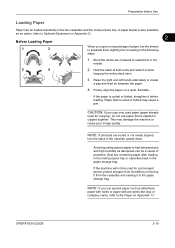
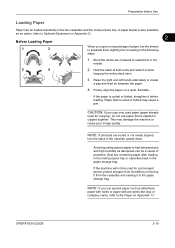
... and the multi purpose tray. OPERATION GUIDE
2-19 Preparation before loading.
CAUTION: If you open a new package of paper, fan the sheets to create
a gap and feed air between the paper.
4 ...the multi purpose tray or cassettes back in the paper storage bag.
If the paper is stapled or clipped together. Paper that is curled or folded, straighten it while
keeping the entire stack...
420i/520i Operation Guide - Page 77
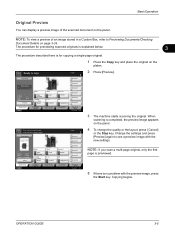
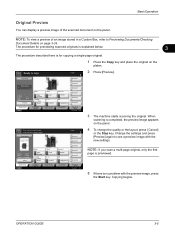
... scanned originals is explained below.
3
The procedure described here is no problem with the new settings.
Press Start key to see a preview image with the preview image, press
the...% Zoom
2 in 1 Combine
Quick Setup Status
Org./Paper/ Finishing
Image Quality
Normal 0 Density
Off Staple/Punch
Layout/Edit
Shortcut 3
Shortcut 4
Shortcut 5
Shortcut 6
Advanced Setup
08/08/2009 10:10
...
420i/520i Operation Guide - Page 264
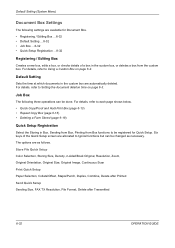
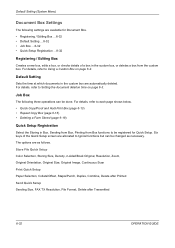
...Original Orientation, Original Size, Original Image, Continuous Scan
Print Quick Setup Paper Selection, Collate/Offset, Staple/Punch, Duplex, Combine, Delete after Printed
Send Quick Setup Sending Size, FAX TX Resolution, File...32 • Quick Setup Registration ...8-32
Registering / Editing Box
Creates a new box, edits a box, or checks details of the Quick Setup screen are allocated to typical functions ...
420i/520i Operation Guide - Page 388
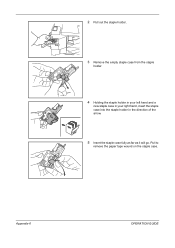
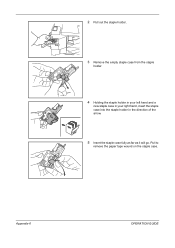
2 Pull out the staple holder.
3 Remove the empty staple case from the staple
holder.
4 Holding the staple holder in your left hand and a
new staple case in your right hand, insert the staple case into the staple holder in the direction of the arrow.
5 Insert the staple case fully as far as it will go. Appendix-6
OPERATION GUIDE
Pull to
remove the paper tape wound on the staple case.
420i/520i Printer Driver User Guide Rev-10.5 - Page 2


.... KPDL is a trademark of this guide may differ depending on your printing device. Essentially the same operations are registered trademarks or trademarks of their respective companies ...this guide is prohibited. Models supported by the KX printer driver
TASKalfa 420i TASKalfa 520i
Copyright © 2009 KYOCERA MITA Corporation All rights reserved. All other countries. PCL is...
420i/520i Printer Driver User Guide Rev-10.5 - Page 87
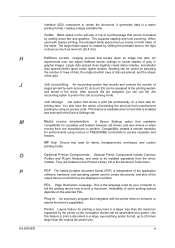
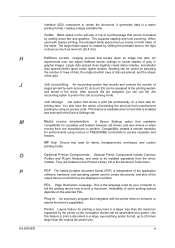
... can be varied by each account ID.
This supports stapling and hole punching.
Job accounting An accounting system that ...Layout feature for cassettes and feeders between old drivers and new drivers or when moving from one inch (25.4 ... Imaging process that maintains compatibility for printing a document in the Device Settings tab.
It generates data in graphic images. Account IDs...
Similar Questions
New Firmware For Kyocera Taskalfa 3050ci
Where I can find new firmware for Kyocera TASKalfa 3050ci?
Where I can find new firmware for Kyocera TASKalfa 3050ci?
(Posted by Adam1972 8 years ago)
How Do You Install Staples In Kyocera Taskalfa 420i
(Posted by mwmodel 10 years ago)
New Ip Address For Taskalfa 300ci
i have a new isp and need to give the printer a new ip address.
i have a new isp and need to give the printer a new ip address.
(Posted by john88677 10 years ago)
How Do You Put Staples In A Taskalfa 420i For Dummies
(Posted by swdmcspa 10 years ago)

