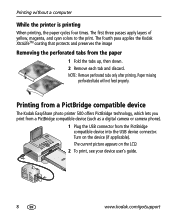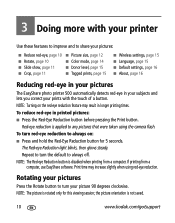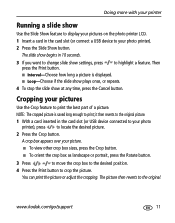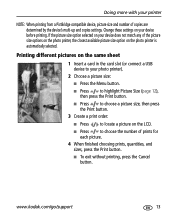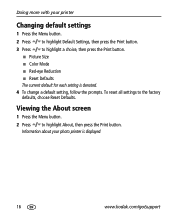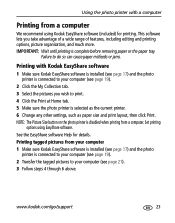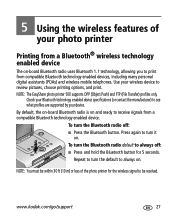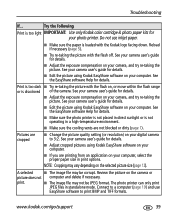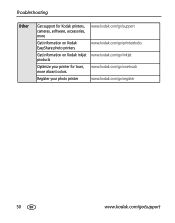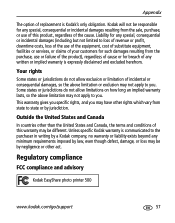Kodak Photo Printer 500 Support Question
Find answers below for this question about Kodak Photo Printer 500 - Easyshare.Need a Kodak Photo Printer 500 manual? We have 1 online manual for this item!
Question posted by Anonymous-141517 on August 11th, 2014
My Printer Will Only Print Half The Pictures
behy
Current Answers
Answer #1: Posted by TommyKervz on August 11th, 2014 4:57 AM
Follow the instructions on the link
http://www.ehow.com/how_6058554_troubleshoot-kodak-easyshare-printer-dock.html
http://www.ehow.com/how_6058554_troubleshoot-kodak-easyshare-printer-dock.html
Related Kodak Photo Printer 500 Manual Pages
Similar Questions
The Password 0000 Or 1234 Will Not Work
(Posted by Angel428274 1 year ago)
Ribbon Breaking
I have 2 kodak 6850 printers and ended up with the same problem. They both start up just fine and th...
I have 2 kodak 6850 printers and ended up with the same problem. They both start up just fine and th...
(Posted by grondinbw 8 years ago)
How To Put Easyshare Photo Printer 500 In Upgrade Mode
(Posted by acosestealt 10 years ago)
Easyshare 500 Printer Driver
need the driver software which is no longer avaiable on the kodak site. Would like to download or p...
need the driver software which is no longer avaiable on the kodak site. Would like to download or p...
(Posted by ReneeAndy 11 years ago)
Can I Use Kodak Easyshare Photo Printer 300 With My Imax Version 10.6,7 ??
Ol
(Posted by postolov 11 years ago)