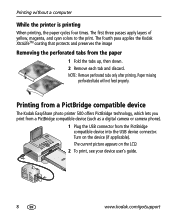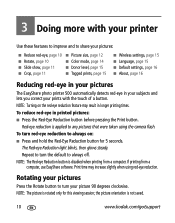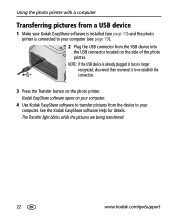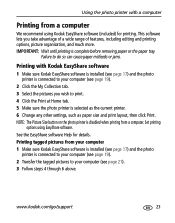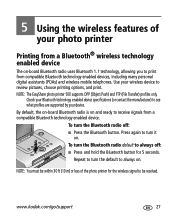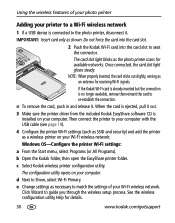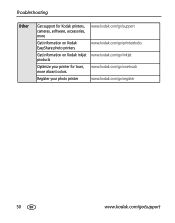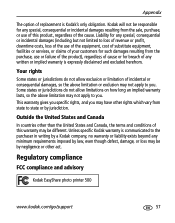Kodak Photo Printer 500 Support Question
Find answers below for this question about Kodak Photo Printer 500 - Easyshare.Need a Kodak Photo Printer 500 manual? We have 1 online manual for this item!
Question posted by Angel428274 on June 23rd, 2022
The Password 0000 Or 1234 Will Not Work
The person who posted this question about this Kodak product did not include a detailed explanation. Please use the "Request More Information" button to the right if more details would help you to answer this question.
Current Answers
Answer #1: Posted by SonuKumar on June 23rd, 2022 9:12 PM
https://www.youtube.com/watch?v=HB4KESwB79c
https://www.manualslib.com/manual/288083/Kodak-Easyshare-Photo-Printer-500.html
for reset to default
Please respond to my effort to provide you with the best possible solution by using the "Acceptable Solution" and/or the "Helpful" buttons when the answer has proven to be helpful.
Regards,
Sonu
Your search handyman for all e-support needs!!
Related Kodak Photo Printer 500 Manual Pages
Similar Questions
I Need The Bluethooth Code To Connect To My Phone
(Posted by mmartinez0717 2 years ago)
How To Put Easyshare Photo Printer 500 In Upgrade Mode
(Posted by acosestealt 10 years ago)
Where Can I Find Paper And Ink Packages For The Easyshare 300?
Where do I find paper for the EasyShare photo printer 300 near Binghamton,NY ?
Where do I find paper for the EasyShare photo printer 300 near Binghamton,NY ?
(Posted by shirleycrots 10 years ago)
Easyshare 500 Printer Driver
need the driver software which is no longer avaiable on the kodak site. Would like to download or p...
need the driver software which is no longer avaiable on the kodak site. Would like to download or p...
(Posted by ReneeAndy 11 years ago)
Can I Use Kodak Easyshare Photo Printer 300 With My Imax Version 10.6,7 ??
Ol
(Posted by postolov 12 years ago)