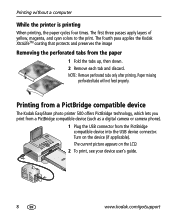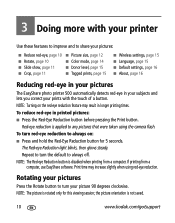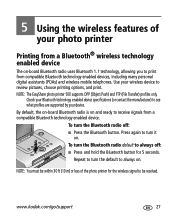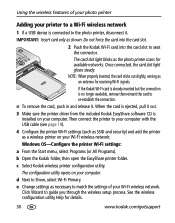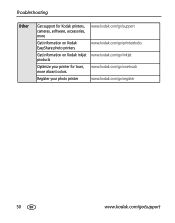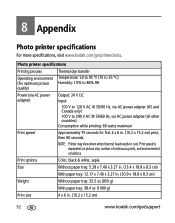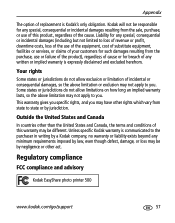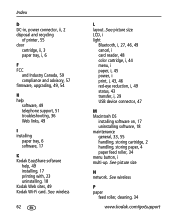Kodak Photo Printer 500 Support Question
Find answers below for this question about Kodak Photo Printer 500 - Easyshare.Need a Kodak Photo Printer 500 manual? We have 1 online manual for this item!
Question posted by ReneeAndy on March 18th, 2013
Easyshare 500 Printer Driver
need the driver software which is no longer avaiable on the kodak site. Would like to download or purchase CD
Current Answers
Answer #1: Posted by tintinb on March 18th, 2013 10:08 PM
If you cannot download the driver software for your Kodak Photo Printer 500 from Kodak website, you can download it from other websites. In fact, I provided the links to the download page below for your easy download.
- http://www.techspot.com/drivers/driver/file/information/12946/
- http://www.nodevice.com/driver/Photo_Printer_500/get35803.html
- http://drivers.downloadatoz.com/vendor_kodak_type_printer/19452,kodak-easyshare-photo-printer-500-driver-5-3-windows-xp-vista/
- http://www.siliconguide.com/drivers/device/1785/
If you have more questions, please don't hesitate to ask here at HelpOwl. Experts here are always willing to answer your questions to the best of our knowledge and expertise.
Regards,
Tintin
Related Kodak Photo Printer 500 Manual Pages
Similar Questions
The Password 0000 Or 1234 Will Not Work
(Posted by Angel428274 1 year ago)
How To Put Easyshare Photo Printer 500 In Upgrade Mode
(Posted by acosestealt 10 years ago)
Where Can I Find Paper And Ink Packages For The Easyshare 300?
Where do I find paper for the EasyShare photo printer 300 near Binghamton,NY ?
Where do I find paper for the EasyShare photo printer 300 near Binghamton,NY ?
(Posted by shirleycrots 10 years ago)
Where Can I Find A Kodak 40 Ink Cartridge For Kodak Easyshare 500.
(Posted by jbumpus123 11 years ago)
Can I Use Kodak Easyshare Photo Printer 300 With My Imax Version 10.6,7 ??
Ol
(Posted by postolov 11 years ago)