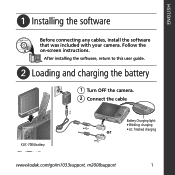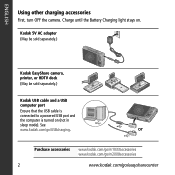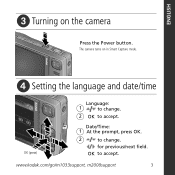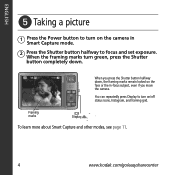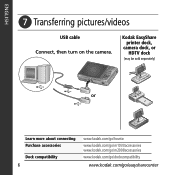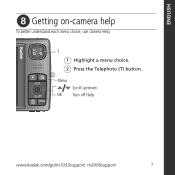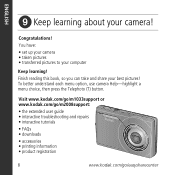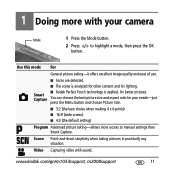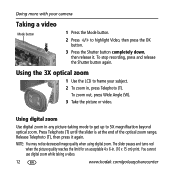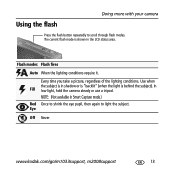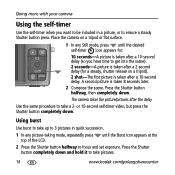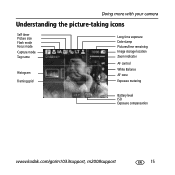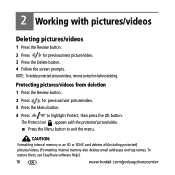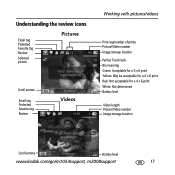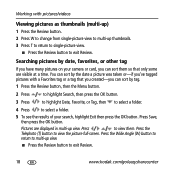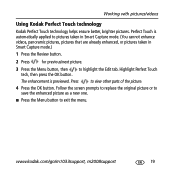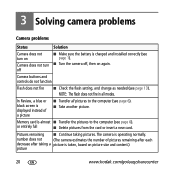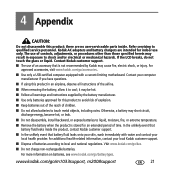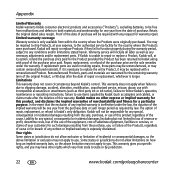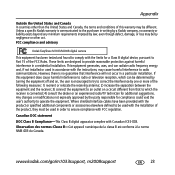Kodak M1033 Support Question
Find answers below for this question about Kodak M1033 - EASYSHARE Digital Camera.Need a Kodak M1033 manual? We have 1 online manual for this item!
Question posted by smcaway on December 22nd, 2014
Office Hero 6.1 Sends Blank Pg & Says Can't Locate Paper Edge.
PSVYhave checked paper loading and printer was connected and working with wireless until this. Is there a way toe disconnect this auto ck. and allow printing?
Current Answers
Related Kodak M1033 Manual Pages
Similar Questions
Kodak Easyshare M340 Camera Says Camera Is Charged But Won't Stay On
(Posted by AKjho 9 years ago)
Kodak Easyshare C533 Camera Says The Memory Card Says Is Full When Its Not
(Posted by poka 9 years ago)
My Kodak C310 Printer Is Displaying Code 3533 And Says It Is Paper Jammed.
I cant see any paper jam when I open acess door. How do I get to where I can find it?
I cant see any paper jam when I open acess door. How do I get to where I can find it?
(Posted by normvanmeter 11 years ago)
Printer Says Paper Jam But There Is No Paper In Printer.
paper jam in printer but can't see any paper jammed. Printer won't allow any other commands and acti...
paper jam in printer but can't see any paper jammed. Printer won't allow any other commands and acti...
(Posted by bmcguckian 11 years ago)
Kodak Hero 5.1-not Operating Properly.
My Kodak HERO 5.1- I am connected wirelessly and have had no trouble until now. When I send a docu...
My Kodak HERO 5.1- I am connected wirelessly and have had no trouble until now. When I send a docu...
(Posted by craigwiens 11 years ago)