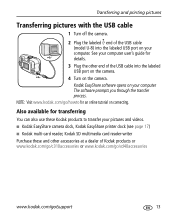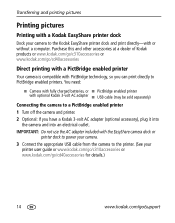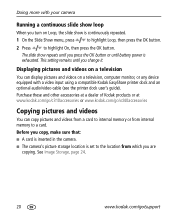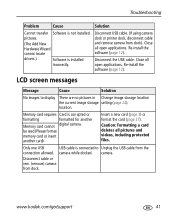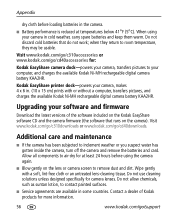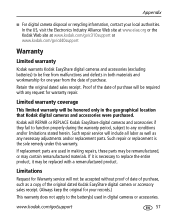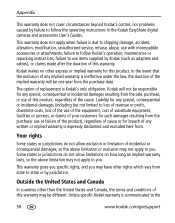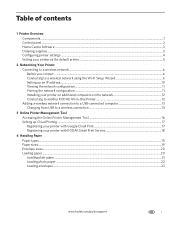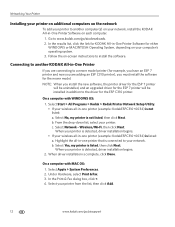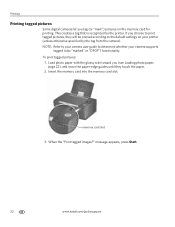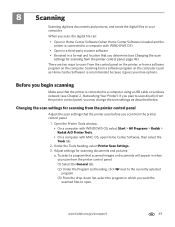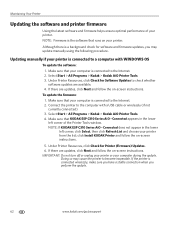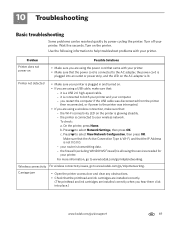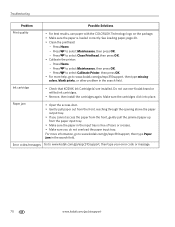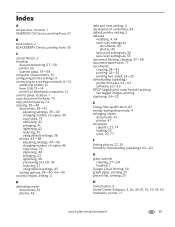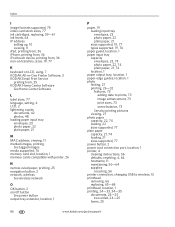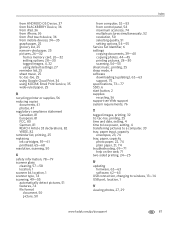Kodak C310 Support Question
Find answers below for this question about Kodak C310 - EASYSHARE Digital Camera.Need a Kodak C310 manual? We have 2 online manuals for this item!
Question posted by normvanmeter on November 16th, 2012
My Kodak C310 Printer Is Displaying Code 3533 And Says It Is Paper Jammed.
I cant see any paper jam when I open acess door. How do I get to where I can find it?
Current Answers
Related Kodak C310 Manual Pages
Similar Questions
Printer Says Paper Jam But No Paper Is Jammed
(Posted by vettequeen02 10 years ago)
My Kodak C310 Printer Is Displaying Code 105-100031 And Says It Is Printer Jamme
(Posted by lbarcus 11 years ago)
Camera Error E21 Saying See User Manual The Camera Is Kodak Easy Share
I have checked the manualunable to find any info on this problem also the lens isn't opening.
I have checked the manualunable to find any info on this problem also the lens isn't opening.
(Posted by Janineolucas 11 years ago)
Printer Says Paper Jam But There Is No Paper In Printer.
paper jam in printer but can't see any paper jammed. Printer won't allow any other commands and acti...
paper jam in printer but can't see any paper jammed. Printer won't allow any other commands and acti...
(Posted by bmcguckian 11 years ago)
No Paper In Printer Showing Code 3533
(Posted by Martindocherty 12 years ago)