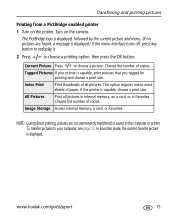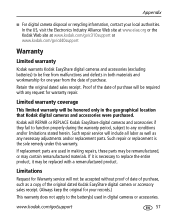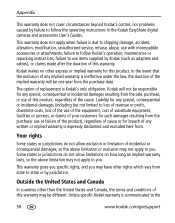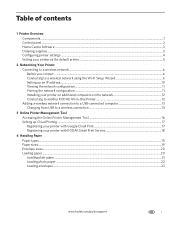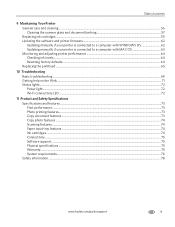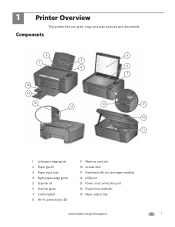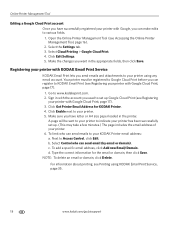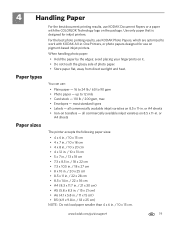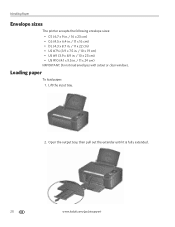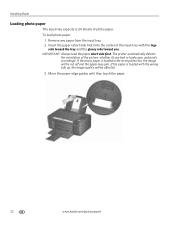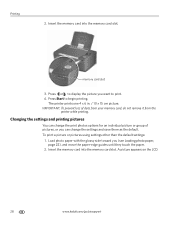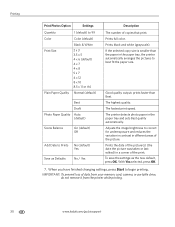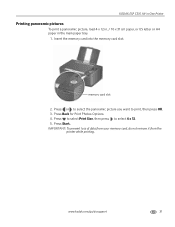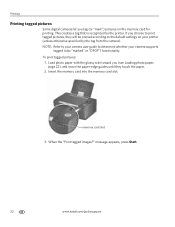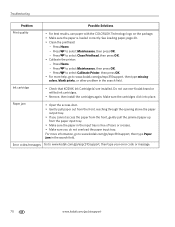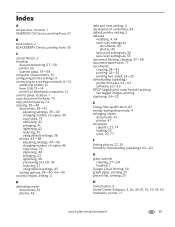Kodak C310 Support Question
Find answers below for this question about Kodak C310 - EASYSHARE Digital Camera.Need a Kodak C310 manual? We have 2 online manuals for this item!
Question posted by bmcguckian on August 17th, 2012
Printer Says Paper Jam But There Is No Paper In Printer.
paper jam in printer but can't see any paper jammed. Printer won't allow any other commands and actions.
Current Answers
Related Kodak C310 Manual Pages
Similar Questions
Kodak Easyshare V1253 Camera Clock Reset
Kodak EasyShare V1253 camera date and time reset when battery removed. Why?Here is the accurate answ...
Kodak EasyShare V1253 camera date and time reset when battery removed. Why?Here is the accurate answ...
(Posted by dbarcon 5 years ago)
Do You Do Support On Kodak Easyshare Digital Camera
my kodak digital camera won't come on after being charged.
my kodak digital camera won't come on after being charged.
(Posted by cfulkerson1 9 years ago)
Printer Says Paper Jam But No Paper Is Jammed
(Posted by vettequeen02 10 years ago)
Code 3524
Printer says Paper Jam. Clear all paper. Press OK to continue (Code 3524) Message reads 105-100009. ...
Printer says Paper Jam. Clear all paper. Press OK to continue (Code 3524) Message reads 105-100009. ...
(Posted by maggiebather 11 years ago)
Availability Of Sd 1 Gb Memory Card
I am Aimee B. Buanghug, 17 yrs old,from Manila. Philippines i just want to ask you sir/mamif you sti...
I am Aimee B. Buanghug, 17 yrs old,from Manila. Philippines i just want to ask you sir/mamif you sti...
(Posted by iamaimee11 12 years ago)