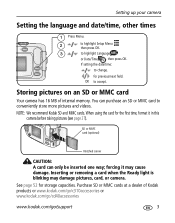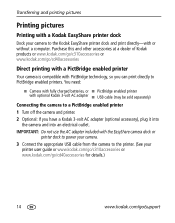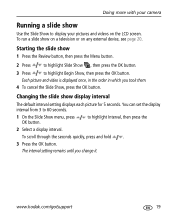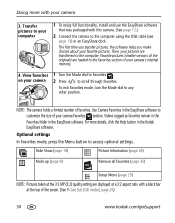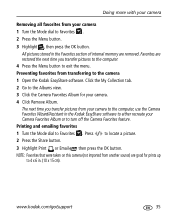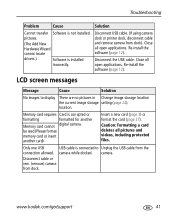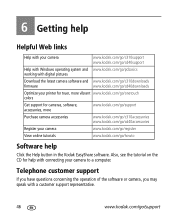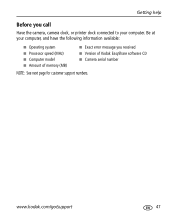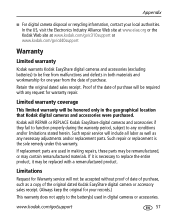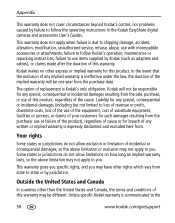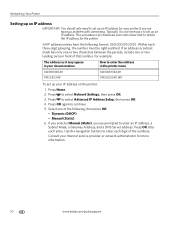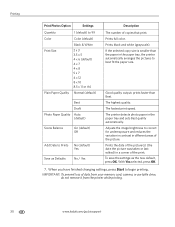Kodak C310 Support Question
Find answers below for this question about Kodak C310 - EASYSHARE Digital Camera.Need a Kodak C310 manual? We have 2 online manuals for this item!
Question posted by maggiebather on September 3rd, 2012
Code 3524
Printer says Paper Jam. Clear all paper. Press OK to continue (Code 3524) Message reads 105-100009. I have followed instructions, still doesn't work. There is no paper jam.
Current Answers
Related Kodak C310 Manual Pages
Similar Questions
Kodak Easyshare V1253 Camera Clock Reset
Kodak EasyShare V1253 camera date and time reset when battery removed. Why?Here is the accurate answ...
Kodak EasyShare V1253 camera date and time reset when battery removed. Why?Here is the accurate answ...
(Posted by dbarcon 5 years ago)
Do You Do Support On Kodak Easyshare Digital Camera
my kodak digital camera won't come on after being charged.
my kodak digital camera won't come on after being charged.
(Posted by cfulkerson1 9 years ago)
How To Reset Kodak C310 Printer Codes
(Posted by nicMado 9 years ago)
My Kodak C310 Printer Is Displaying Code 105-100031 And Says It Is Printer Jamme
(Posted by lbarcus 11 years ago)
My Kodak C310 Printer Is Displaying Code 3533 And Says It Is Paper Jammed.
I cant see any paper jam when I open acess door. How do I get to where I can find it?
I cant see any paper jam when I open acess door. How do I get to where I can find it?
(Posted by normvanmeter 11 years ago)