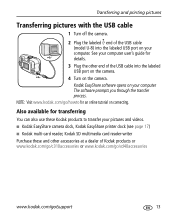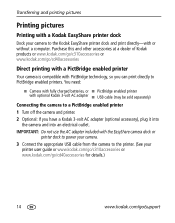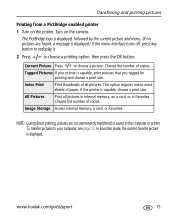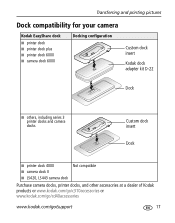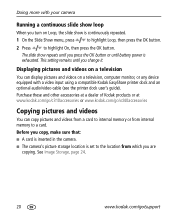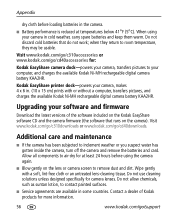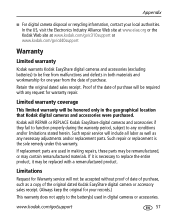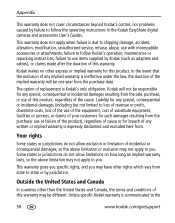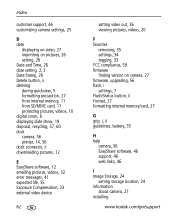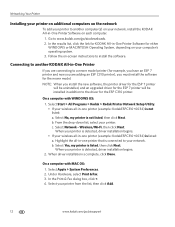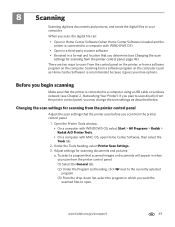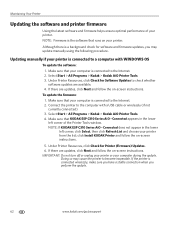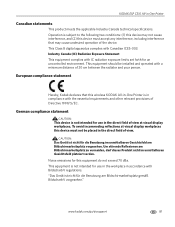Kodak C310 Support Question
Find answers below for this question about Kodak C310 - EASYSHARE Digital Camera.Need a Kodak C310 manual? We have 2 online manuals for this item!
Question posted by lbarcus on November 28th, 2012
My Kodak C310 Printer Is Displaying Code 105-100031 And Says It Is Printer Jamme
The person who posted this question about this Kodak product did not include a detailed explanation. Please use the "Request More Information" button to the right if more details would help you to answer this question.
Current Answers
Related Kodak C310 Manual Pages
Similar Questions
Kodak Easyshare M340 Camera Says Camera Is Charged But Won't Stay On
(Posted by AKjho 9 years ago)
How To Reset Kodak C310 Printer Codes
(Posted by nicMado 9 years ago)
My Kodakespc310 Is Not Printing There Is A Error Code 105-100009 Can You Help
(Posted by madgevickers 10 years ago)
My Kodak C310 Printer Is Displaying Code 3533 And Says It Is Paper Jammed.
I cant see any paper jam when I open acess door. How do I get to where I can find it?
I cant see any paper jam when I open acess door. How do I get to where I can find it?
(Posted by normvanmeter 11 years ago)
Camera Error E21 Saying See User Manual The Camera Is Kodak Easy Share
I have checked the manualunable to find any info on this problem also the lens isn't opening.
I have checked the manualunable to find any info on this problem also the lens isn't opening.
(Posted by Janineolucas 11 years ago)