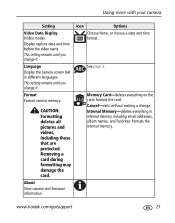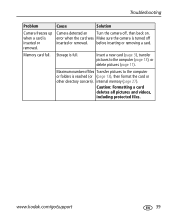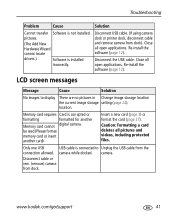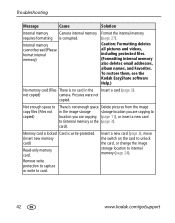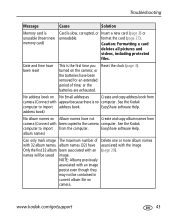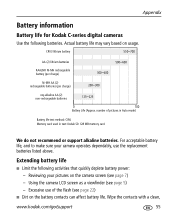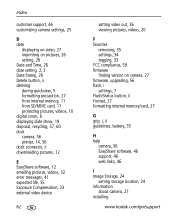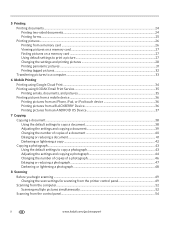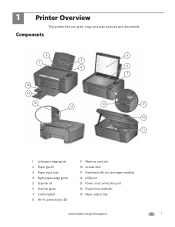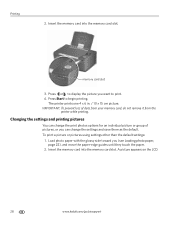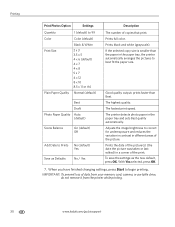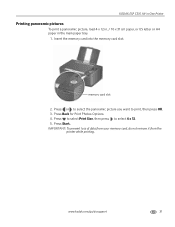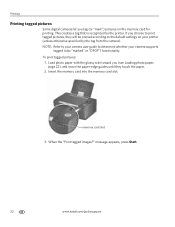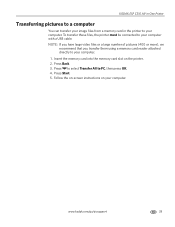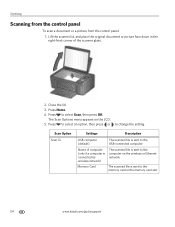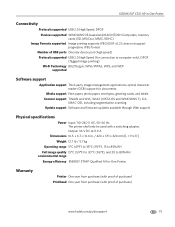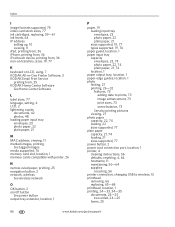Kodak C310 Support Question
Find answers below for this question about Kodak C310 - EASYSHARE Digital Camera.Need a Kodak C310 manual? We have 2 online manuals for this item!
Question posted by iamaimee11 on November 6th, 2011
Availability Of Sd 1 Gb Memory Card
I am Aimee B. Buanghug, 17 yrs old, from Manila. Philippines i just want to ask you sir/mam if you still have a memory card -sd 1gb- for my KODAK easyshare digital camera. I already gone to some of your branches here in Manila, unfortunately theres no any available sd 1gb memory card. They said its already out of the market. I email you sir/ mam because I am just hoping maybe you still have even 1-2 stock of sd 1 gb memory card, so that i could use again the digicam that my parents gave to me. Just email me in my yahoo or facebook account for your reply thank you very much...:))^_^
Current Answers
Related Kodak C310 Manual Pages
Similar Questions
What Memory Card Does A Kodak Easyshare C310 Take
(Posted by floSparr 10 years ago)
Memory Card Used Upto ---- Gb
(Posted by pcdhar65 11 years ago)
Will It Support 4 Gb Memory Card/stick?
(Posted by bhaveshshah 11 years ago)
Memory Card
need additional memory card for 2005 kodak easy share c310 camera, where do I find inexplensive one?
need additional memory card for 2005 kodak easy share c310 camera, where do I find inexplensive one?
(Posted by calawayjohnson 12 years ago)
Max Memory Sd Card Used ?
Hi, I wan a know which memory sd card i can use and max gb ?
Hi, I wan a know which memory sd card i can use and max gb ?
(Posted by kishan09 12 years ago)