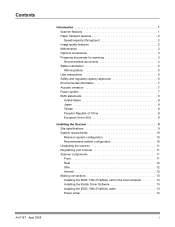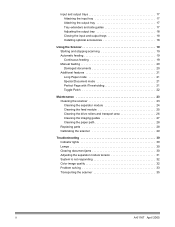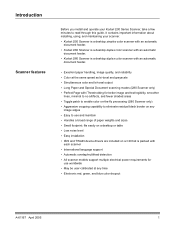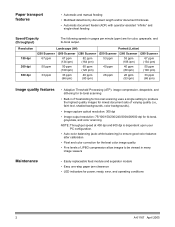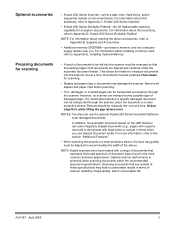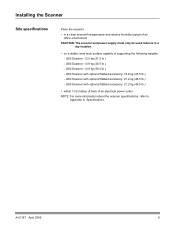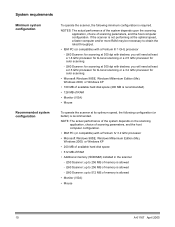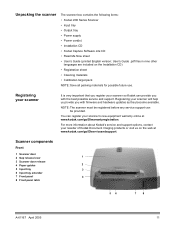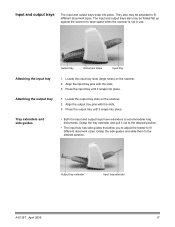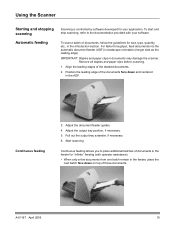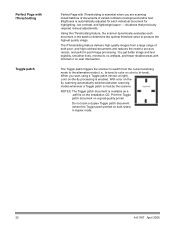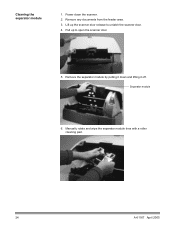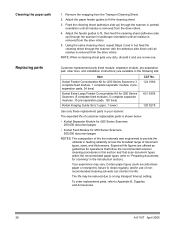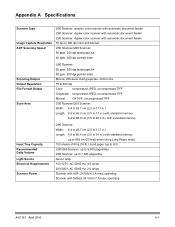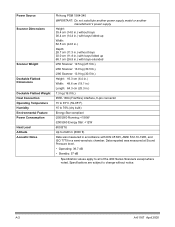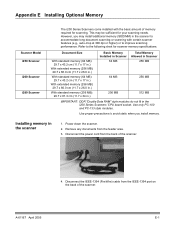Kodak I260 Support Question
Find answers below for this question about Kodak I260 - Document Scanner.Need a Kodak I260 manual? We have 1 online manual for this item!
Question posted by nettomg on April 5th, 2010
Why I Can´t See My Scanner I260 In My Pc
The person who posted this question about this Kodak product did not include a detailed explanation. Please use the "Request More Information" button to the right if more details would help you to answer this question.
Current Answers
Related Kodak I260 Manual Pages
Similar Questions
An Expected Error Occur Refer To Users Guide For More Information Scanner Wor
Facing issue in kodak scanner i1405 module.Scanner work after warming u
Facing issue in kodak scanner i1405 module.Scanner work after warming u
(Posted by Chetanbatish2001 4 years ago)
Kodak I1440 Scanner Shows Solid Red Fault Light
the red fault light has lit a few seconds after switching the scanner on. I have ensured the scanner...
the red fault light has lit a few seconds after switching the scanner on. I have ensured the scanner...
(Posted by erdac 7 years ago)
How To Scan And Store The Document As Pdf In I260
We are using the scaners now for tiff format But we want pdf Do you have any pdf converters?
We are using the scaners now for tiff format But we want pdf Do you have any pdf converters?
(Posted by bkadoor 9 years ago)
Scanner Kodak I260 Drivers For Windows 7 64 Bits.
Hi, I'm trying to configure a scanner Kodak i260, I downloadedthe drivers from Kodak web site (http...
Hi, I'm trying to configure a scanner Kodak i260, I downloadedthe drivers from Kodak web site (http...
(Posted by dgonzalez64584 11 years ago)
I Am Not Able To Connect My I260 Scanner With My Pc As It Is Not Showing Imaging
(Posted by bhumikaen 13 years ago)