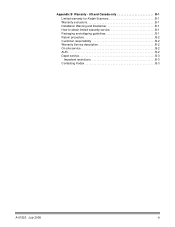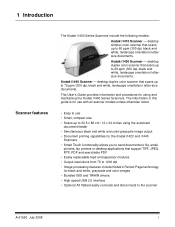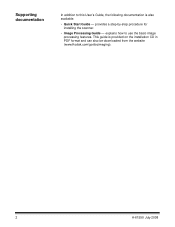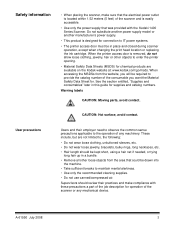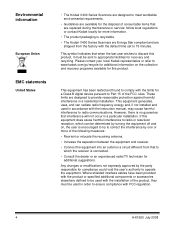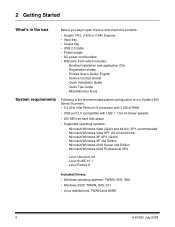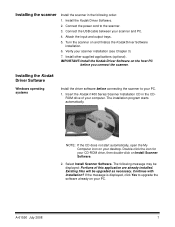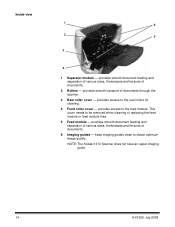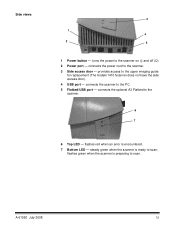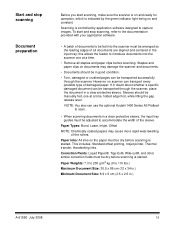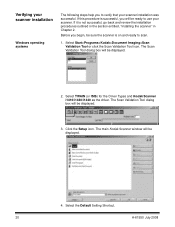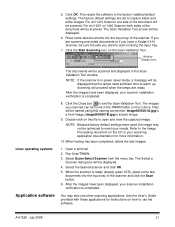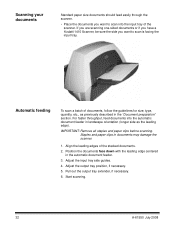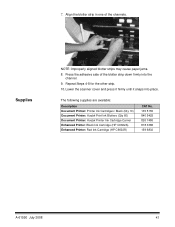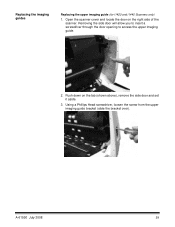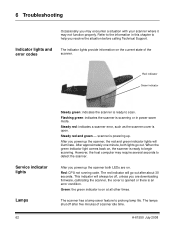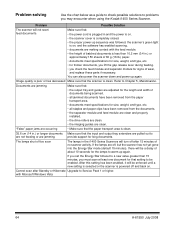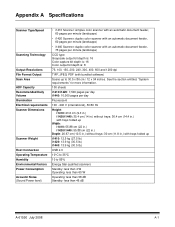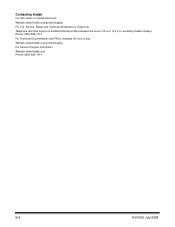Kodak I1440 Support Question
Find answers below for this question about Kodak I1440 - Document Scanner.Need a Kodak I1440 manual? We have 1 online manual for this item!
Question posted by erdac on March 31st, 2017
Kodak I1440 Scanner Shows Solid Red Fault Light
the red fault light has lit a few seconds after switching the scanner on. I have ensured the scanner cover is closed and switched the scanner off and on a number of times but the problem remains.The scanner shows the red light both with the PC connected or disconnected with USB cable.It also shows the red light both with a page inserted ready to scan or without any page.inserted.
Current Answers
Answer #1: Posted by waelsaidani1 on March 31st, 2017 10:09 AM
Steady red: indicates a scanner error, such as the scanner cover isopen.Steady red and green - scanner is powering up.After you power up the scanner, the red and green indicator lights willilluminate. After approximately one minute, both lights go out. When thegreen indicator light comes back on, the scanner is ready to beginscanning. However, the host computer may require several seconds todetect the scanner.
Related Kodak I1440 Manual Pages
Similar Questions
The Scanner Light Is Solid Red And Screen Says '0' It Is Unable To Scan.
(Posted by mariacharles 1 year ago)
I Bought A New I1420 Kadak Scanner.and When I Power It On And Then Try To Scan I
paper jam,please clear the paper path and rescan
paper jam,please clear the paper path and rescan
(Posted by mwitajoe 10 years ago)
Replacing Maintenance Kit For Kodak I1440
How to change the Maintenance kit on the Kodak Scanner i1440
How to change the Maintenance kit on the Kodak Scanner i1440
(Posted by voyager109 11 years ago)
Why I Can´t See My Scanner I260 In My Pc
(Posted by nettomg 14 years ago)