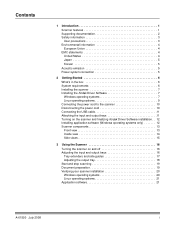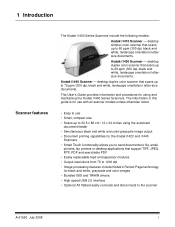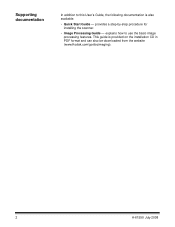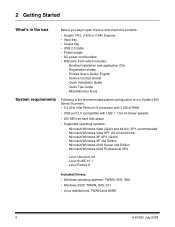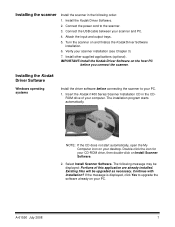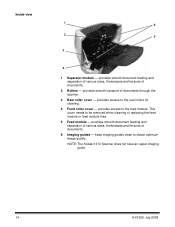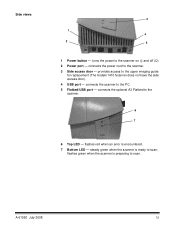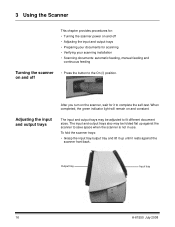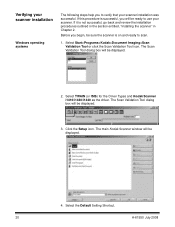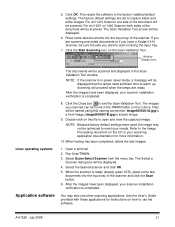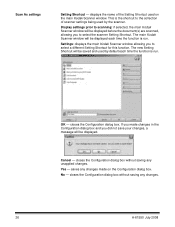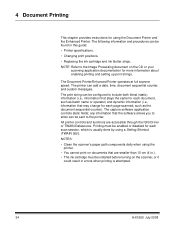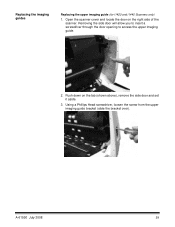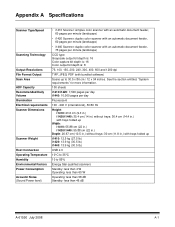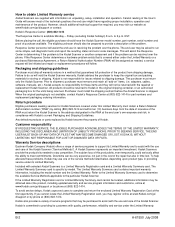Kodak I1440 Support Question
Find answers below for this question about Kodak I1440 - Document Scanner.Need a Kodak I1440 manual? We have 1 online manual for this item!
Question posted by watsonanita354 on June 5th, 2014
Scanner I1440
error message--"Cannot open scanner"
Current Answers
Related Kodak I1440 Manual Pages
Similar Questions
Kodak I1440 Scanner Shows Solid Red Fault Light
the red fault light has lit a few seconds after switching the scanner on. I have ensured the scanner...
the red fault light has lit a few seconds after switching the scanner on. I have ensured the scanner...
(Posted by erdac 7 years ago)
I Keep Getting Scanner Error Paper Jam Error Even Though There Is No Paper Jam
(Posted by funsoojo 8 years ago)
I Keep Getting The Error Message 3524 On My Kodak Esp 7250 Printer But There Is
I keep getting the error message 3524 but there isnt any paper jammed
I keep getting the error message 3524 but there isnt any paper jammed
(Posted by agoode09 9 years ago)
Replacing Maintenance Kit For Kodak I1440
How to change the Maintenance kit on the Kodak Scanner i1440
How to change the Maintenance kit on the Kodak Scanner i1440
(Posted by voyager109 11 years ago)
Error Message When Trying To Scan
Scanner says "fail to format image" when trying to scan a document.
Scanner says "fail to format image" when trying to scan a document.
(Posted by jacke 12 years ago)