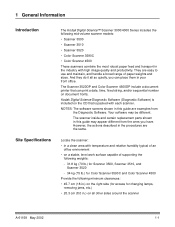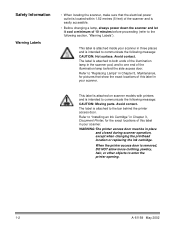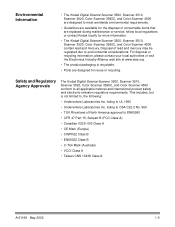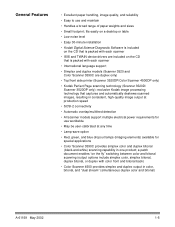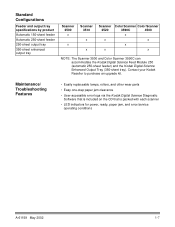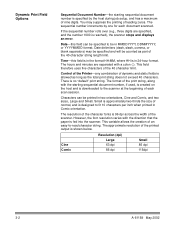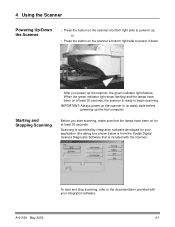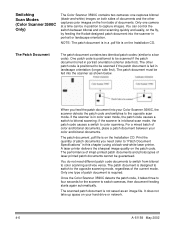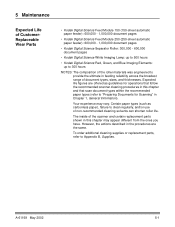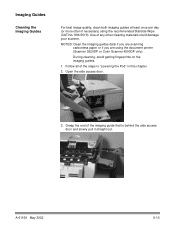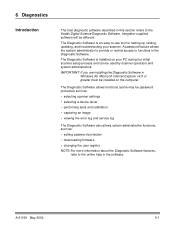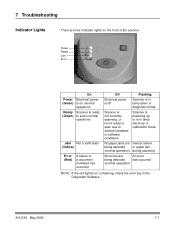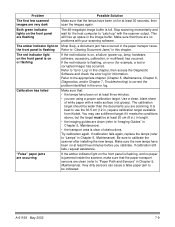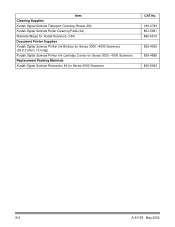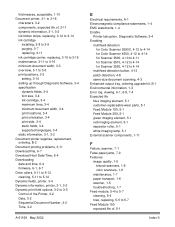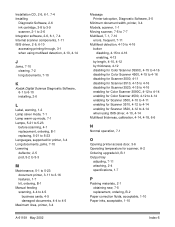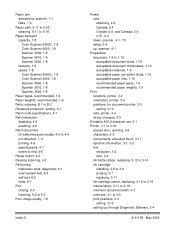Kodak 3520D Support Question
Find answers below for this question about Kodak 3520D - Digital Science.Need a Kodak 3520D manual? We have 2 online manuals for this item!
Question posted by agoode09 on November 7th, 2014
I Keep Getting The Error Message 3524 On My Kodak Esp 7250 Printer But There Is
I keep getting the error message 3524 but there isnt any paper jammed
Current Answers
Answer #1: Posted by TommyKervz on November 8th, 2014 1:50 AM
Follow the instructions below
http://support.en.kodak.com/app/answers/detail/a_id/1933/~/paper-jam-in-all-in-one-printer-(error-code-3504,-3523,-3524,-3533,-3606,-and/selected/true
Related Kodak 3520D Manual Pages
Similar Questions
I Keep Getting Scanner Error Paper Jam Error Even Though There Is No Paper Jam
(Posted by funsoojo 8 years ago)
Printer Acts Like Its Printing But No Ink On The Paper
(Posted by simmtracy 11 years ago)
Error Message When Trying To Scan
Scanner says "fail to format image" when trying to scan a document.
Scanner says "fail to format image" when trying to scan a document.
(Posted by jacke 12 years ago)
Scanner Won't Scan.
Getting the error message - "fail to format image" when trying to scan a document.
Getting the error message - "fail to format image" when trying to scan a document.
(Posted by jacke 12 years ago)
I Am Getting An Error Message Stating... 'command Failed - Check Log (-4769)'
(Posted by Anonymous-48361 12 years ago)