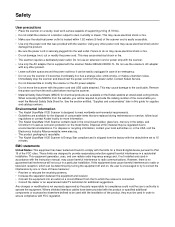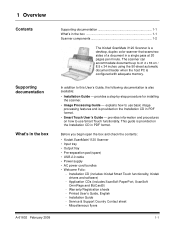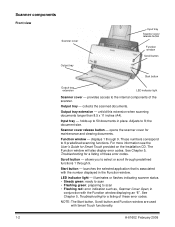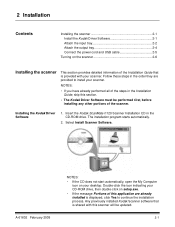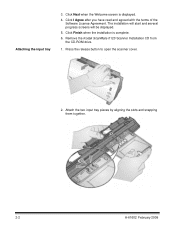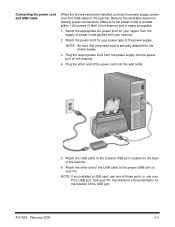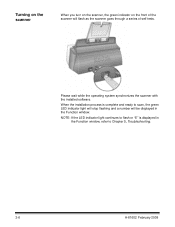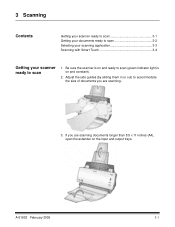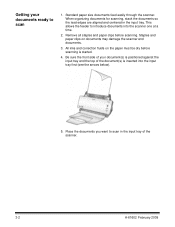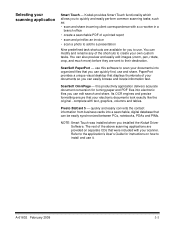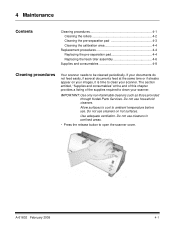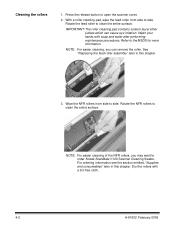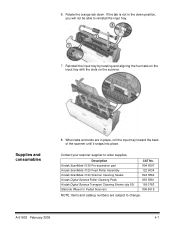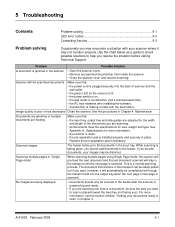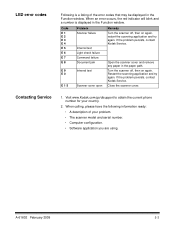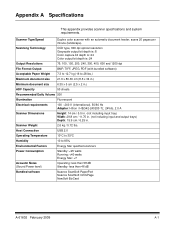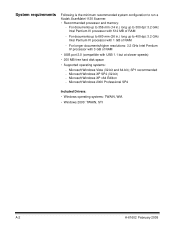Kodak I1120 Support Question
Find answers below for this question about Kodak I1120 - Document Scanner.Need a Kodak I1120 manual? We have 1 online manual for this item!
Question posted by jacke on March 29th, 2012
Error Message When Trying To Scan
Scanner says "fail to format image" when trying to scan a document.
Current Answers
Related Kodak I1120 Manual Pages
Similar Questions
I Am Getting A 'failure To Format Image' On I1120 When Trying To Get A Pdf. I
I am accessing via shortcut on my task bar. If I access from my desktop shortcut I do not have pdf a...
I am accessing via shortcut on my task bar. If I access from my desktop shortcut I do not have pdf a...
(Posted by apontow 8 years ago)
I Keep Getting The Error Message 3524 On My Kodak Esp 7250 Printer But There Is
I keep getting the error message 3524 but there isnt any paper jammed
I keep getting the error message 3524 but there isnt any paper jammed
(Posted by agoode09 9 years ago)
Scanner Won't Scan.
Getting the error message - "fail to format image" when trying to scan a document.
Getting the error message - "fail to format image" when trying to scan a document.
(Posted by jacke 12 years ago)
I Am Getting An Error Message Stating... 'command Failed - Check Log (-4769)'
(Posted by Anonymous-48361 12 years ago)