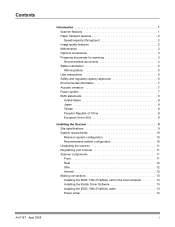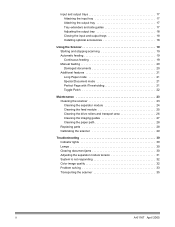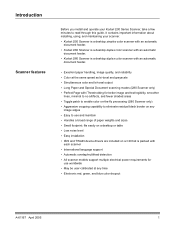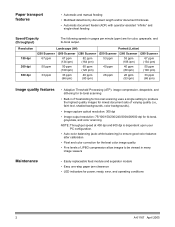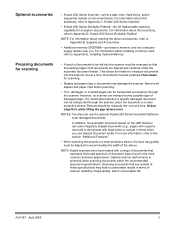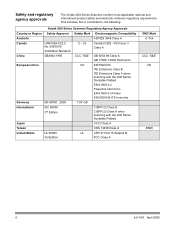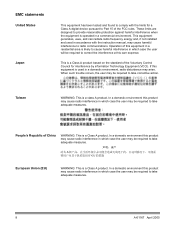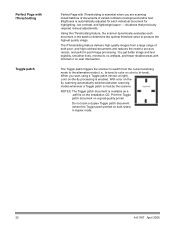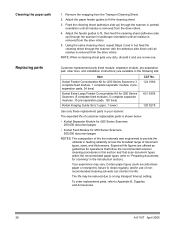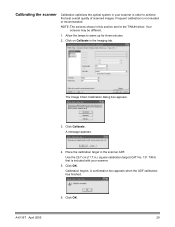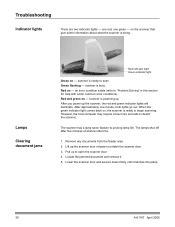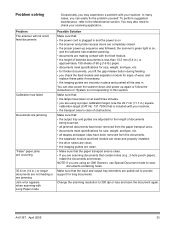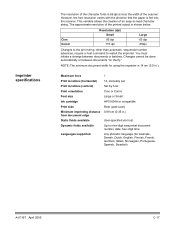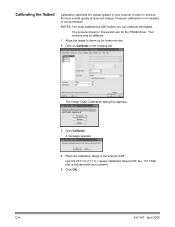Kodak I260 Support Question
Find answers below for this question about Kodak I260 - Document Scanner.Need a Kodak I260 manual? We have 1 online manual for this item!
Question posted by Anonymous-48361 on January 13th, 2012
I Am Getting An Error Message Stating... 'command Failed - Check Log (-4769)'
The person who posted this question about this Kodak product did not include a detailed explanation. Please use the "Request More Information" button to the right if more details would help you to answer this question.
Current Answers
Related Kodak I260 Manual Pages
Similar Questions
I Keep Getting The Error Message 3524 On My Kodak Esp 7250 Printer But There Is
I keep getting the error message 3524 but there isnt any paper jammed
I keep getting the error message 3524 but there isnt any paper jammed
(Posted by agoode09 9 years ago)
Error Message When Trying To Scan
Scanner says "fail to format image" when trying to scan a document.
Scanner says "fail to format image" when trying to scan a document.
(Posted by jacke 12 years ago)
Error Code 4520
I have an error code "4520: End of stack" and the page only goes about half way through. I've very c...
I have an error code "4520: End of stack" and the page only goes about half way through. I've very c...
(Posted by pkdog1 12 years ago)
Error Code Tdd89 Appears Kodak I260
After scanning few pages, a error code TDD89 appears on display.
After scanning few pages, a error code TDD89 appears on display.
(Posted by lubsimram 13 years ago)
Error Code Tdd89 Appears
After scanning few pages, a error code TDD89 appears on display.
After scanning few pages, a error code TDD89 appears on display.
(Posted by lubsimram 13 years ago)