Kodak I260 Support Question
Find answers below for this question about Kodak I260 - Document Scanner.Need a Kodak I260 manual? We have 1 online manual for this item!
Question posted by pkdog1 on October 10th, 2011
Error Code 4520
I have an error code "4520: End of stack" and the page only goes about half way through. I've very carefully cleaned the sonic sensors, cleaned the image sensor covers and rollers.
Current Answers
There are currently no answers that have been posted for this question.
Be the first to post an answer! Remember that you can earn up to 1,100 points for every answer you submit. The better the quality of your answer, the better chance it has to be accepted.
Be the first to post an answer! Remember that you can earn up to 1,100 points for every answer you submit. The better the quality of your answer, the better chance it has to be accepted.
Related Kodak I260 Manual Pages
User Guide - Page 2
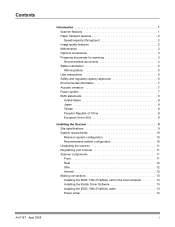
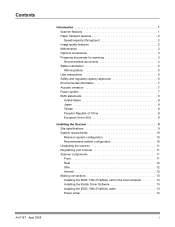
Contents
Introduction 1 Scanner features 1 Paper transport features 2 Speed/capacity (throughput 2 Image quality features 2 Maintenance 2 Optional accessories 3 Preparing documents for scanning 3 Recommended documents 4 Safety information 5 Warning labels 5 User precautions 5 Safety and regulatory agency approvals 6 Environmental information 7 Acoustic emission 7 Power system 7 ...
User Guide - Page 3
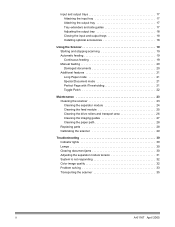
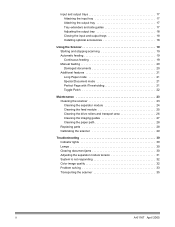
... 21 Toggle Patch 22
Maintenance 23 Cleaning the scanner 23 Cleaning the separator module 24 Cleaning the feed module 25 Cleaning the drive rollers and transport area 26 Cleaning the imaging guides 27 Cleaning the paper path 28 Replacing parts 28 Calibrating the scanner 29
Troubleshooting 30 Indicator lights 30 Lamps 30 Clearing document jams 30 Adjusting the separator module...
User Guide - Page 5
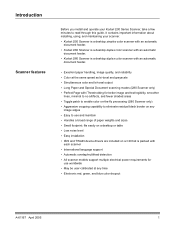
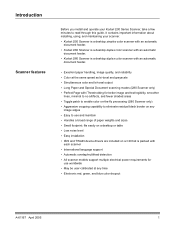
...; Color at any
image edges • Easy to use and maintain • Handles a broad range of paper weights and sizes • Small footprint; Introduction
Scanner features
Before you install and operate your scanner. • Kodak i250 Scanner is a desktop simplex color scanner with an automatic
document feeder. • Kodak i260 Scanner is a desktop duplex color scanner with an automatic...
User Guide - Page 6
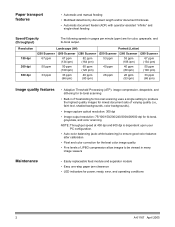
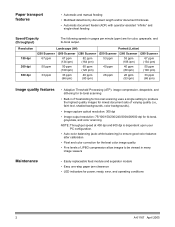
... following speeds in many image viewers
Maintenance
• Easily replaceable feed module and separator module • Easy one-step paper jam clearance • LED indicators for color, grayscale, and bi-tonal output.
Resolution 150 dpi 200 dpi 300 dpi
Landscape (A4)
Portrait (Letter)
i250 Scanner i260 Scanner i280 Scanner i250 Scanner i260 Scanner i280 Scanner
67 ppm
67 ppm...
User Guide - Page 7
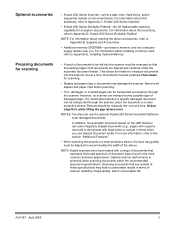
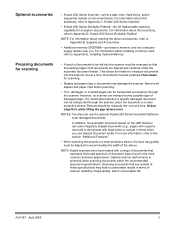
... a memory card, refer to Appendix D, Kodak i200 Series Dockable Flatbed. Preparing documents for exception documents. Documents must be transported through the scanner. In addition, the automatic document feeder on document backs.
For more information, refer to accommodate the width of scanner reliability, image quality, and/or consumable life. If in doubt about ordering the...
User Guide - Page 8


...
Paper Types
• Bond • Laser
• Inkjet • Offset
Paper Weights
The document feeder handles a broad range of paper weights from 50 to 200 g (13 to 110 lb.)
Minimum Document Size 8.9 x 6.4 cm (3.5 x 2.5 in.) (Width x Length)
Maximum Document Size i250 Scanner/i260 Scanner
(Width x Length)
With standard memory: 29.7 x 43.2 cm (11.7 x 17 in.)
With extended...
User Guide - Page 13
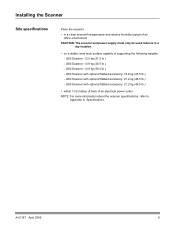
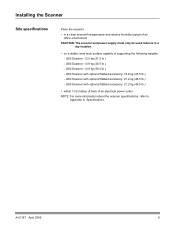
...in a clean area with optional flatbed accessory: 21.2 kg (46.5 lb.) - A-61167 April 2005
9 i280 Scanner: 13.9 kg (30.5 lb.) - Installing the Scanner
Site specifications
Place the scanner: • in a
dry location.
• on a stable, level work surface capable of supporting the following weights: - i280 Scanner with optional flatbed accessory: 19.8 kg (43.5 lb.) - i260 Scanner: 13...
User Guide - Page 14
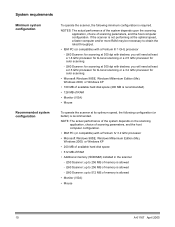
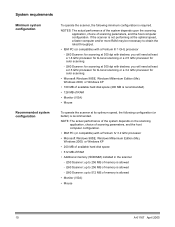
...; 128 MB of memory is allowed
- System requirements
Minimum system configuration
Recommended system configuration
To operate the scanner, the following configuration (or better) is required. i260 Scanner: up to 256 MB of memory is allowed
- i280 Scanner: up to 512 MB of memory is allowed
• Monitor (VGA)
• Mouse
10
A-61167 April 2005...
User Guide - Page 15
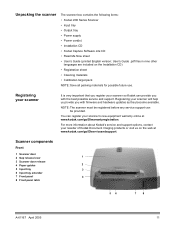
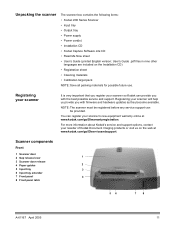
... warranty online at www.kodak.com/go /DIwarrantyregistration.
Scanner components
Front
1 Scanner door
2 Gap release lever
1
3 Scanner door release
4 Paper guides
2
5 Input tray
3
6 Input tray extender
7 Front panel
4
8 Front panel latch
56
7
8
A-61167 April 2005
11
You can register your reseller of Kodak Document Imaging products or visit us provide you with firmware and...
User Guide - Page 21
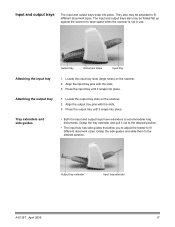
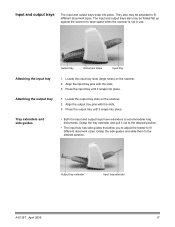
... guides and slide them to save space when the scanner is not in use. Align the input tray pins with the slots. 3. Attaching the output tray
1. Tray extenders and side guides
• Both the input and output trays have extenders to fit different document sizes. Output tray extender
Input tray extender
A-61167...
User Guide - Page 22


....
2. Grasp the input tray. 2. Installing optional accessories
If you are scanning letteror A4-size documents.
• Set the output tray to the desired position. Lift up the tray and move the scanner trays out of the way when the scanner is not in this guide for checks
• Set the output tray to the...
User Guide - Page 23
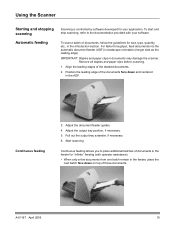
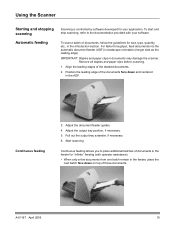
... size, type, quantity, etc., in the feeder, place the
next batch face down and centered in documents may damage the scanner. To scan a batch of the stacked documents.
2. A-61167 April 2005
19 For faster throughput, feed documents into the automatic document feeder (ADF) in landscape orientation (longer side as the leading edge).
Start scanning. Remove all...
User Guide - Page 24


...Lift the gap release lever, if necessary (this provides more information.
1. NOTE: The i280 Scanner has a feature (Special Document mode) that allows irregularly shaped documents or documents with holes to ease document feeding).
4.
Refer to the following section, "Additional Features" for document size, type, weight, quantity, etc., in the ADF, then start scanning. Manual feeding
Damaged...
User Guide - Page 32
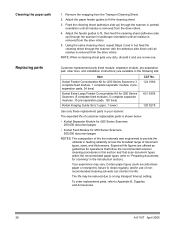
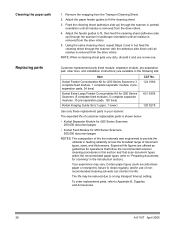
... "Preparing documents for i200 Series Scanners (5 complete feed modules, 5 complete separator modules, 10 pre-separation pads, 120 tires)
Kodak Imaging Guide Set (1 upper, 1 lower)
CAT No. 124 1066
821 5808
120 0278
Use only these replacement parts in portrait orientation until all residue is removed from the drive rollers. Tire life may vary. Cleaning the...
User Guide - Page 34
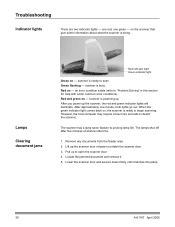
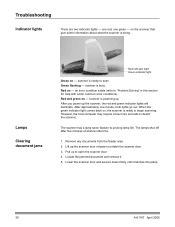
... minute, both lights go out. Lamps
Clearing document jams
Red indicator light Green indicator light
Green on , the scanner is busy Red on - The scanner has a lamp saver feature to scan Green flashing - scanner is doing.
Lift up to detect the scanner. on the scanner that give some common error conditions) Red and green on - Remove any...
User Guide - Page 36
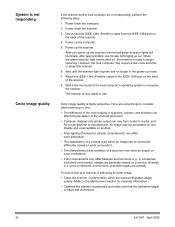
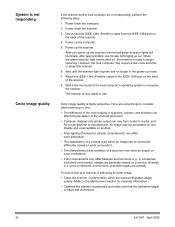
...image quality is delivering the best image:
• Clean the scanner. An image may be perceived differently, based on what surrounds it.
• The characteristics and condition of the scanner.
8. Power up mode.
7. Wait until the scanner...back of a document can be acceptable on one minute, both lights go out. The scanner is not responding
Color image quality
If the scanner and/or ...
User Guide - Page 37
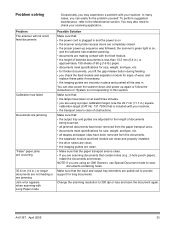
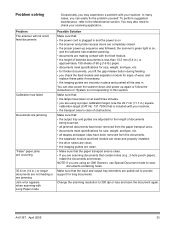
...; documents meet specifications for size, weight, and type, etc. • all the way in this section. NOTE: If you are using an i280 Scanner, use Special Document mode to scan
documents containing... removed from the documents. • the separator module and feed module are clean and properly installed. • the drive rollers are clean. • the imaging guides are clean.
• Make...
User Guide - Page 39
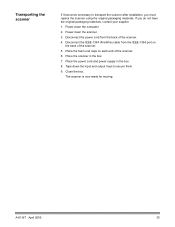
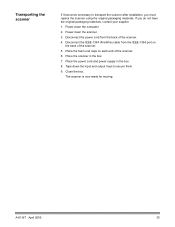
... power cord and power supply in the box. 7. Close the box. Place the foam end caps on
the back of the scanner. 5.
Power down the computer. 2. Disconnect the IEEE-1394 (FireWire) cable from the back of the scanner. 6.
Place the scanner in the box. 8. Tape down the input and output trays to transport the...
User Guide - Page 40
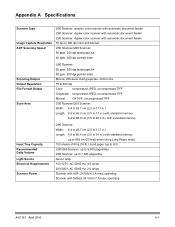
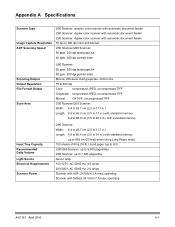
Appendix A Specifications
Scanner Type
Image Capture Resolution ADF Scanning Speed
i250 Scanner: simplex color scanner with automatic document feeder i260 Scanner: duplex color scanner with automatic document feeder i280 Scanner: duplex color scanner with automatic document feeder 75 dpi to 300 dpi color and bitonal i250 Scanner/i260 Scanner: 50 ppm: 200 dpi landscape A4 42 ppm: 200 dpi portrait...
User Guide - Page 67
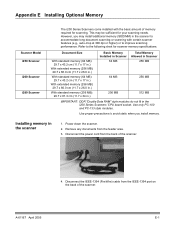
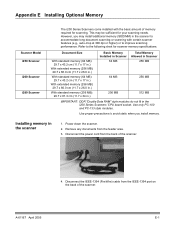
Appendix E Installing Optional Memory
Scanner Model i250 Scanner i260 Scanner i280 Scanner
The i200 Series Scanners come installed with certain scanner features (e.g., auto-crop at 300 dpi or higher) or to improve scanning performance. Use only PC-100 and PC-133 style modules. Installing memory in the scanner to accommodate long document scanning or scanning with the basic amount of...
Similar Questions
My Printer Is Showing An Error Code 6202 What Should I Do
(Posted by dansari 10 years ago)
What Do I Do With 9005 Error Code?
(Posted by aolsen 11 years ago)
Error Code Tdd89 Appears Kodak I260
After scanning few pages, a error code TDD89 appears on display.
After scanning few pages, a error code TDD89 appears on display.
(Posted by lubsimram 13 years ago)
Error Code Tdd89 Appears
After scanning few pages, a error code TDD89 appears on display.
After scanning few pages, a error code TDD89 appears on display.
(Posted by lubsimram 13 years ago)
Why I Can´t See My Scanner I260 In My Pc
(Posted by nettomg 14 years ago)

