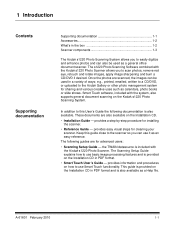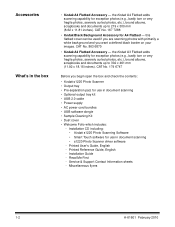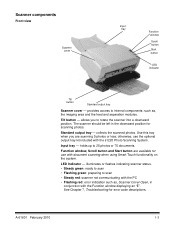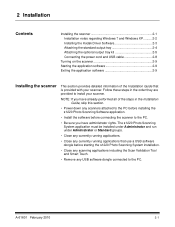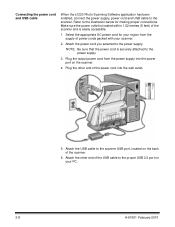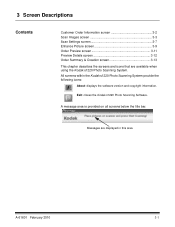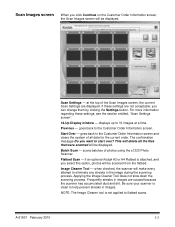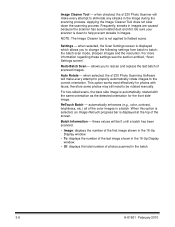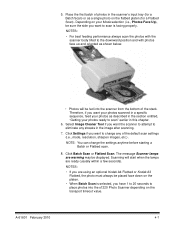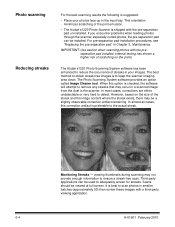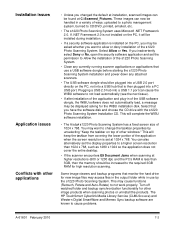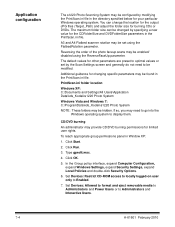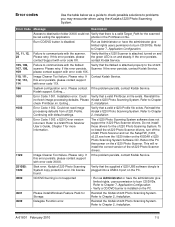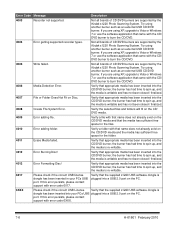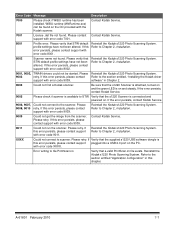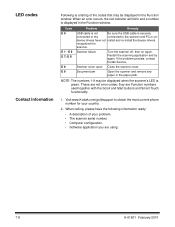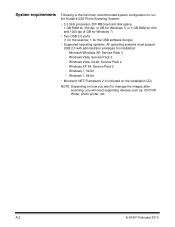Kodak S1220 Support Question
Find answers below for this question about Kodak S1220 - Photo Scanning System.Need a Kodak S1220 manual? We have 1 online manual for this item!
Question posted by aolsen on September 19th, 2012
What Do I Do With 9005 Error Code?
The person who posted this question about this Kodak product did not include a detailed explanation. Please use the "Request More Information" button to the right if more details would help you to answer this question.
Current Answers
Related Kodak S1220 Manual Pages
Similar Questions
Replacing A Lost S1220 Software Dongle
is there a way that I can replace a lost dongle for my S1220 photo scanner? Or is there a way to opp...
is there a way that I can replace a lost dongle for my S1220 photo scanner? Or is there a way to opp...
(Posted by SJBrunner 9 years ago)
Kodak I1220 Scanner
I am getting error code 6017, but I have the web key plugged into the port. Now what?
I am getting error code 6017, but I have the web key plugged into the port. Now what?
(Posted by cyndeereed 12 years ago)
E9 Error On The Kodak 1220 Scanner
(Posted by Anonymous-52696 12 years ago)
Error Code Tdd89 Appears Kodak I260
After scanning few pages, a error code TDD89 appears on display.
After scanning few pages, a error code TDD89 appears on display.
(Posted by lubsimram 13 years ago)
Error Code Tdd89 Appears
After scanning few pages, a error code TDD89 appears on display.
After scanning few pages, a error code TDD89 appears on display.
(Posted by lubsimram 13 years ago)