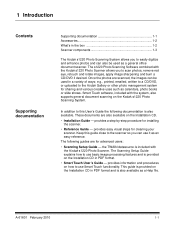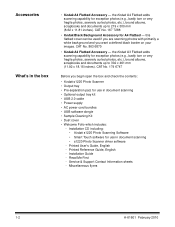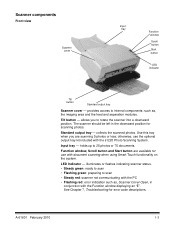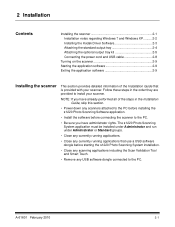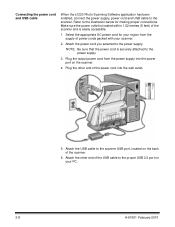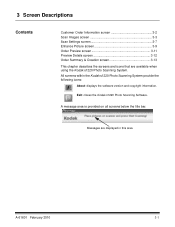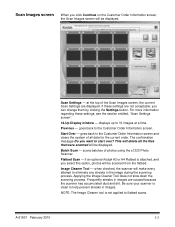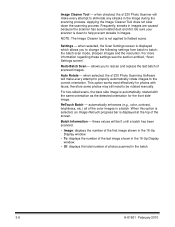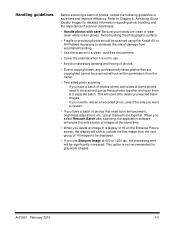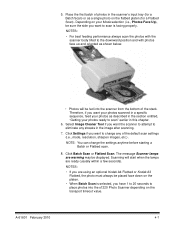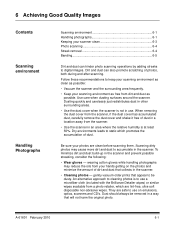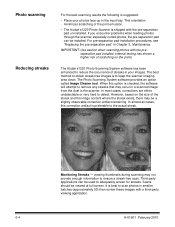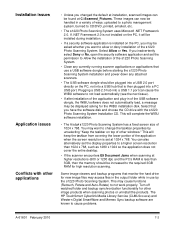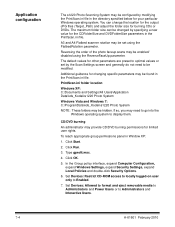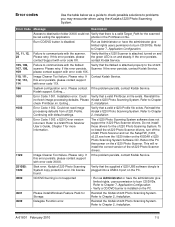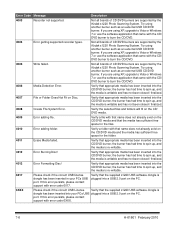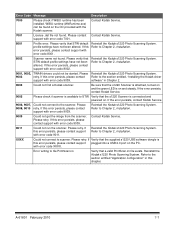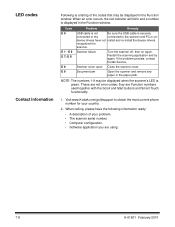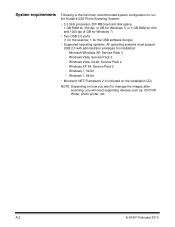Kodak S1220 Support Question
Find answers below for this question about Kodak S1220 - Photo Scanning System.Need a Kodak S1220 manual? We have 1 online manual for this item!
Question posted by Anonymous-52696 on March 2nd, 2012
E9 Error On The Kodak 1220 Scanner
The person who posted this question about this Kodak product did not include a detailed explanation. Please use the "Request More Information" button to the right if more details would help you to answer this question.
Current Answers
Related Kodak S1220 Manual Pages
Similar Questions
An Expected Error Occur Refer To Users Guide For More Information Scanner Wor
Facing issue in kodak scanner i1405 module.Scanner work after warming u
Facing issue in kodak scanner i1405 module.Scanner work after warming u
(Posted by Chetanbatish2001 4 years ago)
S1220 Kodak Scanner With Windows 10 Freezing In Correction Mode
I am using the s1220 scanner software with my new Windows 10 computer. Periodically it freezes in im...
I am using the s1220 scanner software with my new Windows 10 computer. Periodically it freezes in im...
(Posted by gshaw1234 7 years ago)
Replacing A Lost S1220 Software Dongle
is there a way that I can replace a lost dongle for my S1220 photo scanner? Or is there a way to opp...
is there a way that I can replace a lost dongle for my S1220 photo scanner? Or is there a way to opp...
(Posted by SJBrunner 9 years ago)
Communication Error Between Kodak Scanner I780 To Desktop
my scanner, can not communicate to desktop that have windows 8 64bit. the computer when connected to...
my scanner, can not communicate to desktop that have windows 8 64bit. the computer when connected to...
(Posted by aimabledidi 9 years ago)
Kodak I1220 Scanner
I am getting error code 6017, but I have the web key plugged into the port. Now what?
I am getting error code 6017, but I have the web key plugged into the port. Now what?
(Posted by cyndeereed 12 years ago)