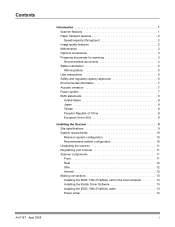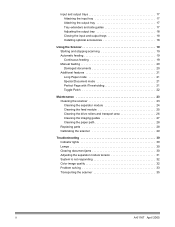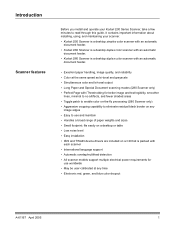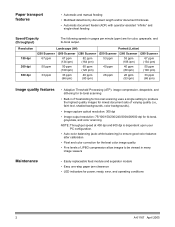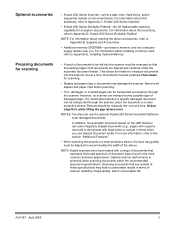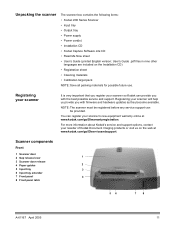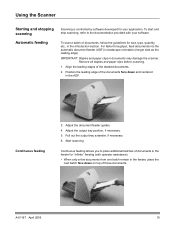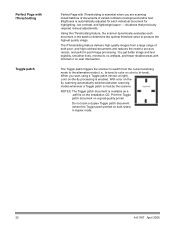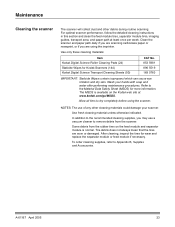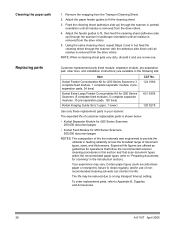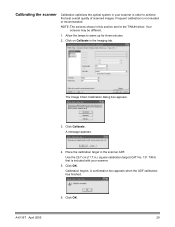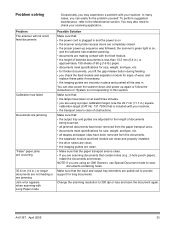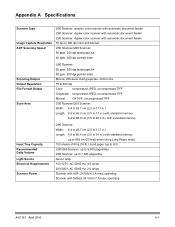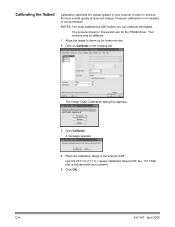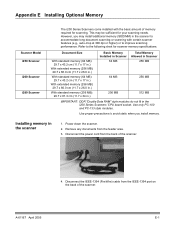Kodak I260 Support Question
Find answers below for this question about Kodak I260 - Document Scanner.Need a Kodak I260 manual? We have 1 online manual for this item!
Question posted by bkadoor on May 5th, 2014
How To Scan And Store The Document As Pdf In I260
We are using the scaners now for tiff format But we want pdf Do you have any pdf converters?
Current Answers
Answer #1: Posted by TheWiz on May 5th, 2014 7:18 AM
You just need a program that will allow you to create a PDF from a scanner. I recommend Foxit Reader as it's free and easy to use. Once you have the program installed and running, simply select the Create PDF option and select From Scanner.
Related Kodak I260 Manual Pages
Similar Questions
Scanner Kodak I260 Drivers For Windows 7 64 Bits.
Hi, I'm trying to configure a scanner Kodak i260, I downloadedthe drivers from Kodak web site (http...
Hi, I'm trying to configure a scanner Kodak i260, I downloadedthe drivers from Kodak web site (http...
(Posted by dgonzalez64584 11 years ago)
I260 Kodak Scan Quality (2 Sided Document)
I have an i260 and two different scan capture software. The scans show bleed through and quality isn...
I have an i260 and two different scan capture software. The scans show bleed through and quality isn...
(Posted by craigwonsowski 11 years ago)
Scanner Won't Scan.
Getting the error message - "fail to format image" when trying to scan a document.
Getting the error message - "fail to format image" when trying to scan a document.
(Posted by jacke 12 years ago)
Why I Can´t See My Scanner I260 In My Pc
(Posted by nettomg 14 years ago)
Always When I Start My Scanner,it Shows Me A Green Light And Orange
That orange light indicate a paper jam but I opened the cover I didn't found it.What can be the caus...
That orange light indicate a paper jam but I opened the cover I didn't found it.What can be the caus...
(Posted by abirinda 14 years ago)