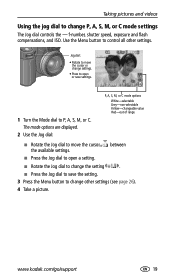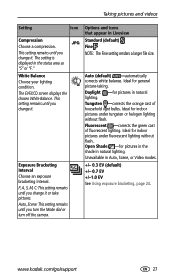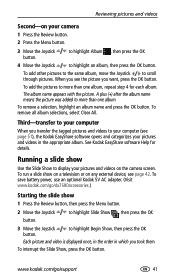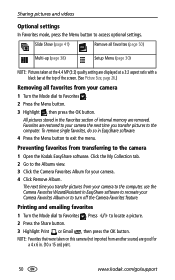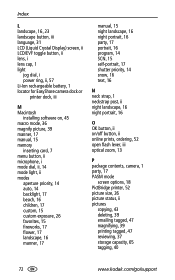Kodak DX7590 Support Question
Find answers below for this question about Kodak DX7590 - EASYSHARE Digital Camera.Need a Kodak DX7590 manual? We have 1 online manual for this item!
Question posted by annjimwal on December 20th, 2013
I Press The Flash Switch (to Open The Lid ) The Lid Will Not Open ...and The Fla
The person who posted this question about this Kodak product did not include a detailed explanation. Please use the "Request More Information" button to the right if more details would help you to answer this question.
Requests for more information
Request from raylucasnz on March 31st, 2022 10:17 PM
Kodak easy care DX7590 I push the button to open the flash but the flash will not pop up and hold . I can open it and hold it open but the spring mechanism won't pop it up and hold it.
Kodak easy care DX7590 I push the button to open the flash but the flash will not pop up and hold . I can open it and hold it open but the spring mechanism won't pop it up and hold it.
Current Answers
Related Kodak DX7590 Manual Pages
Similar Questions
My Dx7590 Is Not Formatting Or Reading The Sd Cards That I Put In For It.
My camera is not reading or formatting the memory cards that I put into it. I put an adapter SD card...
My camera is not reading or formatting the memory cards that I put into it. I put an adapter SD card...
(Posted by paradisetigerred 10 years ago)
Lens Will Not Project
Batteries are OK. Flash aperature opens but lens will not project
Batteries are OK. Flash aperature opens but lens will not project
(Posted by kevring1 10 years ago)
Kodak Easyshare Touch Camera Stuck Open And Won't Charge
(Posted by Jab1daddy 10 years ago)
How To Format Memory Card For Kodak Easyshare/dx7590
camera will not format new memory card. went in to menue, selected format, inserted card as prompted...
camera will not format new memory card. went in to menue, selected format, inserted card as prompted...
(Posted by sandyleigh 10 years ago)
Why Does My Flash Only Open Half Way?
Whwn I go to take a picture the flash only opens half way and end up with a dark area on the top of ...
Whwn I go to take a picture the flash only opens half way and end up with a dark area on the top of ...
(Posted by dickkueber 12 years ago)