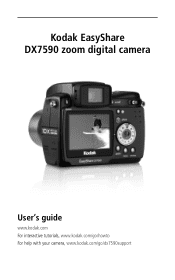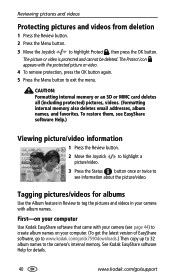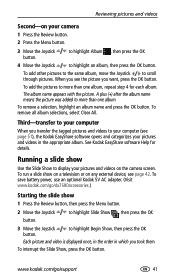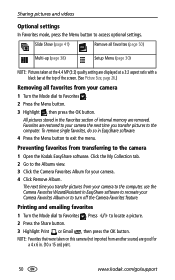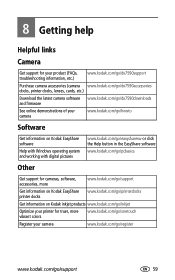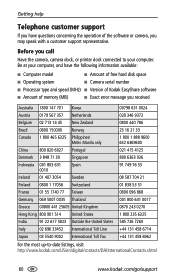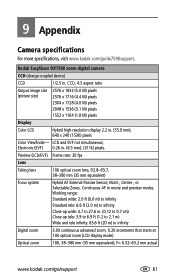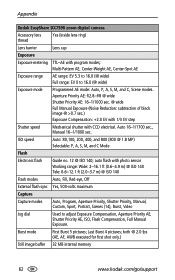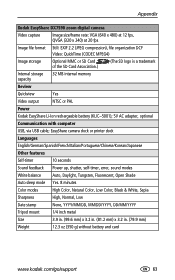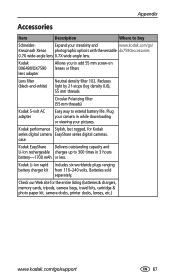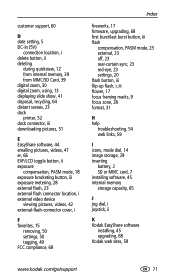Kodak DX7590 Support Question
Find answers below for this question about Kodak DX7590 - EASYSHARE Digital Camera.Need a Kodak DX7590 manual? We have 1 online manual for this item!
Question posted by sandyleigh on June 9th, 2013
How To Format Memory Card For Kodak Easyshare/dx7590
Current Answers
Answer #1: Posted by NDJay on February 1st, 2014 11:26 PM
-
Turn off your Kodak DX7590 digital camera. Turn the camera so that the LCD screen faces you.
Open the memory card door on the right side of the camera.
Insert your Kodak SD or MMC memory card or generic SD card that has the "SD" logo on it gently into the memory card slot until it locks into place. Close the memory card door.
Power up your camera once more and push the "Menu" button located between the "Delete" and "Review" buttons on the back of the camera near the bottom right corner.
Push up or down on the "Joystick/OK" button to highlight "Setup" on the menu, and then push the center of the button to select the "Setup" menu. Push the "Joystick/OK" button up or down again to scroll through the "Setup" menu and highlight the "Format" setting and icon. Push the center of the "Joystick/OK" button.
Highlight the "Memory Card" option on the "Format" menu and push the "Joystick/OK" button to begin formatting the memory card. Push the "Menu" button to leave the "Format" menu. Wait for the camera to finish and alert you when the memory formatting process has completed.
Hope it will helpful.
NDJay
Related Kodak DX7590 Manual Pages
Similar Questions
Everytime I put this new Kodak Memory card in it is showing Unuseable. I tried another Memory card (...
My camera is not reading or formatting the memory cards that I put into it. I put an adapter SD card...
I then turn off the camera and when turning it back on the same prompt comes up. I then fill it out ...