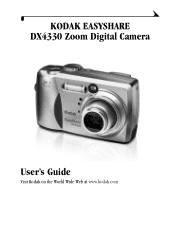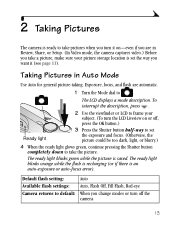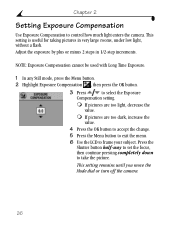Kodak DX4330 Support Question
Find answers below for this question about Kodak DX4330 - Easyshare Zoom Digital Camera.Need a Kodak DX4330 manual? We have 1 online manual for this item!
Question posted by jogcinc on August 28th, 2014
Camera Will Not Show Picture On Lcd
After pushing shutter button the picture does not show on LCD screen. Thank you Jerry
Current Answers
Related Kodak DX4330 Manual Pages
Similar Questions
No Picture
All functions seem to work on the camera except when a picture is snapped no picture shows on the LC...
All functions seem to work on the camera except when a picture is snapped no picture shows on the LC...
(Posted by fourbolts 6 years ago)
Kodak Easyshare Zoom Digital M883 Camera
Sir,my Kodak Easyshare Zoom Digitalm883 Camera Is Not Working Properly.it Automatically Turns Off Ju...
Sir,my Kodak Easyshare Zoom Digitalm883 Camera Is Not Working Properly.it Automatically Turns Off Ju...
(Posted by dasarath50 9 years ago)
I Bought A Used Kodak Easyshare Z981 Digital Camera.. I Need The Software To G
I bought a used Kodak Easyshare z981 digital camera.. I need the software to go with it. Do you have...
I bought a used Kodak Easyshare z981 digital camera.. I need the software to go with it. Do you have...
(Posted by hooverbonnie2 10 years ago)
Black Pictures On Kodak Dx 4330
everything appears to be ok except the pictures are black, does this indicate a lens problem
everything appears to be ok except the pictures are black, does this indicate a lens problem
(Posted by annegozney 10 years ago)
Are There Optional Lens Available For The Kodak Dx 4330 Easyshare
(Posted by robinheath1956 10 years ago)