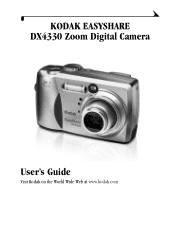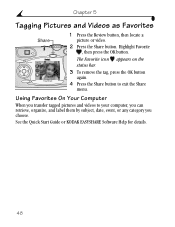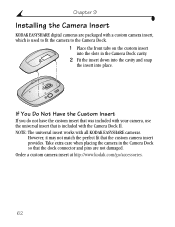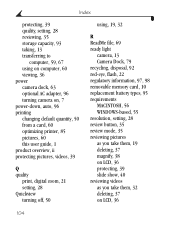Kodak DX4330 Support Question
Find answers below for this question about Kodak DX4330 - Easyshare Zoom Digital Camera.Need a Kodak DX4330 manual? We have 1 online manual for this item!
Question posted by fourbolts on July 29th, 2017
No Picture
All functions seem to work on the camera except when a picture is snapped no picture shows on the LCD screen. The trash can and share entries are there and the photo counter says a photo was taken. The review button advances through the invisible pictures but the LCD screen shows no picture. I remove the SD card and connect to my computer as I have numerous times. The computer shows that there are files available but when I open for view, the image is completely black. It all acts like the lens cap has not been removed but that cap is ejected when the camera turns on and the lens assembly moves into position.
Current Answers
Related Kodak DX4330 Manual Pages
Similar Questions
How To Remove Sd Card
Cannot remove my SD card from Kodak easyshare C180. Please Help.Marilyn
Cannot remove my SD card from Kodak easyshare C180. Please Help.Marilyn
(Posted by mcmannesm 2 years ago)
Kodak Easyshare Zoom Digital M883 Camera
Sir,my Kodak Easyshare Zoom Digitalm883 Camera Is Not Working Properly.it Automatically Turns Off Ju...
Sir,my Kodak Easyshare Zoom Digitalm883 Camera Is Not Working Properly.it Automatically Turns Off Ju...
(Posted by dasarath50 9 years ago)
Camera Will Not Show Picture On Lcd
After pushing shutter button the picture does not show on LCD screen. Thank you Jerry
After pushing shutter button the picture does not show on LCD screen. Thank you Jerry
(Posted by jogcinc 9 years ago)
Black Pictures On Kodak Dx 4330
everything appears to be ok except the pictures are black, does this indicate a lens problem
everything appears to be ok except the pictures are black, does this indicate a lens problem
(Posted by annegozney 10 years ago)
No Pic Appears - Just A Wastepaper Basket. And On Review Just A Black Screen.
(Posted by tawadale 11 years ago)