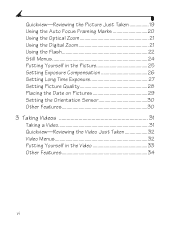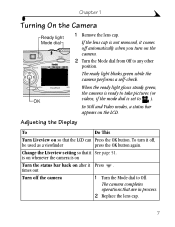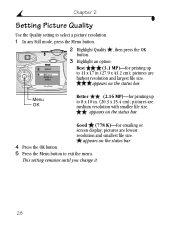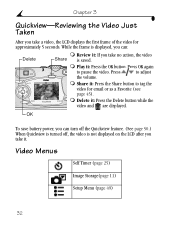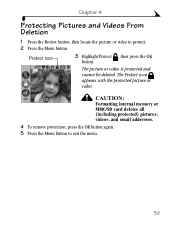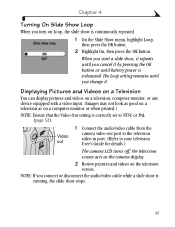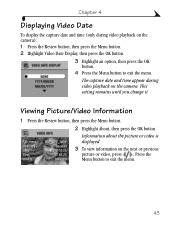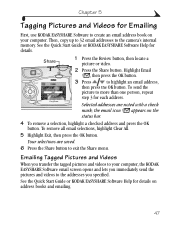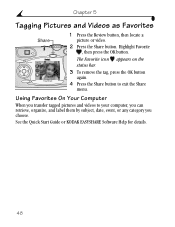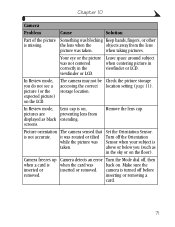Kodak DX4330 Support Question
Find answers below for this question about Kodak DX4330 - Easyshare Zoom Digital Camera.Need a Kodak DX4330 manual? We have 1 online manual for this item!
Question posted by tawadale on May 24th, 2012
No Pic Appears - Just A Wastepaper Basket. And On Review Just A Black Screen.
The person who posted this question about this Kodak product did not include a detailed explanation. Please use the "Request More Information" button to the right if more details would help you to answer this question.
Current Answers
Related Kodak DX4330 Manual Pages
Similar Questions
Black Screen When Trying To Take Pictures
I have a Kodak M883, the screen is black, all the other functions are working, I can review photos t...
I have a Kodak M883, the screen is black, all the other functions are working, I can review photos t...
(Posted by calleypee 3 years ago)
No Picture
All functions seem to work on the camera except when a picture is snapped no picture shows on the LC...
All functions seem to work on the camera except when a picture is snapped no picture shows on the LC...
(Posted by fourbolts 6 years ago)
Black Pictures On Kodak Dx 4330
everything appears to be ok except the pictures are black, does this indicate a lens problem
everything appears to be ok except the pictures are black, does this indicate a lens problem
(Posted by annegozney 10 years ago)
Black Screen
black screen wont show pics that i take but will show the sample pics. pics show up black on compute...
black screen wont show pics that i take but will show the sample pics. pics show up black on compute...
(Posted by araper 11 years ago)
Compatibility Mode
easyshare appears to be running in a compatibility mode for an older version of windows. how do I tu...
easyshare appears to be running in a compatibility mode for an older version of windows. how do I tu...
(Posted by babazo2 12 years ago)